Practice Lab 7 – Manage canvas apps
In this lab you will manage your canvas app.
What you will learn
- How to share canvas apps
- How to manage canvas apps versions
- How to publish canvas apps
- How to export canvas apps
High-level lab steps
- Share a canvas app
- View canvas app versions
- Publish a canvas app
- Export a canvas app
Prerequisites
- Must have completed Lab 6: Forms
Detailed steps
Exercise 1 – Manage
Task 1.1 - Share the Booking Request app
-
Navigate to the Power Apps Maker portal
https://make.powerapps.com -
Make sure you are in the Dev One environment.
-
Select the Apps tab from the left navigation menu.
-
Select the Booking Request app, select the Commands (…), and select Share.
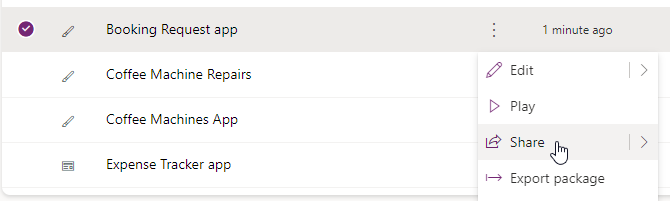
-
In the Share pane, enter
Everyoneand select Everyone in Contoso.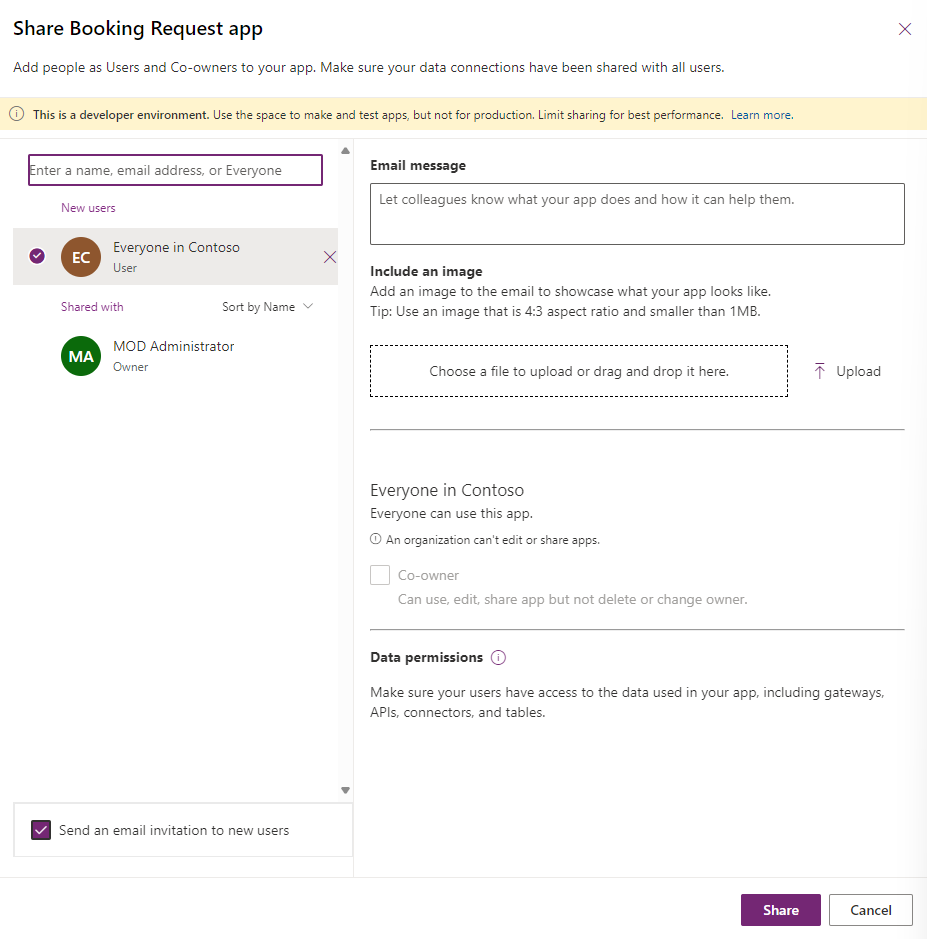
-
Select Share.
-
Close the Share app pane.
Task 1.2 - Publish the Booking Request app
-
Select the Booking Request app, select the Commands (…), and select Details.
-
Select the Versions tab.
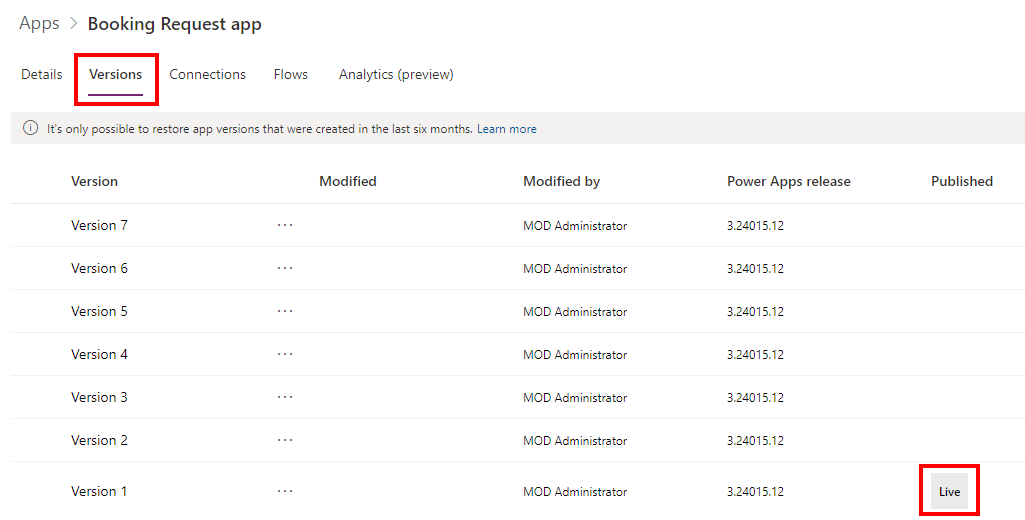
-
Select the highest version.
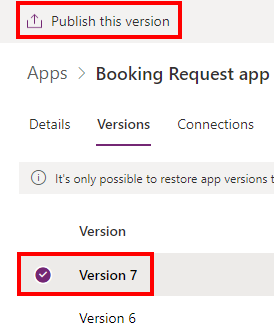
-
Select Publish this version.
-
Select Publish this version again.
Exercise 2 – Export
Task 2.1 - Export the Booking Request app
-
Navigate to the Power Apps Maker portal
https://make.powerapps.com -
Make sure you are in the Dev One environment.
-
Select the Apps tab from the left navigation menu.
-
Select the Booking Request app, select the Commands (…), and select Export package.
-
Enter
Booking Request appfor Name. -
Select Update under Import setup.
-
Select Create as new and select Save.
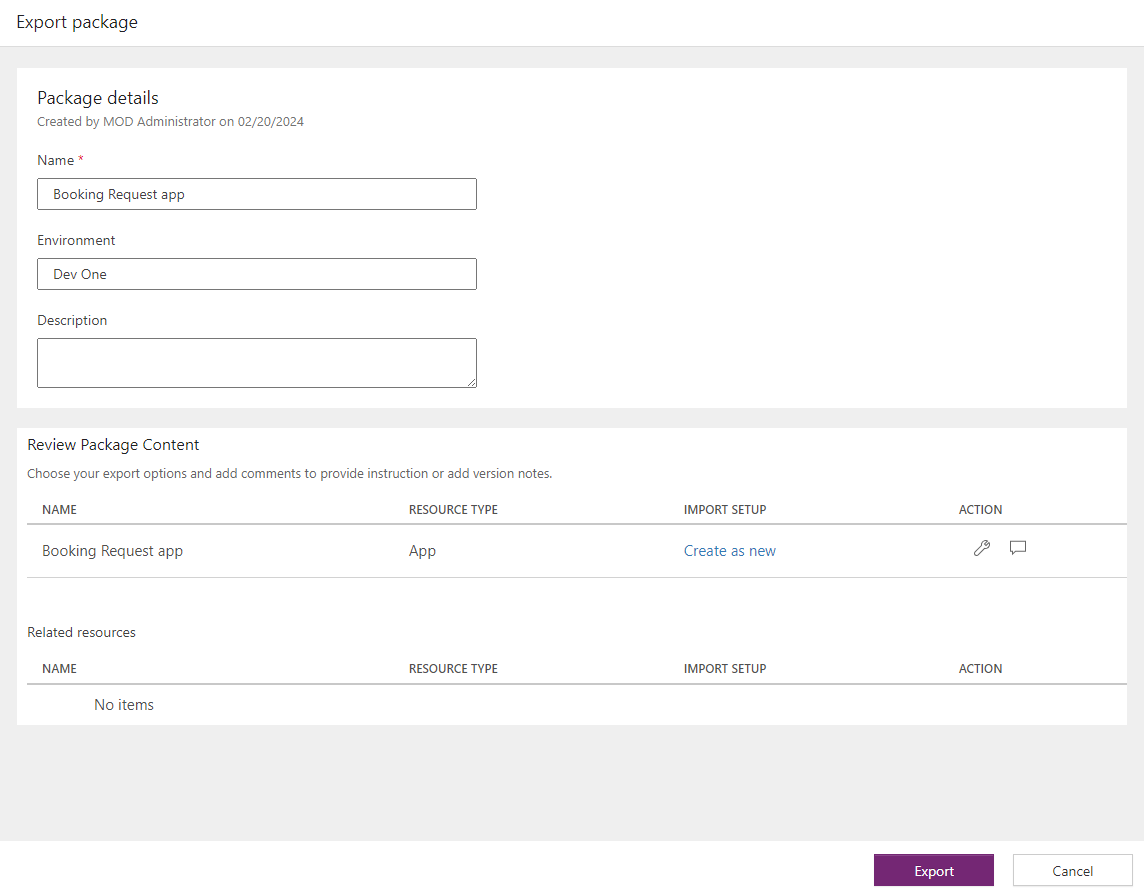
-
Select Export.
-
Wait for package to be created and downloaded. This creates a zip file in your Downloads folder.
Task 2.2 - Save the app locally
-
Select the Apps tab from the left navigation menu.
-
Select the Booking Request app, select the Commands (…), and select Edit > Edit in new tab.
-
Select the drop-down caret next to Save in the top-right of the Power Apps Studio.
-
Select Download a copy.
-
Select Download. This creates a .msapp file in your Downloads folder.
-
Select the <- Back button from the top left of the command bar, and select Leave to exit the app.