Practice Lab 2 – Data model
In this lab you will create Dataverse tables and columns.
What you will learn
- How to create tables and columns in Microsoft Dataverse
- How to create a relationship with a lookup column
High-level lab steps
- Create a custom table
- Add columns to the table
- Create relationship to the by using a lookup column
Prerequisites
- Must have completed Lab 0: Validate lab environment
Detailed steps
Exercise 1 – Create custom tables
Task 1.1 - Create the Booking Request table
-
Navigate to the Power Apps Maker portal
https://make.powerapps.com -
Make sure you are in the Dev One environment.
-
In the left navigation pane, select Tables.
-
Select + New table, and choose Table (advanced properties).
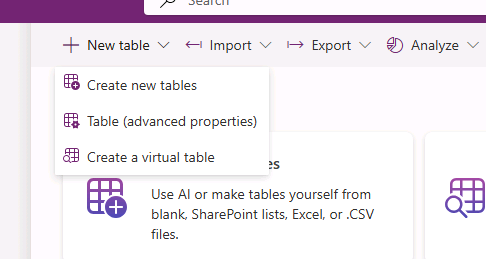
-
Enter
Booking Requestfor Display name.
Task 1.2 - Primary column
-
Select the primary column tab next to the Properties tab
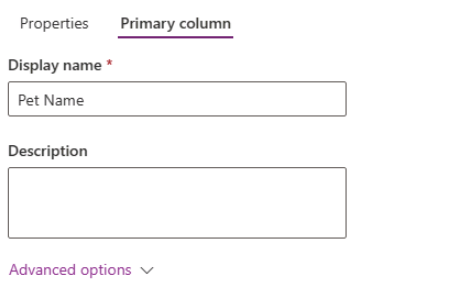
-
Enter
Pet Namefor Display name. -
Select Save.
Task 1.3 - Add columns
-
In the Booking Request columns and data pane, select + to add a new column.
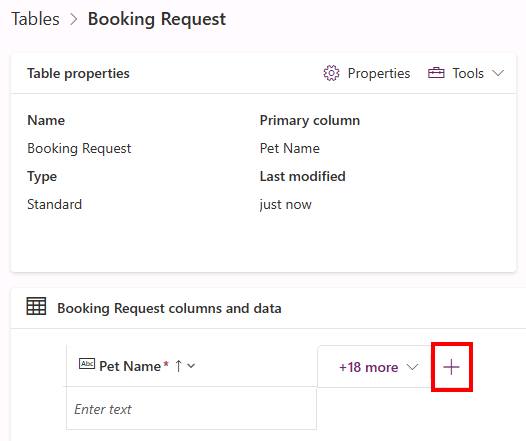
-
In the New column pane, enter or select the following values:
- Display name:
Owner Name - Data type: Single line of text
- Required: Business required
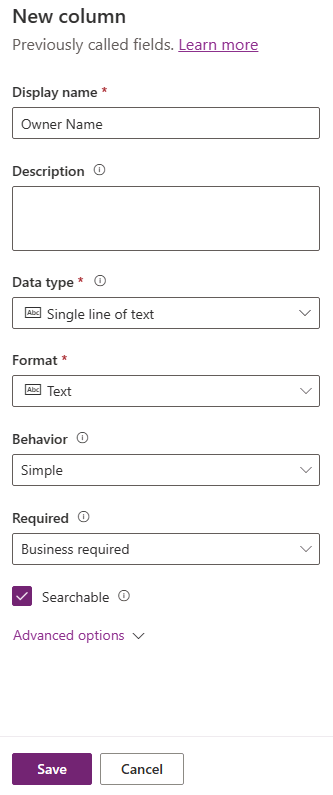
- Display name:
-
Select Save.
-
In the Booking Request columns and data pane, select + to add a new column.
-
In the New column pane, enter or select the following values:
- Display name:
Owner Email - Data type: Single line of text
- Format: Email
- Required: Business required
- Display name:
-
Select Save.
-
In the Booking Request columns and data pane, select + and in the New column pane, enter or select the following values:
- Display name:
Start Date - Data type: Date and time
- Required: Business required
- Display name:
-
Select Save.
-
In the Booking Request columns and data pane, select + and in the New column pane, enter or select the following values:
- Display name:
End Date - Data type: Date and time
- Required: Optional
- Display name:
-
Select Save.
-
In the Booking Request columns and data pane, select + and in the New column pane, enter or select the following values:
- Display name:
Cost - Data type: Currency
- Required: Optional
- Display name:
-
Select Save.
-
In the Booking Request columns and data pane, select + and in the New column pane, enter or select the following values:
- Display name:
Notes - Data type: Text > Multiple lines of text > Plain text
- Format: Text
- Required: Optional
- Display name:
-
Select Save.
Task 1.4 - Add choice column
-
In the Booking Request columns and data pane, select + and in the New column pane, enter or select the following values:
- Display name:
Decision - Data type: Choice > Choice
- Required: Optional
- Display name:
-
Select No for Sync with global choice?
-
Enter
Undecidedfor Label and enter1for Value. -
Select + New choice and enter
Acceptedfor Label and enter2for Value. -
Select + New choice and enter
Declinedfor Label and enter3for Value. -
Select Undecided for Default choice.
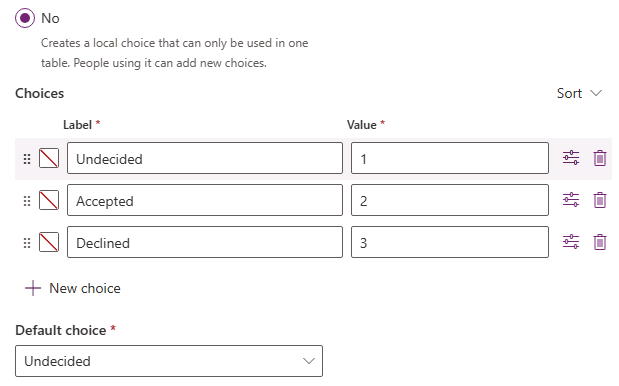
-
Select Save.
Exercise 2 – Create relationship
Task 2.1 - Create a lookup column
-
Navigate to the Power Apps Maker portal
https://make.powerapps.com -
Make sure you are in the Dev One environment.
-
In the left navigation pane, select Tables.
-
Select Booking Request.
-
In the Booking Request columns and data pane, select + and in the New column pane, enter or select the following values:
- Display name:
Account - Data type: Lookup > Lookup
- Required: Optional
- Related table: Account
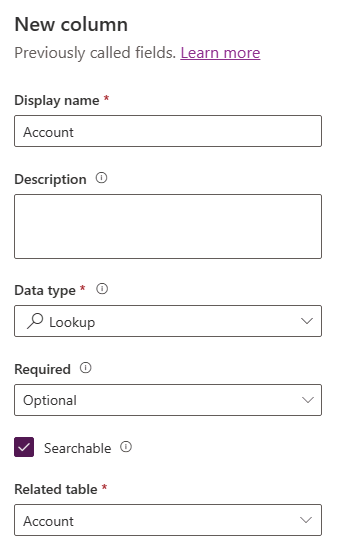
- Display name:
-
Select Save.
Exercise 3 – Data
Task 3.1 - Add booking request records
-
Navigate to the Power Apps Maker portal https://make.powerapps.com.
-
Make sure you are in the Dev One environment.
-
In the left navigation pane, select Tables.
-
Select Booking Request.
-
In the Booking Request columns and data pane, select the drop-down caret next to Edit and select Edit in new tab.
-
Enter or select the following values:
- Pet Name:
Fido - Owner Name:
MOD Administrator - Owner Email: Use your tenant email
- Start Date: Tomorrow
- End Date: Pick a date in the following week
- Cost:
1,000 - Decision: Accepted
- Pet Name:
-
Select Insert row below and enter or select the following values:
- Pet Name:
Tom - Owner Name:
MOD Administrator - Owner Email: Use your tenant email
- Start Date: Pick a date in the next month
- End Date: Pick a date after the start date
- Cost:
1,500 - Decision: Undecided
- Pet Name:
-
Select Insert row below and enter or select the following values:
- Pet Name:
Jim - Owner Name:
MOD Administrator - Owner Email: Use your tenant email
- Start Date: Pick a future date in the current month
- End Date: Pick a date after the start date
- Cost:
250 - Decision: Declined
- Pet Name:
-
Close the edit data tab.