Practice Lab 3.3 – Command bar
Scenario
You are a Power Platform functional consultant and have been assigned to the Fabrikam project for the next stage of the project.
In this practice lab, you will be modifying the forms for the Fabrikam Environment model-driven apps.
You will be adding a command button to the project outcome form in the Environental Project Delivery app.
Exercise 1 – Add command button
In this exercise, you will configure the default form for the Project Outcome table.
Task 1.1 – Add command button to main form
In this task, you will perform the following changes to the Project Outcome form:
- add a command button to Project Outcomes in the app designer
-
Navigate to the Power Apps Maker portal
https://make.powerapps.com -
Make sure you are in the Dev One environment.
-
Select Solutions.
-
Open the Fabrikam Environmental solution.
-
In the Objects pane on the left, select Apps.
-
Select the Environmental Project Delivery app, select the Commands menu (…), and select Edit > Edit in new tab.
-
Select the Pages tab, Hover over Project Outcome views and select the ellipsis … button.
-
Select Edit command bar and select Edit in new tab.
-
Select Main form and then select Edit.
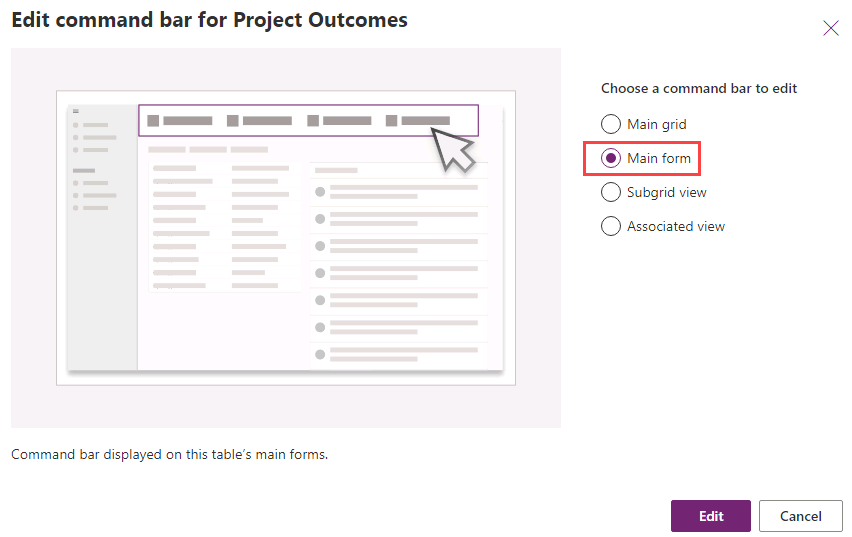
-
Select + New and then select Command.
-
Select Power Fx and then select Continue.
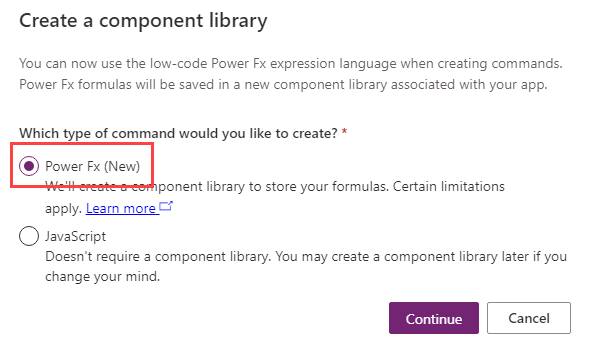
-
Configure command bar button
-
Enter
Completefor Label. -
Select Use Icon for Icon and then select the Accept icon.
-
Select Run formula for Action.
-
Select Open formula bar.
-
Replace the existing formula with following:
Patch('Project Outcomes', Self.Selected.Item, {'Outcome Completed Date': Now()})-
Enter
Project Outcome completefor Tooltip title. -
Enter
Set Outcome completed datefor Tooltip description.
-
-
Select Save and Publish.
-
Close the Command bar editor.
-
In the Environmental Project Delivery app, select Save and publish.
-
Close the app designer.