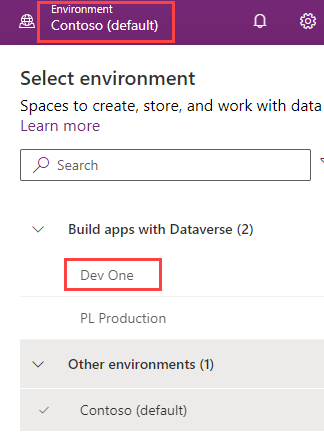Practice Lab 0 - Validate lab environment
IMPORTANT: This lab provides you with a Microsoft 365 tenant and licenses for the Power Platform applications you will be using in this course. You will only be provided with one tenant for the practice labs in this course. The settings and actions you take within this tenant do not roll-back or reset, whereas the virtual machine you are provided with does reset each time you close the lab session. Please be aware that Microsoft 365 and Power Platform are evolving all the time. The instructions in this document may be different from what you experience in your actual tenant. It is also possible to experience a delay of several minutes before the virtual machine has network connectivity to begin the labs.
WWL Tenants - Terms of Use
If you are being provided with a tenant as a part of an instructor-led training delivery, please note that the tenant is made available for the purpose of supporting the hands-on labs in the instructor-led training.
Tenants should not be shared or used for purposes outside of hands-on labs. The tenant used in this course is a trial tenant and cannot be used or accessed after the class is over and are not eligible for extension.
Tenants must not be converted to a paid subscription. Tenants obtained as a part of this course remain the property of Microsoft Corporation and we reserve the right to obtain access and repossess at any time.
Exercise 1 – Access Microsoft Power Platform
In this exercise, you will verify that you can access Power Apps.
Task 1.1 – Sign in to Power Apps
-
Verify that you have your Microsoft 365 credentials from the Authorized Lab Host available. The credentials will be in the Resources tab.
-
In a new browser tab, navigate to
https://powerapps.microsoft.com -
Select Sign in.
-
Enter the
email addressprovided by the Authorized Lab Host. -
Select Next.
-
Enter the
passwordprovided by the Authorized Lab Host. -
Select Sign in.
-
Optionally, select Yes to stay signed in.
-
If prompted for contact information, leave the Country/region as the default value and enter
0123456789for Phone number and select Submit. -
Refresh the page.
-
At the top right of the screen, verify that the Environment is set to Dev One. This is where you will be working for the entirety of this lab. If it is not, select the Dev One environment.