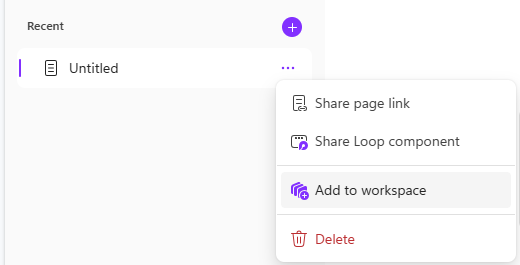Collaborate Using Pages
In this task, you’ll explore the new Pages functionality, a dynamic, shareable space for collaboration and idea organization.
Steps
-
To launch Pages, open a new Microsoft Edge browser tab and navigate to m365.cloud.microsoft/pages.
-
If prompted, log in to your work account.
-
If you’ve never used Pages before, select Create new page when prompted.
-
Once Pages is open, select Add a new page (+ icon):
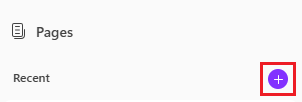
-
Give your new page a title, such as “Federal Employee Viewpoint Survey Insights.”
-
In the body of Pages, paste the link to your briefing.docx document created in Task 2.
-
Select below the inserted document and select the Copilot logo next to the text “Use Copilot or just start typing…”.
-
Type the following example prompt, or try your own prompt:
Based on the findings [paste link to briefing.docx], what are the top three recommendations for enhancing employee engagement, inclusion, and wellbeing in our agency? -
Use Pages as a collaborative space to work with your colleagues in real-time. Share the page by typing the “@” symbol followed by a colleague’s name.
-
After adding your colleague, click on their name to give them access. They’ll receive an email notification with a link to collaborate on the page.
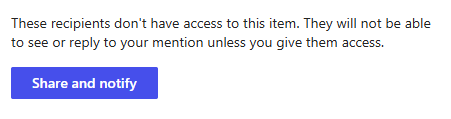
-
Once your colleague has access, you can work together to refine the recommendations, add supporting data, and organize ideas into actionable steps.
TIP:
When using Copilot Chat with the work tab selected, you can send Copilot’s response directly to a new page by selecting Edit in Pages:

You can also share a page with a workspace in Loop by selecting the ellipsis (…) next to any page: