Develop unit tests using GitHub Copilot
The large language models behind GitHub Copilot are trained on a variety of code testing frameworks and scenarios. GitHub Copilot is a great tool for generating test cases, test methods, test assertions and mocks, and test data. In this exercise, you use GitHub Copilot to accelerate the development of unit tests for a C# application.
This exercise should take approximately 25 minutes to complete.
IMPORTANT: To complete this exercise, you must provide your own GitHub account and GitHub Copilot subscription. If you don’t have a GitHub account, you can sign up for a free individual account and use a GitHub Copilot Free plan to complete the exercise. If you have access to a GitHub Copilot Pro, GitHub Copilot Pro+, GitHub Copilot Business, or GitHub Copilot Enterprise subscription from within your lab environment, you can use your existing GitHub Copilot subscription to complete this exercise.
Before you start
Your lab environment must include the following: Git 2.48 or later, .NET SDK 9.0 or later, Visual Studio Code with the C# Dev Kit extension, and access to a GitHub account with GitHub Copilot enabled.
If you’re using a local PC as a lab environment for this exercise:
-
For help configuring your local PC as your lab environment, open the following link in a browser: Configure your lab environment resources.
-
For help enabling your GitHub Copilot subscription in Visual Studio Code, open the following link in a browser: Enable GitHub Copilot within Visual Studio Code.
If you’re using a hosted lab environment for this exercise:
-
For help enabling your GitHub Copilot subscription in Visual Studio Code, paste the following URL into a browser’s site navigation bar: Enable GitHub Copilot within Visual Studio Code.
-
To ensure that the .NET SDK is configured to use the official NuGet.org repository as a source for downloading and restoring packages:
Open a command terminal and then run the following command:
dotnet nuget add source https://api.nuget.org/v3/index.json -n nuget.org
Exercise scenario
You’re a developer working in the IT department of your local community. The backend systems that support the public library were lost in a fire. Your team needs to develop a temporary solution to help the library staff manage their operations until the system can be replaced. Your team chose GitHub Copilot to accelerate the development process.
You have an initial version of the library application that includes a unit test project named UnitTests. You need to accelerate the development of additional unit tests using GitHub Copilot.
This exercise includes the following tasks:
-
Set up the library application in Visual Studio Code.
-
Examine the approach to unit testing implemented by the UnitTests project.
-
Extend the UnitTests project to begin testing the data access classes in the Library.Infrastructure project.
Set up the library application in Visual Studio Code
You need to download the existing application, extract the code files, and then open the solution in Visual Studio Code.
Use the following steps to set up the library application:
-
Open a browser window in your lab environment.
-
To download a zip file containing the library application, paste the following URL into your browser’s address bar: GitHub Copilot lab - develop unit tests
The zip file is named AZ2007LabAppM4.zip.
-
Extract the files from the AZ2007LabAppM4.zip file.
For example:
-
Navigate to the downloads folder in your lab environment.
-
Right-click AZ2007LabAppM4.zip, and then select Extract all.
-
Select Show extracted files when complete, and then select Extract.
-
-
Open the extracted files folder, then copy the AccelerateDevGHCopilot folder to a location that’s easy to access, such as your Windows Desktop folder.
-
Open the AccelerateDevGHCopilot folder in Visual Studio Code.
For example:
-
Open Visual Studio Code in your lab environment.
-
In Visual Studio Code, on the File menu, select Open Folder.
-
Navigate to the Windows Desktop folder, select AccelerateDevGHCopilot and then select Select Folder.
-
-
In the Visual Studio Code SOLUTION EXPLORER view, verify the following solution structure:
- AccelerateDevGHCopilot
- src
- Library.ApplicationCore\
- Library.Console\
- Library.Infrastructure\
- tests
- UnitTests\
- src
- AccelerateDevGHCopilot
-
Ensure that the solution builds successfully.
For example, in the SOLUTION EXPLORER view, right-click AccelerateDevGHCopilot, and then select Build.
You’ll see some Warnings, but there shouldn’t be any Errors.
Examine the approach to unit testing implemented by the UnitTests project
In this section of the exercise, you use GitHub Copilot to examine the unit testing approach implemented by the UnitTests project.
Use the following steps to complete this section of the exercise:
-
Expand the UnitTests project in the SOLUTION EXPLORER view.
Your existing codebase includes a UnitTests project that implements the following folder structure:
- UnitTests
- ApplicationCore
- LoanService
- ExtendLoan.cs
- ReturnLoan.cs
- PatronService
- RenewMembership.cs
- LoanService
- LoanFactory.cs
- PatronFactory.cs
- ApplicationCore
The test project structure mirrors and supports the Services portion of the ApplicationCore project.
- ApplicationCore
- Services
- LoanService.cs: Contains the ExtendLoan and ReturnLoan methods.
- PatronService.cs: Contains the RenewMembership method.
- Services
- UnitTests
-
Open the Chat view.
-
Add the following files to the Chat context:
(under the Library.ApplicationCore project)
- LoanService.cs
- PatronService.cs
(under UnitTests project)
- ExtendLoan.cs
- ReturnLoan.cs
- RenewMembership.cs
- LoanFactory.cs
- PatronFactory.cs
-
To learn about the existing unit test project, enter the following prompt:
@workspace Explain the approach to unit testing that's been implemented in this workspace.This prompt asks GitHub Copilot to explain the approach to unit testing in the context of the workspace. Adding relevant files to the Chat context improves the response.
-
Take a minute to review GitHub Copilot’s response.
You should see a description that’s similar to the following example:
The unit testing approach in this workspace follows a structured and comprehensive methodology to ensure the correctness of the application's core business logic. Here's an overview of the approach: 1. **Use of Test Factories** - Factories like PatronFactory and LoanFactory are used to create test data. These factories provide reusable methods to generate consistent and meaningful test objects, such as patrons with specific membership statuses or loans with different states (e.g., returned, current, expired). - This approach reduces boilerplate code in test cases and ensures that test data is consistent across different tests. 2. **Mocking Dependencies** - **NSubstitute** is used to mock dependencies like repositories (IPatronRepository, ILoanRepository). This allows tests to isolate the behavior of the services being tested without relying on actual database or external dependencies. - Mocked methods are configured to return specific data or simulate certain behaviors, enabling precise control over test scenarios. 3. **Service-Oriented Testing** - Unit tests are focused on the core services (PatronService and LoanService), which encapsulate the business logic of the application. - Each service method is tested for various scenarios, including success cases, edge cases, and error conditions. 4. **Comprehensive Test Coverage** - Tests cover a wide range of scenarios for each service method: - **PatronService.RenewMembership:** - Success cases (e.g., renewing with or without loans, expired membership). - Failure cases (e.g., patron not found, too early to renew, overdue loans). - **LoanService.ReturnLoan:** - Success cases (e.g., returning a loan with valid conditions). - Failure cases (e.g., loan not found, already returned). - **LoanService.ExtendLoan:** - Success cases (e.g., extending a valid loan). - Failure cases (e.g., loan not found, membership expired, loan already returned or expired). - This ensures that all possible paths in the business logic are tested. 5. **Assertions for Expected Behavior** - Each test uses assertions to validate the expected outcomes: - **Return values**: Ensuring the correct status is returned (e.g., MembershipRenewalStatus.Success, LoanReturnStatus.LoanNotFound). - **State changes**: Verifying that object properties (e.g., MembershipEnd, ReturnDate, DueDate) are updated correctly. - **Error handling**: Ensuring exceptions or errors are handled gracefully. 6. **Descriptive Test Names** - Test methods use descriptive names and Fact attributes with DisplayName to clearly indicate the scenario being tested. This improves readability and makes it easier to understand the purpose of each test. 7. **Focus on Business Logic** - Tests are designed to validate the business rules implemented in the services, such as: - Not allowing membership renewal if it's too early or if there are overdue loans. - Preventing loan extensions for expired memberships or already returned loans. - This ensures that the core functionality of the application behaves as expected under various conditions. 8. **Error Simulation** - Tests simulate error scenarios, such as repository methods returning null or throwing exceptions, to verify that the services handle these cases appropriately. 9. **Constants for Configurable Logic** - Constants like LoanService.ExtendByDays are used in the logic and verified in tests to ensure consistency and maintainability. **Summary** This workspace implements a robust unit testing strategy by leveraging test factories, mocking, and comprehensive test coverage. The focus is on isolating and validating the business logic of core services, ensuring that all possible scenarios are accounted for. This approach enhances the reliability and maintainability of the application. -
To analyze the benefits of the current approach, enter the following prompt:
@workspace What are the benefits of this approach to unit testing? -
Take a minute to review GitHub Copilot’s response.
You can continue the conversation and ask for more details about specific aspects of the unit testing approach. For example, you can ask about the benefits of using test factories, mocking dependencies, or the overall structure of the tests.
-
Take a minute to consider how you would extend the existing approach to test the Library.Infrastructure project.
The Library.Infrastructure project contains data access classes that interact with the file system to load and save data.
-
Add the following files to the Chat context:
(under the Library.ApplicationCore project)
- LoanService.cs
- PatronService.cs
(under UnitTests project)
- ExtendLoan.cs
- ReturnLoan.cs
- RenewMembership.cs
- LoanFactory.cs
- PatronFactory.cs
-
To ask GitHub Copilot for help extending the UnitTests project, enter the following prompt:
@workspace How can I extend the `UnitTests` project to begin testing methods in the `Library.Infrastructure` project? Provide a process overview.This prompt asks GitHub Copilot to provide a process overview for extending the UnitTests project to begin testing methods in the Library.Infrastructure project. Several files are included in the prompt to provide context for the response.
-
Take a minute to review the response from GitHub Copilot.
You should see an explanation that’s similar to the following example:
1. Add Project Reference: - Open the UnitTests.csproj file located at tests/UnitTests/UnitTests.csproj. - Add a reference to the Library.Infrastructure project. 2. Identify methods to test: - Identify the methods in the **Library.Infrastructure** project that need to be tested. For example, if you want to test the **LoanService** class, identify the methods in the **LoanService** class that need to be tested. 3. Create Test Classes: - Create new test classes in the **tests/UnitTests** directory to test the methods in the **Library.Infrastructure** project. For example, if you want to test **LoanService**, create a file named **LoanServiceTests.cs**. 4. Write Unit Tests: - In the newly created test classes, write unit tests for the methods in the **Library.Infrastructure** project. Use the xUnit framework for writing tests and NSubstitute for mocking dependencies. 5. Run Tests: - Use Visual Studio Code's integrated terminal or the Test Explorer to run the tests. - Ensure that the tests are discovered and executed correctly.TIP: Use GitHub Copilot’s Ask mode to investigate your approach to testing. Use the responses to plan, develop, or extend your unit tests.
Extend the UnitTests project to begin testing data access classes
The Library.Infrastructure project contains data access classes that interact with the file system to load and save data. The project includes the following classes:
- JsonData: A class that loads and saves JSON data.
- JsonLoanRepository: A class that implements the ILoanRepository interface and uses the JsonData class to load and save loan data.
- JsonPatronRepository: A class that implements the IPatronRepository interface and uses the JsonData class to load and save patron data.
Use Agent mode to create a new test class
You can use the Chat view’s Agent mode when you have a specific task in mind and want to enable Copilot to autonomously edit your code. For example, you can use Agent mode to create and edit files, or to invoke tools to accomplish tasks. In Agent mode, GitHub Copilot can autonomously plan the work needed and determine the relevant files and context. It then makes edits to your codebase and invokes tools to accomplish the request you made.
NOTE: The Agent mode is only available in Visual Studio Code. If you’re using GitHub Copilot in a different environment, you can use the Chat mode to accomplish similar tasks.
In this section of the exercise, you use GitHub Copilot’s Agent mode to create a new test class for the GetLoan method of the JsonLoanRepository class.
Use the following steps to complete this section of the exercise:
-
In the Chat view, select the Set Mode button, and then select Agent.
IMPORTANT: When you use the Chat view in agent mode, GitHub Copilot may make multiple premium requests to complete a single task. Premium requests can be used by user-initiated prompts and follow-up actions Copilot takes on your behalf. The total number of premium requests used is based on the complexity of the task, the number of steps involved, and the model selected.
-
To start an automated task that creates a test class for the JsonLoanRepository.GetLoan method, enter the following prompt:
Add `Infrastructure\JsonLoanRepository` folders to the UnitTests project. Create a class file named `GetLoan.cs` in the `JsonLoanRepository` folder and create a stub class named `GetLoan`. Add a reference to the Library.Infrastructure project inside UnitTests.csproj.This prompt asks GitHub Copilot to create a new folder structure and class file in the UnitTests project.
- UnitTests
- Infrastructure
- JsonLoanRepository
- GetLoan.cs
- JsonLoanRepository
- Infrastructure
The prompt also asks GitHub Copilot to add a reference to the Library.Infrastructure project inside the UnitTests.csproj file.
- UnitTests
-
Take a minute to review the response from GitHub Copilot.
Notice the following updates in the Chat view and code editor:
-
The agent displays status messages as it completes the requested tasks. The first task will be to create the folder structure in the UnitTests project. The agent may pause and ask you for confirmation before creating the folder structure.
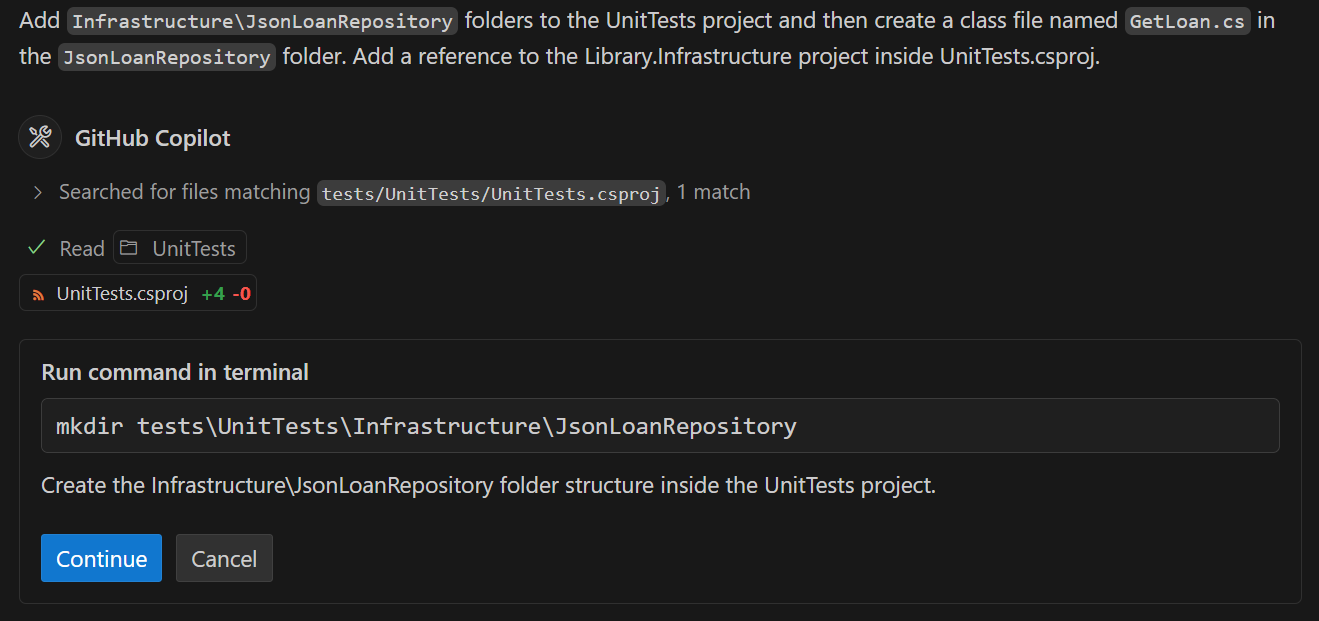
-
The UnitTests.csproj file is open in the code editor with edits similar to the following update:
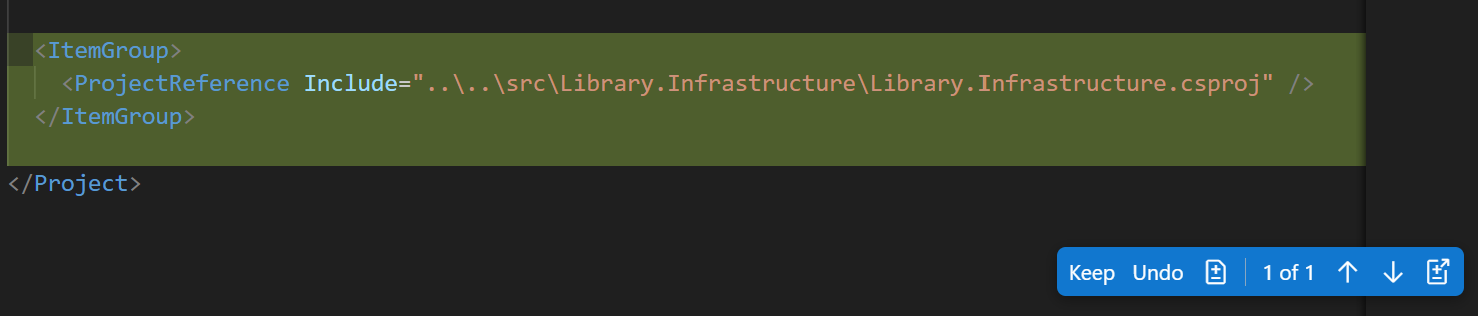
-
-
If the agent pauses the task and asks you for permission to run a make directory command in the terminal, select Continue.
When you select Continue, GitHub Copilot completes the following actions:
- Runs the mkdir command in the terminal to create the Infrastructure\JsonLoanRepository folders in the UnitTests project.
- Creates a new file named GetLoan.cs in the JsonLoanRepository folder.
-
Take a moment to review the updates.
You should see the following updates in the editor:
- The UnitTests project now includes a reference to Library.Infrastructure.csproj.
- The GetLoan.cs file is created in the Infrastructure\JsonLoanRepository folder.
-
In the Chat view, to accept all changes, select Keep.
-
In the SOLUTION EXPLORER view, expand the Infrastructure\JsonLoanRepository folder structure.
You should see the following folder structure:
- UnitTests
- Infrastructure
- JsonLoanRepository
- GetLoan.cs
- JsonLoanRepository
- Infrastructure
- UnitTests
Use the Edit mode to create unit tests for the GetLoan method
In this section of the exercise, you use GitHub Copilot’s Edit mode to create unit tests for the GetLoan method in the JsonLoanRepository class.
Use the following steps to complete this section of the exercise:
-
In the Chat view, select the Set Mode button, and then select Edit.
Use the Edit mode to update selected files. Responses are displayed as code suggestions in the code editor.
-
Open the JsonLoanRepository.cs file.
JsonLoanRepository.cs is located in the src/Library.Infrastructure/Data/ folder.
-
Take a minute to review the JsonLoanRepository.cs file.
using Library.ApplicationCore; using Library.ApplicationCore.Entities; namespace Library.Infrastructure.Data; public class JsonLoanRepository : ILoanRepository { private readonly JsonData _jsonData; public JsonLoanRepository(JsonData jsonData) { _jsonData = jsonData; } public async Task<Loan?> GetLoan(int id) { await _jsonData.EnsureDataLoaded(); foreach (Loan loan in _jsonData.Loans!) { if (loan.Id == id) { Loan populated = _jsonData.GetPopulatedLoan(loan); return populated; } } return null; } public async Task UpdateLoan(Loan loan) { Loan? existingLoan = null; foreach (Loan l in _jsonData.Loans!) { if (l.Id == loan.Id) { existingLoan = l; break; } } if (existingLoan != null) { existingLoan.BookItemId = loan.BookItemId; existingLoan.PatronId = loan.PatronId; existingLoan.LoanDate = loan.LoanDate; existingLoan.DueDate = loan.DueDate; existingLoan.ReturnDate = loan.ReturnDate; await _jsonData.SaveLoans(_jsonData.Loans!); await _jsonData.LoadData(); } } } -
Notice the following details about the JsonLoanRepository class:
- The JsonLoanRepository class contains two methods: GetLoan and UpdateLoan.
- The JsonLoanRepository class uses a JsonData object to load and save loan data.
-
Take a minute to consider the field and constructor requirements for the GetLoan test class.
The JsonLoanRepository.GetLoan method receives a loan ID parameter when it’s called. The method uses _jsonData.EnsureDataLoaded to get the latest JSON data, and _jsonData.Loans to search for a matching loan. If the method finds a matching loan ID, it returns a populated loan object (populated). If the method is unable to find a matching loan ID, it returns null.
For the GetLoan unit tests:
-
You can use a mock loan repository object (_mockLoanRepository) to help test the case where a matching ID is found. Load the mock with the ID you want to find. The ReturnLoanTest class demonstrates how to mock the ILoanRepository interface and instantiate a mock loan repository object.
-
You can use a non-mock loan repository object (_jsonLoanRepository) to test the case where no matching ID is found. Just specify a loan ID that you know isn’t in the file (anything over 100 should work).
-
You’ll need a JsonData object to create a non-mock JsonLoanRepository object. Since the UnitTests project doesn’t have access to the JsonData object created by the ConsoleApp project, you’ll need to create one using the IConfiguration interface.
-
-
Open the GetLoan.cs test file and select the GetLoan class.
-
Add the following files to the Chat context:
(under the Library.ApplicationCore project)
- LoanService.cs
(under the Library.Infrastructure project)
- JsonData.cs
- JsonLoanRepository.cs
(under the UnitTests project)
- ReturnLoan.cs
- LoanFactory.cs
-
Enter the following prompt:
#codebase Create fields and a class constructor for the `GetLoan.cs` file. The class will be used to create unit tests for the GetLoan method in the `JsonLoanRepository.cs` file. Create the following private readonly fields: `_mockLoanRepository`, `_jsonLoanRepository`, `_configuration`, and `_jsonData`. Instantiate the fields in the `GetLoanTest` constructor. Use `ConfigurationBuilder` to create a `_configuration` object that can be used to instantiate the JsonData object.This prompt asks GitHub Copilot to suggest fields and a class constructor.
-
Take a minute to review the response from GitHub Copilot.
You may see a code suggestion that’s similar to the following code snippet:
using NSubstitute; using Library.ApplicationCore; using Library.ApplicationCore.Entities; using Library.ApplicationCore.Interfaces; using Library.Infrastructure.Data; using Microsoft.Extensions.Configuration; namespace UnitTests.Infrastructure.JsonLoanRepository; public class GetLoanTest { private readonly ILoanRepository _mockLoanRepository; private readonly JsonLoanRepository _jsonLoanRepository; private readonly IConfiguration _configuration; private readonly JsonData _jsonData; public GetLoanTest() { _mockLoanRepository = Substitute.For<ILoanRepository>(); _configuration = new ConfigurationBuilder() .AddJsonFile("appsettings.json") .Build(); _jsonData = new JsonData(_configuration); _jsonLoanRepository = new JsonLoanRepository(_jsonData); } // Add test methods here } -
In the Chat view, to accept all updates, select Keep.
-
After accepting the updates, check for the following issues:
NOTE: Sample code in the following step shows updates that correct the following issues:
-
If there’s a conflict between the UnitTests.Infrastructure.JsonLoanRepository namespace and the JsonLoanRepository type specified in the code, you should update the namespace in GetLoans.cs to eliminate the conflict. Follow the pattern used in the ReturnLoan.cs and RenewMembership.cs files.
-
If ILoanRepository isn’t recognized in your code, you may need to add a using directive for Library.ApplicationCore to the top of the file.
-
If the _configuration object isn’t instantiated correctly, you may need to update the code line containing ConfigurationBuilder. You can simplify the code to use _configuration = new ConfigurationBuilder().Build();.
-
If a using Library.ApplicationCore.Interfaces is suggested by GitHub Copilot, you can delete it from the top of the file.
-
-
Update the GetLoan.cs file to address the issues you identified in the previous step.
You can use the following code snippet as a reference:
using NSubstitute; using Library.ApplicationCore; using Library.ApplicationCore.Entities; using Library.Infrastructure.Data; using Microsoft.Extensions.Configuration; namespace UnitTests.Infrastructure.JsonLoanRepositoryTests; public class GetLoanTest { private readonly ILoanRepository _mockLoanRepository; private readonly JsonLoanRepository _jsonLoanRepository; private readonly IConfiguration _configuration; private readonly JsonData _jsonData; public GetLoanTest() { _mockLoanRepository = Substitute.For<ILoanRepository>(); _configuration = new ConfigurationBuilder().Build(); _jsonData = new JsonData(_configuration); _jsonLoanRepository = new JsonLoanRepository(_jsonData); } } -
Add the following files to the Chat context:
(under the Library.ApplicationCore project)
- LoanService.cs
- Loans.json.
(under the Library.Infrastructure project)
- JsonData.cs
- JsonLoanRepository.cs
(under the UnitTests project)
- ReturnLoan.cs
- LoanFactory.cs
-
Select the contents of the GetLoan.cs file, and then enter the following prompt in the Chat view:
@workspace Update the selection to include a unit test for the `JsonLoanRepository.GetLoan` method. The unit test should test the case where a loan ID is found in the data. Use `_mockLoanRepository` to arrange the expected return loan. Use `_jsonLoanRepository` to return an actual loan. Asserts should verify that the return loan ID matches the expected loan ID. Use a loan ID that exists in the `Loans.json` file.This prompt asks GitHub Copilot to suggest a unit test for the JsonLoanRepository.GetLoan method. The unit test should test the case where a loan ID is found in the data. The test should use _mockLoanRepository to arrange the expected return loan, _jsonLoanRepository to return an actual loan, and asserts to verify that the return loan ID matches the expected loan ID. The loan ID should exist in the Loans.json file.
-
Take a minute to review the updates suggested by GitHub Copilot.
You should see a code suggestion that’s similar to the following code snippet:
using NSubstitute; using Library.ApplicationCore; using Library.ApplicationCore.Entities; using Library.Infrastructure.Data; using Microsoft.Extensions.Configuration; using Xunit; namespace UnitTests.Infrastructure.JsonLoanRepositoryTests; public class GetLoanTest { private readonly ILoanRepository _mockLoanRepository; private readonly JsonLoanRepository _jsonLoanRepository; private readonly IConfiguration _configuration; private readonly JsonData _jsonData; public GetLoanTest() { _mockLoanRepository = Substitute.For<ILoanRepository>(); _configuration = new ConfigurationBuilder().Build(); _jsonData = new JsonData(_configuration); _jsonLoanRepository = new JsonLoanRepository(_jsonData); } [Fact(DisplayName = "JsonLoanRepository.GetLoan: Returns loan when loan ID is found")] public async Task GetLoan_ReturnsLoanWhenLoanIdIsFound() { // Arrange var loanId = 1; // Use a loan ID that exists in the Loans.json file var expectedLoan = new Loan { Id = loanId, BookItemId = 17, PatronId = 22, LoanDate = DateTime.Parse("2023-12-08T00:40:43.1808862"), DueDate = DateTime.Parse("2023-12-22T00:40:43.1808862"), ReturnDate = null }; _mockLoanRepository.GetLoan(loanId).Returns(expectedLoan); // Act var actualLoan = await _jsonLoanRepository.GetLoan(loanId); // Assert Assert.NotNull(actualLoan); Assert.Equal(expectedLoan.Id, actualLoan?.Id); } } -
In the Chat view, to accept all updates, select Keep.
If the Loan class isn’t recognized in your code, ensure that you have a using Library.ApplicationCore.Entities; statement at the top of the GetLoan.cs file. The Loan class is located in the Library.ApplicationCore.Entities namespace.
-
Build the AccelerateDevGitHubCopilot solution to ensure there are no errors.
-
Use GitHub Copilot’s autocompletion feature to create a test for the case where the loan ID isn’t found.
Create a blank line after the GetLoan_ReturnsLoanWhenLoanIdIsFound method.
Accept the autocompletion suggestions to create a new test method.
NOTE: Code completions may appear one line at a time. You may need to press Tab or Enter several times to get the completed unit test code.
-
Take a minute to review the new unit text.
You should see a suggested unit text that’s similar to the following code snippets:
[Fact(DisplayName = "JsonLoanRepository.GetLoan: Returns null when ID is not found")] public async Task GetLoan_ReturnsNullWhenIdIsNotFound() { // Arrange var loanId = 999; // Loan ID that does not exist in Loans.json _mockLoanRepository.GetLoan(loanId).Returns((Loan?)null); // Act var actualLoan = await _jsonLoanRepository.GetLoan(loanId); // Assert Assert.Null(actualLoan); }GitHub Copilot’s autocompletion feature may mock an expected loan even though it isn’t needed, so you could get the following code snippet:
[Fact(DisplayName = "JsonLoanRepository.GetLoan: Returns null when loan ID is not found")] public async Task GetLoan_ReturnsNullWhenLoanIdIsNotFound() { // Arrange var loanId = 999; // Use a loan ID that does not exist in the Loans.json file var expectedLoan = new Loan { Id = loanId, BookItemId = 101, PatronId = 202, LoanDate = DateTime.Now, DueDate = DateTime.Now.AddDays(14) }; _mockLoanRepository.GetLoan(loanId).Returns(expectedLoan); // Act var actualLoan = await _jsonLoanRepository.GetLoan(loanId); // Assert Assert.Null(actualLoan); }You can delete the code that mocks an expected loan, but you need a loan ID that doesn’t exist in the Loans.json file.
Ensure that your “Returns null when loan ID is not found” unit test assigns a loanId value that isn’t in the data set.
-
Notice that the unit tests require access to the JSON data files.
The JsonLoanRepository.GetLoan method uses a JsonData object to load and save loan data.
The JSON data files are located in the Library.Console\Json folder. You need to update the UnitTests.csproj file to include these files in the test project.
-
Add the following XML snippet to the UnitTests.csproj file:
<ItemGroup> <None Include="..\..\src\Library.Console\Json\**\*"> <Link>Json\%(RecursiveDir)%(FileName)%(Extension)</Link> <CopyToOutputDirectory>PreserveNewest</CopyToOutputDirectory> </None> </ItemGroup>This ensures that the JSON data files are copied to the output directory when the tests are run.
Run the unit tests
There are several ways to run the unit tests for the JsonLoanRepository class. You can use Visual Studio Code’s Test Explorer, the integrated terminal, or the dotnet test command.
Use the following steps to complete this section of the exercise:
-
Ensure that you have the GetLoans.cs file open in editor.
-
Build the solution and ensure that there are no errors.
Right-click AccelerateDevGitHubCopilot and then select Build.
-
Notice the “green play button” to the left of the test methods.
-
Open Visual Studio Code’s Test Explorer view.
To open the Test Explorer view, select the beaker-shaped icon on the left-side Activity bar. The Test Explorer is labeled “Testing” in the user interface.
The Test Explorer is a tree view that shows all the test cases in your workspace. You can run/debug your test cases and view the test results using Test Explorer.
-
Expand UnitTests and the underlying nodes to locate GetLoanTest.
-
Run the JsonLoanRepository.GetLoan: Returns loan when loan ID is found test case.
-
Notice that the test results are displayed in the Test Explorer view and the code Editor.
You should see a green checkmark that indicates the test passed.
-
Use the code Editor to run the JsonLoanRepository.GetLoan: Returns null when loan ID is not found test case.
To run the test from the code Editor, select the green play button to the left of the test method.
Notice that the test results are displayed in the Test Explorer view and the code Editor.
Ensure that the JsonLoanRepository.GetLoan: Returns null when loan ID is not found test passes. You should see a green checkmark to the left of both tests.
Summary
In this exercise, you learned how to use GitHub Copilot to accelerate the development of unit tests in a C# application. You used GitHub Copilot’s Chat view in Ask mode, Agent mode, and Edit mode. You used Ask mode to examine the existing unit testing approach, Agent mode to create project folders and a new test class, and Edit mode to create unit tests. You also used GitHub Copilot’s code completion feature to create a unit test.
Clean up
Now that you’ve finished the exercise, take a minute to ensure that you haven’t made changes to your GitHub account or GitHub Copilot subscription that you don’t want to keep. If you made any changes, revert them now.