Develop new code features using GitHub Copilot
GitHub Copilot’s code completion and interactive chat features help developers write code faster and with fewer errors. It provides suggestions for code snippets, functions, and even entire classes based on the context of the code being written. In this exercise, you use GitHub Copilot to accelerate the development of new code features in Visual Studio Code.
This exercise should take approximately 30 minutes to complete.
IMPORTANT: To complete this exercise, you must provide your own GitHub account and GitHub Copilot subscription. If you don’t have a GitHub account, you can sign up for a free individual account and use a GitHub Copilot Free plan to complete the exercise. If you have access to a GitHub Copilot Pro, GitHub Copilot Pro+, GitHub Copilot Business, or GitHub Copilot Enterprise subscription from within your lab environment, you can use your existing GitHub Copilot subscription to complete this exercise.
Before you start
Your lab environment must include the following: Git 2.48 or later, .NET SDK 9.0 or later, Visual Studio Code with the C# Dev Kit extension, and access to a GitHub account with GitHub Copilot enabled.
If you’re using a local PC as a lab environment for this exercise:
-
For help configuring your local PC as your lab environment, open the following link in a browser: Configure your lab environment resources.
-
For help enabling your GitHub Copilot subscription in Visual Studio Code, open the following link in a browser: Enable GitHub Copilot within Visual Studio Code.
If you’re using a hosted lab environment for this exercise:
-
For help enabling your GitHub Copilot subscription in Visual Studio Code, paste the following URL into a browser’s site navigation bar: Enable GitHub Copilot within Visual Studio Code.
-
To ensure that the .NET SDK is configured to use the official NuGet.org repository as a source for downloading and restoring packages:
Open a command terminal and then run the following command:
dotnet nuget add source https://api.nuget.org/v3/index.json -n nuget.org -
To ensure that Git is configured to use your name and email address:
Update the following commands with your information, and then run the commands:
git config --global user.name "John Doe"git config --global user.email johndoe@example.com
Exercise scenario
You’re a developer working in the IT department of your local community. The backend systems that support the public library were lost in a fire. Your team needs to develop a temporary solution to help the library staff manage their operations until the system can be replaced. Your team chose GitHub Copilot to accelerate the development process.
An initial version of your library application was tested by end users and several additional features are requested. Your team agreed to work on the following features:
-
Book availability: Enable a librarian to determine the availability status of a book. This feature should display a message indicating that a book is available for loan or the return due date if the book is currently on loan to another patron.
-
Book loans: Enable a librarian to loan a book to a patron (if the book is available). This feature should display the option for a patron to receive a book on loan, update Loans.json with the new loan, and display updated loan details for the patron.
-
Book reservations: Enable a librarian to reserve a book for a patron (unless the book is already reserved). This feature should implement a new book reservation process. This feature may require creating a new Reservations.json file along with the new classes and interfaces required to support the reservation process.
Each team member will work on one of the new features and then regroup. You’ll work on the feature to determine the availability status of a book. Your coworker will work on the feature to loan a book to a patron. The final feature, to reserve a book for a patron, will be developed after the other two features are completed.
This exercise includes the following tasks:
-
Set up the library application in Visual Studio Code.
-
Use Visual Studio Code to create a GitHub repository for the library application.
-
Create a “book availability” branch in the code repository.
-
Develop a new “book availability” feature.
- Use GitHub Copilot suggestions to help implement the code more quickly and accurately.
- Sync your code updates to the “book availability” branch of your remote repository.
-
Merge your “book availability” updates into the main branch of the repository.
Set up the library application in Visual Studio Code
You need to download the existing application, extract the code files, and then open the solution in Visual Studio Code.
Use the following steps to set up the library application:
-
Open a browser window in your lab environment.
-
To download a zip file containing the library application, paste the following URL into your browser’s address bar: GitHub Copilot lab - develop code features
The zip file is named AZ2007LabAppM3.zip.
-
Extract the files from the AZ2007LabAppM3.zip file.
For example:
-
Navigate to the downloads folder in your lab environment.
-
Right-click AZ2007LabAppM3.zip, and then select Extract all.
-
Select Show extracted files when complete, and then select Extract.
-
-
Open the extracted files folder, then copy the AccelerateDevGHCopilot folder to a location that’s easy to access, such as your Windows Desktop folder.
-
Open the AccelerateDevGHCopilot folder in Visual Studio Code.
For example:
-
Open Visual Studio Code in your lab environment.
-
In Visual Studio Code, on the File menu, select Open Folder.
-
Navigate to the Windows Desktop folder, select AccelerateDevGHCopilot and then select Select Folder.
-
-
In the Visual Studio Code SOLUTION EXPLORER view, verify the following solution structure:
- AccelerateDevGHCopilot
- src
- Library.ApplicationCore\
- Library.Console\
- Library.Infrastructure\
- tests
- UnitTests\
- src
- AccelerateDevGHCopilot
-
Ensure that the solution builds successfully.
For example, in the SOLUTION EXPLORER view, right-click AccelerateDevGHCopilot, and then select Build.
You’ll see some Warnings, but there shouldn’t be any Errors.
Create the GitHub repository for your code
Creating the GitHub repository for your code will enable you to share your work with others and collaborate on the project.
NOTE: You use your own GitHub account to create a private GitHub repository for the library application.
Use the following steps to complete this section of the exercise:
-
Open a browser window and navigate to your GitHub account.
The GitHub login page is: https://github.com/login.
-
Sign in to your GitHub account.
-
Open your GitHub account menu, and then select Your repositories.
-
Switch to the Visual Studio Code window.
-
In Visual Studio Code, open the Source Control view.
-
Select Publish to GitHub.
-
Name for the repository AccelerateDevGHCopilot.
NOTE: If you’re not signed in to GitHub in Visual Studio Code, you’ll be prompted to sign in. Once you’re signed in, authorize Visual Studio Code with the requested permissions.
-
Select Publish to GitHub private repository.
-
Notice that Visual Studio Code displays status messages during the publish process.
When the publish process is finished, you’ll see a message informing you that your code was successfully published to the GitHub repository that you specified.
-
Switch to the browser window for your GitHub account.
-
Open the new AccelerateDevGHCopilot repository in your GitHub account.
If you don’t see your AccelerateDevGHCopilot repository, refresh the page. If you still don’t see the repository, try the following steps:
- Switch to Visual Studio Code.
- Open your notifications (a notification was generated when the new repository was published).
- Select Open on GitHub to open your repository.
Create a new branch in the repository
Before you start developing the new “book availability” feature, you need to create a new branch in the repository. This enables you to work on the new feature without affecting the main branch of the repository. You can merge the new feature into the main branch when the code is ready.
Use the following steps to complete this section of the exercise:
-
Ensure that you have the AccelerateDevGHCopilot solution open in Visual Studio Code.
-
Select the Source Control view and ensure that the local repository is synchronized with the remote repository (Pull or Sync).
-
In the bottom-left corner of the window, select main.
-
To create a new branch, type book availability and then select + Create new branch.
-
To push the new branch to the remote repository, select Publish Branch.
Develop a new “book availability” feature
In this section of the exercise, you use GitHub Copilot to develop a new feature for the library application. The requested feature will enable a librarian to check whether a book is available for loan, a common scenario that isn’t currently supported by your current library application.
To implement the book availability feature, you’ll need to complete the following updates:
-
Add a new SearchBooks action to the CommonActions enum in CommonActions.cs.
-
Update the WriteInputOptions method in ConsoleApp.cs.
- Add support for the new CommonActions.SearchBooks option.
- Display the option to check if a book is available for loan.
-
Update the ReadInputOptions method in ConsoleApp.cs.
- Add support for the new CommonActions.SearchBooks option.
-
Update the PatronDetails method in ConsoleApp.cs.
- Add CommonActions.SearchBooks to options before calling ReadInputOptions.
- Add an else if to handle the SearchBooks action.
- The else if block should call a new method named SearchBooks.
-
Create a new SearchBooks method in ConsoleApp.cs.
- The SearchBooks method should read a user provided book title.
-
Check if a book is available for loan, and display a message stating either:
- “book.title is available for loan”, or
- “book.title is on loan to another patron. The return due date is loan.DueDate.”
GitHub Copilot Chat can help you implement the code updates needed to complete the new feature.
- You can use inline chat sessions to implement smaller, more discreet code updates based on your requirements.
- You can use the Chat view to work on larger code updates that may require a more conversational and iterative approach.
Implement “book availability” updates using inline chat
Inline chat sessions allow you to interact with GitHub Copilot directly in your code editor. You can use inline chat to ask questions, request code suggestions, and get explanations for the code generated by GitHub Copilot.
Use the following steps to complete this section of the exercise:
-
Open the SOLUTION EXPLORER view.
-
Expand the Library.Console project.
-
Open the CommonActions.cs file, and then select the CommonActions enum.
You need to add a new SearchBooks action to CommonActions.
-
Open the inline chat and then enter the following prompt:
Update selection to include a new `SearchBooks` action.GitHub Copilot should suggest a code update that adds the new SearchBooks action to the CommonActions enum.
-
Review the suggested update and then select Accept.
Your updated code should look similar to the following code snippet:
public enum CommonActions { Repeat = 0, Select = 1, Quit = 2, SearchPatrons = 4, RenewPatronMembership = 8, ReturnLoanedBook = 16, ExtendLoanedBook = 32, SearchBooks = 64 } -
Open the ConsoleApp.cs file.
-
Find and then select the WriteInputOptions method.
You need to add support for the new CommonActions.SearchBooks option. If the SearchBooks option is flagged, display the option to check if a book is available for loan.
-
Open the inline chat and then enter the following prompt:
Update selection to include an option for the `CommonActions.SearchBooks` action. Use the letter "b" and the message "to check for book availability".GitHub Copilot should suggest a code update that adds a new if block for the SearchBooks action.
-
Review the suggested update and then select Accept.
The suggested update should be similar to the following code snippet:
static void WriteInputOptions(CommonActions options) { Console.WriteLine("Input Options:"); if (options.HasFlag(CommonActions.ReturnLoanedBook)) { Console.WriteLine(" - \"r\" to mark as returned"); } if (options.HasFlag(CommonActions.ExtendLoanedBook)) { Console.WriteLine(" - \"e\" to extend the book loan"); } if (options.HasFlag(CommonActions.RenewPatronMembership)) { Console.WriteLine(" - \"m\" to extend patron's membership"); } if (options.HasFlag(CommonActions.SearchPatrons)) { Console.WriteLine(" - \"s\" for new search"); } if (options.HasFlag(CommonActions.SearchBooks)) { Console.WriteLine(" - \"b\" to check for book availability"); } if (options.HasFlag(CommonActions.Quit)) { Console.WriteLine(" - \"q\" to quit"); } if (options.HasFlag(CommonActions.Select)) { Console.WriteLine("Or type a number to select a list item."); } } -
Scroll up slightly to find and then select the ReadInputOptions method.
Once again, you need to add support for the new CommonActions.SearchBooks option. Include a case that handles the user selecting the SearchBooks action.
-
Open the inline chat and then enter the following prompt:
Update selection to include an option for the `CommonActions.SearchBooks` action.GitHub Copilot should suggest an update that adds a new case that handles the user selecting the SearchBooks action.
-
Review the suggested update and then select Accept.
The suggested update should be similar to the following code snippet:
static CommonActions ReadInputOptions(CommonActions options, out int optionNumber) { CommonActions action; optionNumber = 0; do { Console.WriteLine(); WriteInputOptions(options); string? userInput = Console.ReadLine(); action = userInput switch { "q" when options.HasFlag(CommonActions.Quit) => CommonActions.Quit, "s" when options.HasFlag(CommonActions.SearchPatrons) => CommonActions.SearchPatrons, "m" when options.HasFlag(CommonActions.RenewPatronMembership) => CommonActions.RenewPatronMembership, "e" when options.HasFlag(CommonActions.ExtendLoanedBook) => CommonActions.ExtendLoanedBook, "r" when options.HasFlag(CommonActions.ReturnLoanedBook) => CommonActions.ReturnLoanedBook, "b" when options.HasFlag(CommonActions.SearchBooks) => CommonActions.SearchBooks, _ when int.TryParse(userInput, out optionNumber) => CommonActions.Select, _ => CommonActions.Repeat }; if (action == CommonActions.Repeat) { Console.WriteLine("Invalid input. Please try again."); } } while (action == CommonActions.Repeat); return action; } -
Scroll down to find and then select the PatronDetails method.
There are two things that you need to accomplish:
- You need to add CommonActions.SearchBooks to options before calling ReadInputOptions.
- You also need to add an else if to handle the SearchBooks action. The else if block should call a new method named SearchBooks.
You can address both requirements with the same prompt.
-
Open the inline chat and then enter the following prompt:
Update selection to add `CommonActions.SearchBooks` to `options` before calling `ReadInputOptions`. Add an `else if` block to handle the `SearchBooks` action. The `else if` block should call a new method named `SearchBooks`.GitHub Copilot should suggest a code update that adds CommonActions.SearchBooks to options before calling ReadInputOptions.
-
Review the suggested update and then select Accept.
async Task<ConsoleState> PatronDetails() { Console.WriteLine($"Name: {selectedPatronDetails.Name}"); Console.WriteLine($"Membership Expiration: {selectedPatronDetails.MembershipEnd}"); Console.WriteLine(); Console.WriteLine("Book Loans:"); int loanNumber = 1; foreach (Loan loan in selectedPatronDetails.Loans) { Console.WriteLine($"{loanNumber}) {loan.BookItem!.Book!.Title} - Due: {loan.DueDate} - Returned: {(loan.ReturnDate != null).ToString()}"); loanNumber++; } CommonActions options = CommonActions.SearchPatrons | CommonActions.Quit | CommonActions.Select | CommonActions.RenewPatronMembership | CommonActions.SearchBooks; CommonActions action = ReadInputOptions(options, out int selectedLoanNumber); if (action == CommonActions.Select) { if (selectedLoanNumber >= 1 && selectedLoanNumber <= selectedPatronDetails.Loans.Count()) { var selectedLoan = selectedPatronDetails.Loans.ElementAt(selectedLoanNumber - 1); selectedLoanDetails = selectedPatronDetails.Loans.Where(l => l.Id == selectedLoan.Id).Single(); return ConsoleState.LoanDetails; } else { Console.WriteLine("Invalid book loan number. Please try again."); return ConsoleState.PatronDetails; } } else if (action == CommonActions.Quit) { return ConsoleState.Quit; } else if (action == CommonActions.SearchPatrons) { return ConsoleState.PatronSearch; } else if (action == CommonActions.RenewPatronMembership) { var status = await _patronService.RenewMembership(selectedPatronDetails.Id); Console.WriteLine(EnumHelper.GetDescription(status)); // reloading after renewing membership selectedPatronDetails = (await _patronRepository.GetPatron(selectedPatronDetails.Id))!; return ConsoleState.PatronDetails; } else if (action == CommonActions.SearchBooks) { return await SearchBooks(); } throw new InvalidOperationException("An input option is not handled."); }NOTE: The code suggested by Inline chat may include stub code for the SearchBooks method. You can accept that code. You’ll implement the SearchBooks method in the next section.
Implement a SearchBooks method using the Chat view
There’s one step remaining to implement the “book availability” updates, create the SearchBooks method. The SearchBooks method will read a user provided book title, check if a book is available for loan, and display a message indicating the book’s availability status. You’ll use the Chat view to evaluate the requirements and implement the SearchBooks method.
GitHub Copilot’s Chat view provides a conversational and interactive environment that isn’t available when using inline chat. You can use the Chat view to ask questions, request code suggestions, and get explanations for the code generated by GitHub Copilot. The Chat view supports the following three modes:
- Ask mode: Ask mode is used to gain a better understanding of your codebase, brainstorm ideas, and help with coding tasks. The code suggestions generated in Ask mode can be implemented directly into your codebase or copied to the clipboard.
- Edit mode: Edit mode is used to make changes to your code, such as refactoring or adding new features. Edit mode can make edits across multiple files in your project.
- Agent mode: Agent mode is used to define a high-level task and to start an agentic code editing session to accomplish that task. In agent mode, Copilot autonomously plans the work needed and determines the relevant files and context. The agent can make changes to your code, run tests, and even deploy your application.
You’ll be using the Ask and Edit modes to implement the SearchBooks method.
Use the following steps to complete this section of the exercise:
-
Take a minute to consider the process requirements for the SearchBooks method.
What’s the process that the method needs to complete? What’s the return type for this method? Does it require parameters?
The SearchBooks method should implement the following process:
- Prompt the user for a book title.
- Read the user provided book title.
- Check if a book is available for loan.
-
Display a message stating one of the following options:
- “{book.title} is available for loan”
- “{book.title} is on loan to another patron. The return due date is {loan.DueDate}.”
To build the message options, your code will need to access the following JSON files:
- Books.json is needed to find the matching Title and BookId.
- Loans.json is needed to find the ReturnDate and DueDate for the matching BookItemId. The BookItemId is the same as the BookId in Books.json.
-
Ensure that you have the following SearchBooks method created in the ConsoleApp.cs file:
async Task<ConsoleState> SearchBooks() { return ConsoleState.PatronDetails; }NOTE: Be sure to remove any code comments created by GitHub Copilot. Unnecessary and inaccurate comments can negatively influence GitHub Copilot’s suggestions.
-
Select the SearchBooks method.
-
Open the Chat view and then enter the following prompt:
Update selection to obtain a book title. Prompt the user to "Enter a book title to search for". Read the user input and ensure the book title isn't null. -
Review the suggested update.
The suggested update should be similar to the following code snippet:
async Task<ConsoleState> SearchBooks() { string? bookTitle = null; while (string.IsNullOrWhiteSpace(bookTitle)) { Console.Write("Enter a book title to search for: "); bookTitle = Console.ReadLine(); } // Placeholder for further logic to search for the book Console.WriteLine($"Searching for the book titled \"{bookTitle}\"..."); return ConsoleState.PatronDetails; } -
Hover the mouse pointer over the suggested code, and then select Apply to src\Library.Console\ConsoleApp.cs.
The suggested code should be visible in the code editor, with options to Keep or Undo.
-
In the code editor, to accept the suggested code, select Keep.
-
Select the SearchBooks method.
-
Use drag-and-drop operations to add the following files to the Chat context:
(from the Library.Console project)
- ConsoleApp.cs
- Program.cs
- Books.json
- Loans.json
- BookItems.json
(from the Library.Infrastructure project)
- JsonData.cs
- JsonLoanRepository.cs
-
Enter the following prompt:
@workspace Explain how to update the `SearchBooks` method and ConsoleApps class to find a matching book title in the `Books.json` file. Use the user supplied book title to find a matching book. If a book is found, use Loans.json to check if the book is available for loan. If the book has been returned, display a message stating "`book.title` is available for loan". If the book is on loan, display a message stating "`book.title` is on loan to another patron. The return due date is `loan.DueDate`". -
Take a minute to review the suggested updates.
Notice the following:
- The response includes a detailed explanation of the suggested updates.
- The ConsoleApp class requires a JsonData object to access Books.json and Loans.json. The suggested code uses dependency injection to pass the JsonData object to the ConsoleApp class constructor.
- The SearchBooks method must be updated with logic that determines the availability of the book title and displays an appropriate message. The suggested code uses LINQ queries to check the loan status.
- The Program.cs file must be updated to pass the JsonData object to the ConsoleApp class.
The response should include the following information:
1. Dependency Injection: Added JsonData as a dependency to the ConsoleApp constructor to access the JSON data files. 2. Book Search: Used FirstOrDefault to find a book in Books.json that matches the user-supplied title (case-insensitive). 3. Book Item Lookup: Retrieved the corresponding BookItem using the BookId from BookItems.json. 4. Loan Check: Checked Loans.json for an active loan (i.e., a loan with a null ReturnDate) for the BookItem. 5. Output Messages: Displayed whether the book is available for loan or currently on loan with the due date. Integration in Program.cs Ensure that JsonData is registered in the dependency injection container in Program.cs:You can use the Chat view’s Ask mode to analyze code updates, then use the Edit mode to implement the code updates.
-
Use GitHub Copilot’s response to construct a new prompt.
For example, you can use the explanation section to create the following prompt:
Add JsonData as a dependency to the ConsoleApp constructor to access the JSON data files. Use FirstOrDefault to find a book in Books.json that matches the user-supplied title (case-insensitive). Retrieve the corresponding BookItem using the BookId from BookItems.json. Check Loans.json for an active loan (loan.ReturnDate == null) for the BookItem. Display whether the book is available for loan or currently on loan with the due date. Ensure that JsonData is registered in the dependency injection container in Program.cs.You can adjust the prompt to achieve specific requirements. For example, if you want a specific message displayed to the end user, you could add your requirement to the prompt:
Add JsonData as a dependency to the ConsoleApp constructor to access the JSON data files. Use FirstOrDefault to find a book in Books.json that matches the user-supplied title (case-insensitive). Retrieve the corresponding BookItem using the BookId from BookItems.json. Check Loans.json for an active loan (loan.ReturnDate == null) for the BookItem. Display whether the book is available for loan or currently on loan with the due date. Ensure that JsonData is registered in the dependency injection container in Program.cs. If the book has been returned, display a message stating "`book.title` is available for loan". If the book is on loan, display a message stating "`book.title` is on loan to another patron. The return due date is `loan.DueDate`". -
To switch the Chat view to the Edit mode, select Set Mode, and then select Edit.
When prompted to start a new session, select Yes.
-
Use drag-and-drop operations to add the following files to the Chat context:
(from the Library.Console project)
- ConsoleApp.cs
- Program.cs
- Books.json
- Loans.json
- BookItems.json
(from the Library.Infrastructure project)
- JsonData.cs
- JsonLoanRepository.cs
-
Select the SearchBooks method.
-
Enter the following prompt:
Add JsonData as a dependency to the ConsoleApp constructor to access the JSON data files. Use FirstOrDefault to find a book in Books.json that matches the user-supplied title (case-insensitive). Retrieve the corresponding BookItem using the BookId from BookItems.json. Check Loans.json for an active loan (loan.ReturnDate == null) for the BookItem. Display whether the book is available for loan or currently on loan with the due date. Ensure that JsonData is registered in the dependency injection container in Program.cs. If the book has been returned, display a message stating "`book.title` is available for loan". If the book is on loan, display a message stating "`book.title` is on loan to another patron. The return due date is `loan.DueDate`". -
Take a minute to review the suggested updates in the ConsoleApp.cs file.
You can use Previous and Next to navigate through the suggested code updates, or you can scroll manually through the file.
ConsoleApp.cs
Code updates that add the JsonData dependency to the ConsoleApp constructor can be found near the top of the ConsoleApp class.
JsonData _jsonData; public ConsoleApp(ILoanService loanService, IPatronService patronService, IPatronRepository patronRepository, ILoanRepository loanRepository, JsonData jsonData) { _patronRepository = patronRepository; _loanRepository = loanRepository; _loanService = loanService; _patronService = patronService; _jsonData = jsonData; }Code updates that check if a book is available for loan can be found in the SearchBooks method.
async Task<ConsoleState> SearchBooks() { string? bookTitle = null; while (string.IsNullOrWhiteSpace(bookTitle)) { Console.Write("Enter a book title to search for: "); bookTitle = Console.ReadLine(); } await _jsonData.EnsureDataLoaded(); var book = _jsonData.Books!.FirstOrDefault(b => string.Equals(b.Title, bookTitle, StringComparison.OrdinalIgnoreCase)); if (book == null) { Console.WriteLine($"No book found with the title \"{bookTitle}\"."); return ConsoleState.PatronDetails; } var bookItem = _jsonData.BookItems!.FirstOrDefault(bi => bi.BookId == book.Id); if (bookItem == null) { Console.WriteLine($"No book item found for the title \"{book.Title}\"."); return ConsoleState.PatronDetails; } var loan = _jsonData.Loans!.FirstOrDefault(l => l.BookItemId == bookItem.Id && l.ReturnDate == null); if (loan == null) { Console.WriteLine($"\"{book.Title}\" is available for loan."); } else { Console.WriteLine($"\"{book.Title}\" is on loan to another patron. The return due date is {loan.DueDate}."); } return ConsoleState.PatronDetails; }Program.cs
Code to register JsonData and ConsoleApp for dependency injection was already available in the Program.cs file.
services.AddSingleton<JsonData>(); services.AddSingleton<ConsoleApp>(); -
In the Chat view, to keep all edits, select Keep.
Always review GitHub Copilot suggestions before accepting updates.
If you’re unsure about the suggested updates, you can accept changes and then ask GitHub Copilot for an explanation. You can revert the edits if you decide against the updates.
NOTE: If GitHub Copilot suggests formatting the return date using a culture-specific format, ensure that a
using System.Globalization;statement is added to top of the ConsoleApp.cs file. -
Ensure that you’ve accepted updates in both the ConsoleApp.cs and Program.cs files.
-
Scroll to the top of the ConsoleApp.cs file and locate the following code line:
JsonData _jsonData; -
If JsonData isn’t recognized in the ConsoleApp class, add the following using statement above the ConsoleApp class.
using Library.Infrastructure.Data; -
Open Visual Studio Code’s SOLUTION EXPLORER view.
-
Build the solution and ensure that no errors were introduced by your code updates.
You’ll see Warning messages, but there shouldn’t be any errors.
To build the solution using the SOLUTION EXPLORER view, right-click AccelerateDevGHCopilot, and then select Build.
Merge your “book availability” updates into the main branch of the repository
It’s important to test your code before merging it into the main branch of the repository. Testing ensures that your code works as expected and doesn’t introduce any new issues. In this exercise, you’ll use manual testing to verify that the “book availability” feature works as expected.
In this section of the exercise, you complete the following tasks:
- Test the “book availability” feature.
- Sync your changes with the remote repository.
- Create a pull request to merge your changes into the main branch of the repository.
Test the “book availability” feature
Manual testing can be used to verify that the new feature works as expected. Using a data source that can be verified is important. In this case, you use the Books.json and Loans.json files to verify that the new feature reports the availability status of a book correctly.
Use the following steps to complete this section of the exercise:
-
To run the application, right-click Library.Console, select Debug, and then select Start New Instance.
-
When prompted for a patron name, type One and then press Enter.
You should see a list of patrons that match the search query.
-
At the “Input Options” prompt, type 2 and then press Enter.
Entering 2 selects the second patron in the list.
You should see the patron’s name and membership status followed by book loan details.
-
At the “Input Options” prompt, type b and then press Enter.
Entering b selects the option to search for a book’s availability status.
You should see a prompt to enter a book title.
-
Type Book One and then press Enter.
In the original data that you downloaded, Book One is currently on loan to Patron Forty-Nine, so it shouldn’t be available.
-
Verify that the application displays a message indicating that the book is on loan to another patron.
-
At the “Input Options” prompt, type b and then press Enter.
-
Type Book Nineteen and then press Enter.
-
Verify that the application displays a message indicating that the book is available for loan.
-
At the “Input Options” prompt, type q and then press Enter.
-
Stop the debug session.
-
Use the EXPLORER view to locate and then open the Loans.json file.
The Loans.json file is used to track the loan status of each book. You can use the Loans.json file to verify that the availability status for Book One and Book Nineteen is correct.
The updated Loans.json file should be located in either the Library.Console\bin\Debug\net8.0\Json folder or Library.Console\Json folder.
-
If you’re using the Visual Studio Code debugger to run the app, the updated Loans.json file should be located in the Library.Console\bin\Debug\net8.0\Json folder.
-
If you’re using a dotnet run command from the AccelerateDevGHCopilot\src\Library.Console folder to run the app, the updated Loans.json file should be located in the Library.Console\Json folder.
-
-
Verify that loan ID 37 and loan ID 46 are both for Book One (“BookItemId”: 1).
The loan IDs are listed sequentially in the Loans.json file.
- Loan ID 37 should have a ReturnDate value of 2024-01-17, indicating that the book was returned on that date.
- Loan ID 46 should have a ReturnDate value null, indicating that the book is currently on loan (loaned on 2024-07-09 but not returned).
The ReturnDate value is used to determine whether the book is currently on loan. If the ReturnDate value is null, the book is currently on loan.
-
Verify that loan ID 34 is for Book Nineteen (“BookItemId”: 19) and that the ReturnDate has been assigned a value.
Sync your changes with the remote repository
-
Select the Source Control view.
-
Ensure that the files you updated are listed under Changes.
You should see the CommonActions.cs and ConsoleApp.cs files listed under Changes. The Program.cs file may also be listed.
-
Use GitHub Copilot to generate a message for the Commit.
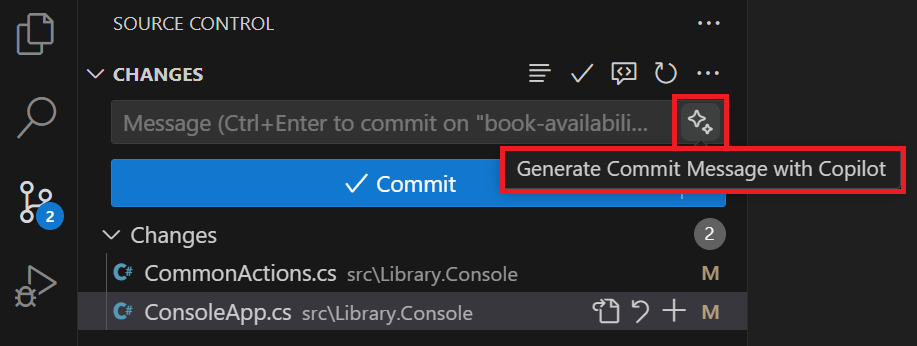
-
To stage and commit your changes, select Commit and then select Yes.
-
To synchronize changes to the remote repository, select Sync Changes.
Create a pull request to merge your changes into the main branch
You’ve implemented the feature that enables a librarian to determine the availability status of a book. Now you need to merge your changes into the main branch of the repository. You can create a pull request to merge your changes into the main branch.
Use the following steps to complete this section of the exercise:
-
Open your GitHub repository in a web browser.
To open your GitHub repository from Visual Studio Code:
- In the bottom-left corner of of the Visual Studio Code window, select book-availability.
- On the context menu, to the right of the book-availability branch, select the Open in GitHub icon.
-
On your GitHub repository page, select the Compare & pull request tab.
-
Ensure that Base specifies main, compare specifies book-availability, and Able to merge is checked.
-
Under Add a description, select the Copilot Actions button (the GitHub Copilot icon), and then select the option to generate a summary.
NOTE: The GitHub Copilot Free plan doesn’t support the pull request summary feature at this time.
If you’re using the GitHub Copilot Free plan, you can write your own summary, or use the summary below to complete the pull request.
This pull request introduces a new feature to the library console application: the ability to search for books and check their availability. It also includes updates to dependency injection and the CommonActions enumeration to support this functionality. Below are the most important changes grouped by theme. New Feature: Book Search Added a new SearchBooks action to the CommonActions enumeration (src/Library.Console/CommonActions.cs). Updated PatronDetails method to handle the SearchBooks action, including a new SearchBooks method that allows users to search for a book by title and check its availability (src/Library.Console/ConsoleApp.cs). Modified ReadInputOptions and WriteInputOptions methods to include the new SearchBooks option (src/Library.Console/ConsoleApp.cs). Dependency Injection Updates Added JsonData as a dependency in the ConsoleApp constructor and ensured it is registered in the DI container before ConsoleApp (src/Library.Console/ConsoleApp.cs, src/Library.Console/Program.cs). -
Once the summary is generated, select Preview.
-
Take a minute to review the summary.
The pull request summary generated by GitHub Copilot should be similar to the following example:
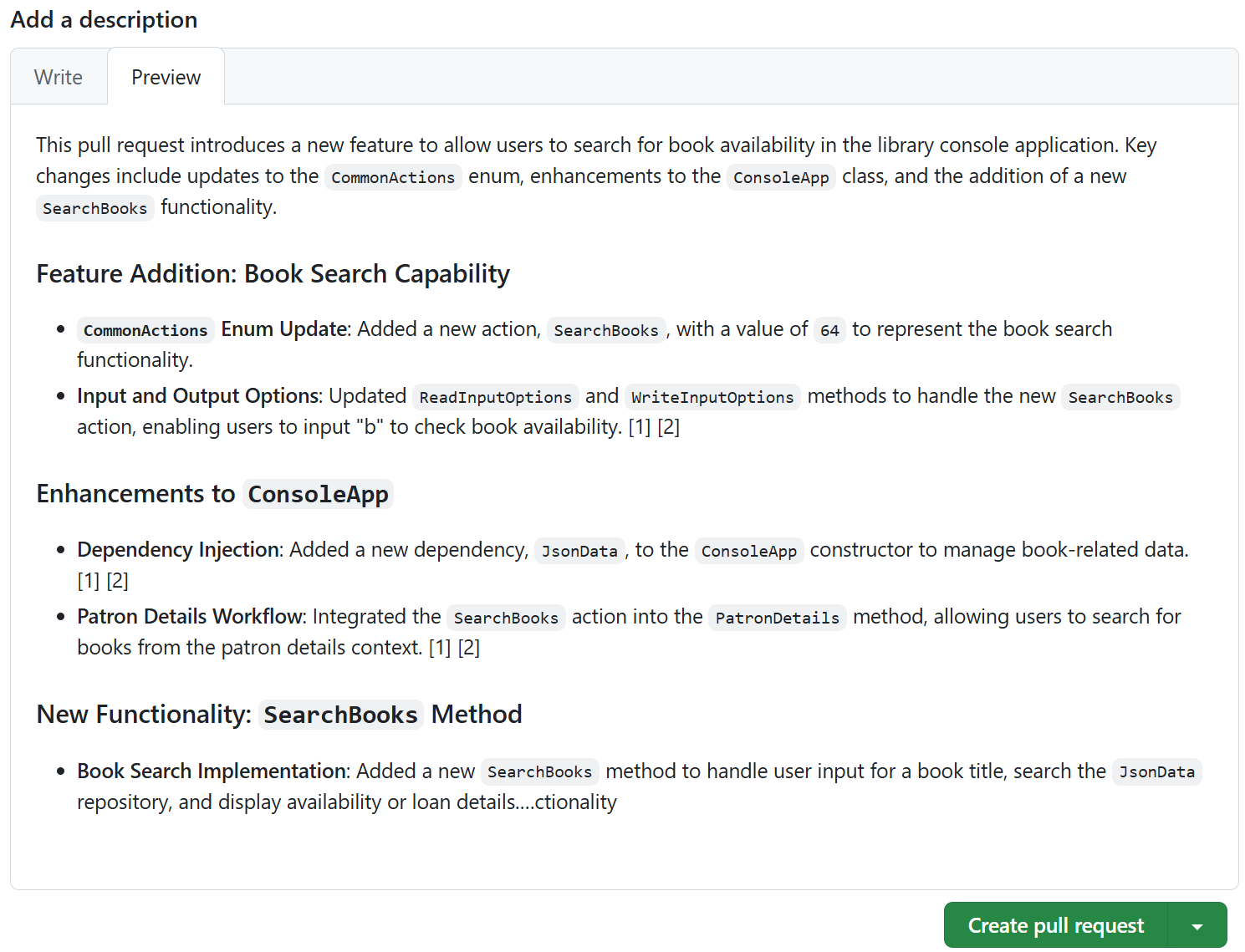
-
Select Create pull request.
-
If all checks pass and there are no conflicts with the base branch, select Merge pull request, and then select Confirm merge.
Notice that you can delete the book-availability branch after merging the changes. To delete the branch, select Delete branch.
-
Switch back to the Visual Studio Code window.
-
Switch to the main branch of the repository.
-
Open the Source Control view, and then Pull the changes from the remote repository.
-
Verify that the book-availability feature is available in the main branch.
Summary
In this exercise, you learned how to use GitHub Copilot to develop a new code feature for a C# application. You developed the feature in a new branch using GitHub Copilot’s inline chat and Chat view, tested your code, and then merged your changes into the main branch of the repository. You also used GitHub Copilot to generate a commit message and a pull request summary.
Clean up
Now that you’ve finished the exercise, take a minute to ensure that you haven’t made changes to your GitHub account or GitHub Copilot subscription that you don’t want to keep. If you made any changes, revert them now.