Work with entities
Scenario
In this exercise, you will:
- Create and use entities
This exercise will take approximately 15 minutes to complete.
What you will learn
- How to create and use entities to improve the agent
High-level lab steps
- Create entities
- Use entities in nodes
Prerequisites
- Must have completed Lab: Manage nodes
Detailed steps
Exercise 1 - Create entities
Microsoft Copilot Studio uses entities to understand user intent. There are many prebuilt entities included for commonly used information. You can create custom entities for your specific purpose.
Task 1.1 - View prebuilt entities
-
Navigate to the Microsoft Copilot Studio portal
https://copilotstudio.microsoft.comand ensure you are in the appropriate environment. -
Select Agents from the left navigation pane.
-
Select the Real Estate Booking Service agent you created in the earlier lab.
-
Select Settings in the upper-right of the screen.
-
Select the Entities tab. You should see a list of the prebuilt entities for your agent.
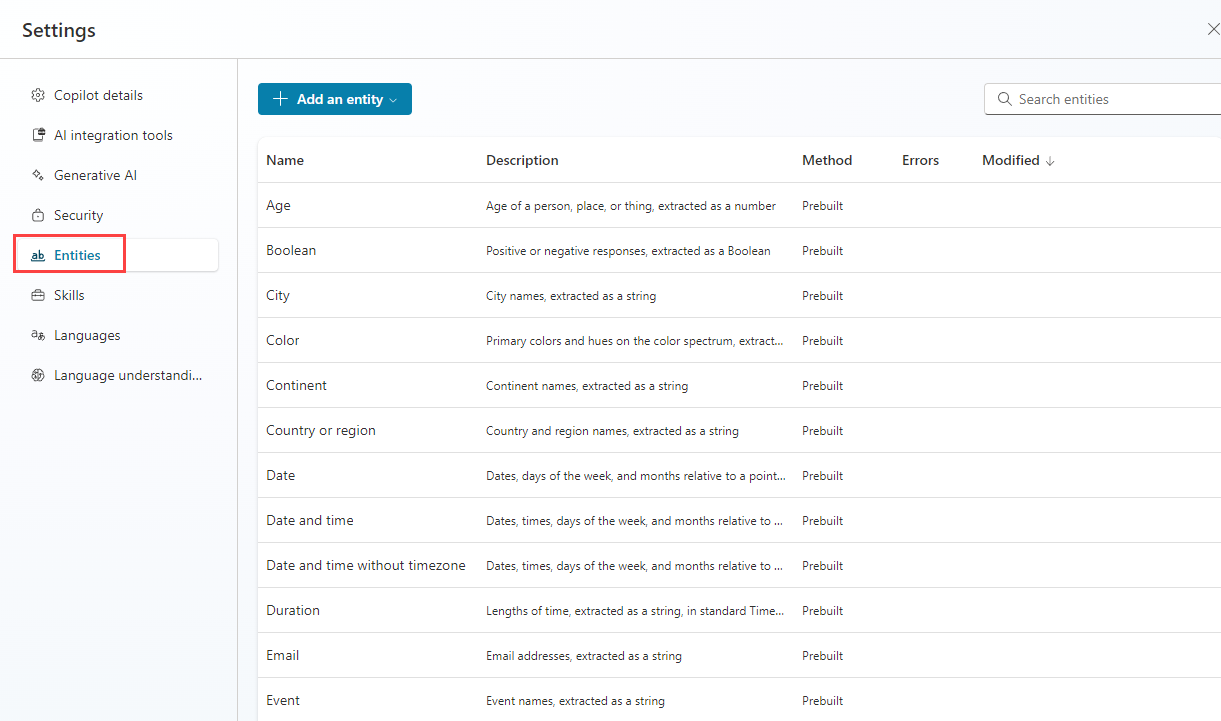
Task 1.2 - Create the property type entity
-
Select + Add an entity and select + New entity.
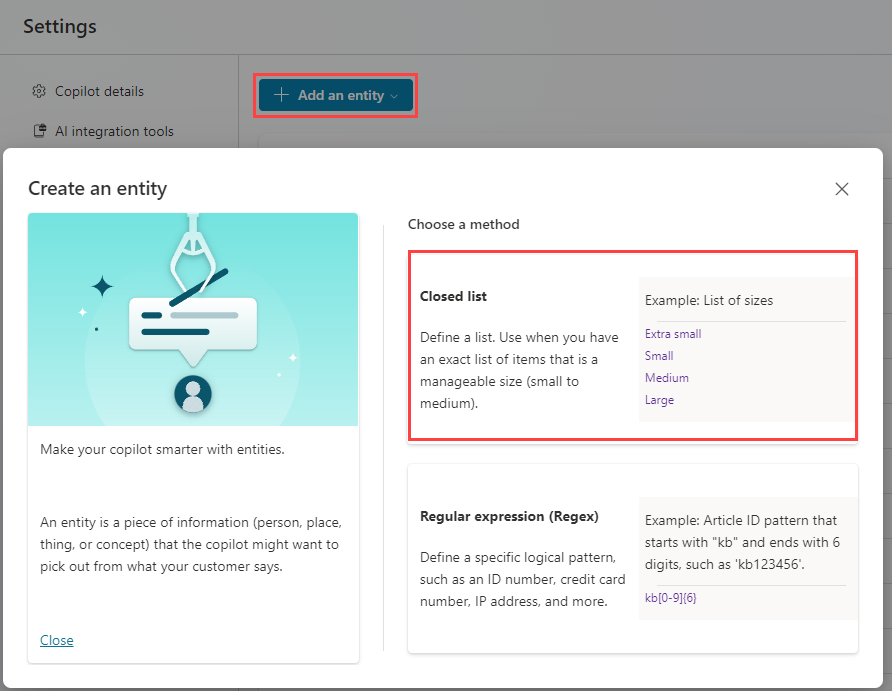
-
Select the Closed list tile.
-
Enter
Property Typein the Name field. -
Enter
Apartmentin the Enter item field and select Add. -
Enter
Condominiumin the Enter item field and select Add. -
Enter
Duplexin the Enter item field and select Add. -
Enter
Housein the Enter item field and select Add. -
Select + Synonyms for Apartment, enter
Flatand select the + icon and select Done. -
Select + Synonyms for Condominium, enter
Townhouseand select the + icon and select Done. -
Select + Synonyms for House, enter
Single-family homeand select the + icon and select Done. -
Enable Smart matching.
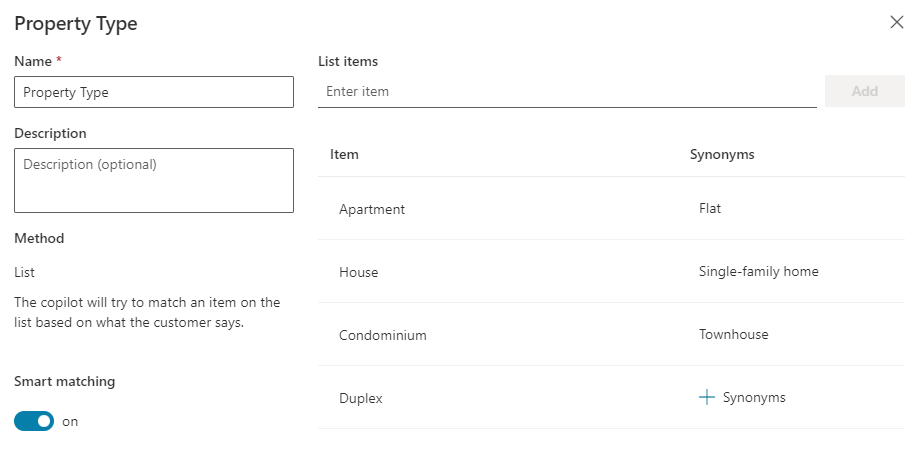
-
Select Save.
-
Once the entity is saved, close the Property Type window.
Task 1.3 - Create number of bedrooms entity
-
Select + Add an entity and select + New entity.
-
Select the Regular expression (Regex) tile.
-
Enter
Number of Bedroomsin the Name field. -
Enter
[1-5]in the Pattern field. -
Select Save.
-
Once the entity is saved, close the Number of Bedrooms pane.
-
Select the X icon in the top-right to close out of Settings and return to your agent.
Exercise 2 - Use entities to improve the agent
Use entities in the conversational flow to improve the agent.
Task 2.1 - Use entities
-
Select the Topics tab.
-
Select the Book Showing topic.
-
Select the the + icon between the Condition and property Question nodes, then select Ask a question.
-
In the Enter a message field, enter the following text:
What type of property do you want to see? -
Select Property Type for Identify.
-
Select Select options for user and check the Display option for all four values.
-
Select the variable in Save user response as and enter
PropertyTypefor Variable name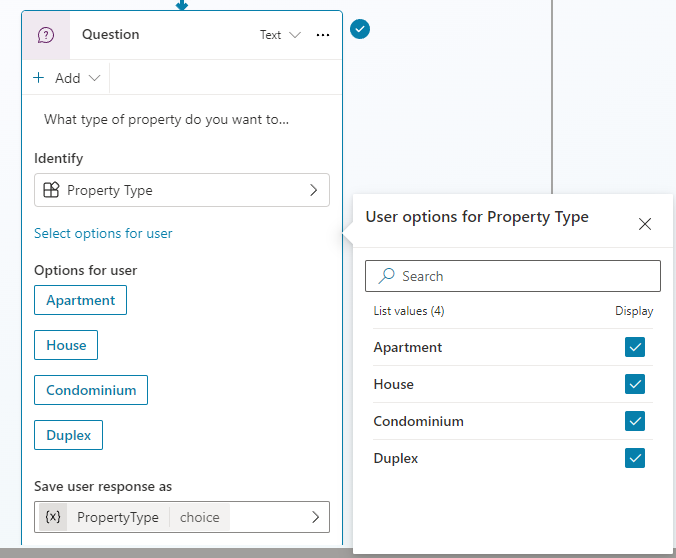
-
Select the the + icon below the new Question node and select Ask a question.
-
In the Enter a message field, enter the following text:
How many bedrooms do you need? -
Select Number of Bedrooms for Identify.
-
Select the variable in Save user response as and enter
NumberofBedroomsfor Variable name -
Select Save.