Develop a vision-enabled chat app
In this exercise, you use the Phi-4-multimodal-instruct generative AI model to generate responses to prompts that include images. You’ll develop an app that provides AI assistance with fresh produce in a grocery store by using Azure AI Foundry and the Azure AI Model Inference service.
Note: This exercise is based on pre-release SDK software, which may be subject to change. Where necessary, we’ve used specific versions of packages; which may not reflect the latest available versions. You may experience some unexpected behavior, warnings, or errors.
While this exercise is based on the Azure AI Foundry Python SDK, you can develop AI chat applications using multiple language-specific SDKs; including:
This exercise takes approximately 30 minutes.
Open Azure AI Foundry portal
Let’s start by signing into Azure AI Foundry portal.
-
In a web browser, open the Azure AI Foundry portal at
https://ai.azure.comand sign in using your Azure credentials. Close any tips or quick start panes that are opened the first time you sign in, and if necessary use the Azure AI Foundry logo at the top left to navigate to the home page, which looks similar to the following image (close the Help pane if it’s open):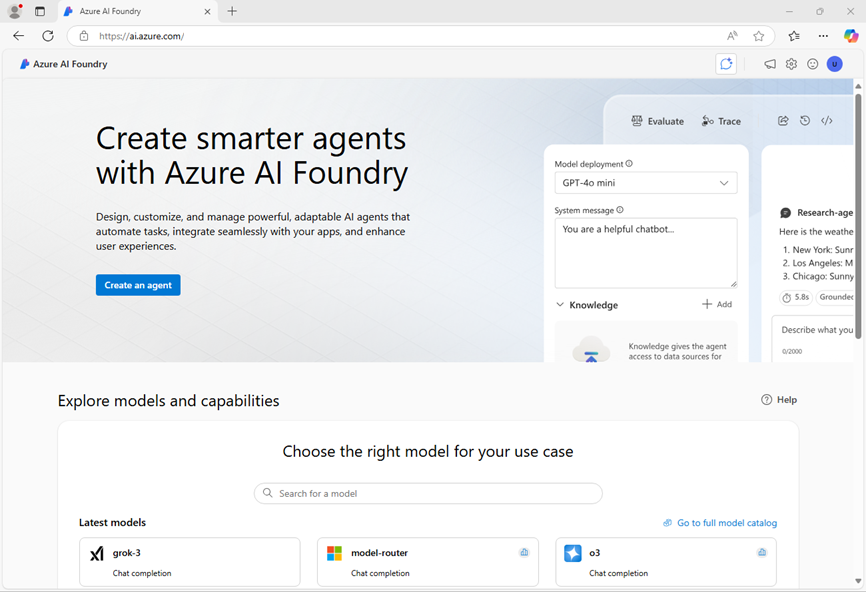
-
Review the information on the home page.
Choose a model to start a project
An Azure AI project provides a collaborative workspace for AI development. Let’s start by choosing a model that we want to work with and creating a project to use it in.
Note: AI Foundry projects can be based on an Azure AI Foundry resource, which provides access to AI models (including Azure OpenAI), Azure AI services, and other resources for developing AI agents and chat solutions. Alternatively, projects can be based on AI hub resources; which include connections to Azure resources for secure storage, compute, and specialized tools. Azure AI Foundry based projects are great for developers who want to manage resources for AI agent or chat app development. AI hub based projects are more suitable for enterprise development teams working on complex AI solutions.
-
In the home page, in the Explore models and capabilities section, search for the
gpt-4omodel; which we’ll use in our project. -
In the search results, select the gpt-4o model to see its details, and then at the top of the page for the model, select Use this model.
-
When prompted to create a project, enter a valid name for your project and expand Advanced options.
- Select Customize and specify the following settings for your hub:
- Azure AI Foundry resource: A valid name for your Azure AI Foundry resource
- Subscription: Your Azure subscription
- Resource group: Create or select a resource group
- Region: Select any AI Foundry recommended*
* Some Azure AI resources are constrained by regional model quotas. In the event of a quota limit being exceeded later in the exercise, there’s a possibility you may need to create another resource in a different region.
-
Select Create and wait for your project, including the gpt-4o model deployment you selected, to be created.
IMPORTANT:
Depending on your available quota for gpt-4o models you might receive a additional prompt to deploy the model to a resource in a different region. If this happens, do so, using the default settings. Later in the exercise you will not be able to use the default project endpoint - you must use the model-specific target URI.
-
When your project is created, your model will be displayed in the Models + endpoints page:
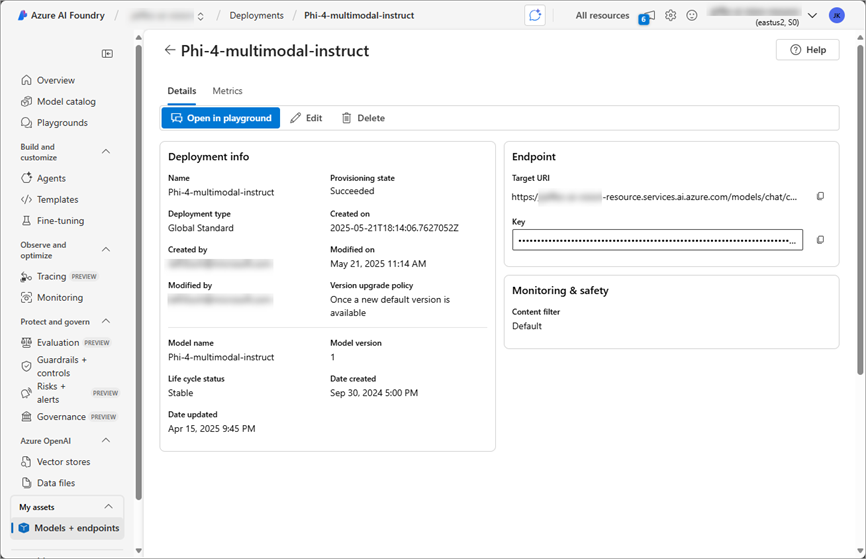
Test the model in the playground
Now you can test your multimodal model deployment with an image-based prompt in the chat playground.
-
Select Open in playground on the model deployment page.
-
In a new browser tab, download mango.jpeg from
https://github.com/MicrosoftLearning/mslearn-ai-vision/raw/refs/heads/main/Labfiles/gen-ai-vision/mango.jpegand save it to a folder on your local file system. -
On the chat playground page, in the Setup pane, ensure that your gpt-4o model model deployment is selected.
-
In the main chat session panel, under the chat input box, use the attach button (📎) to upload the mango.jpeg image file, and then add the text
What desserts could I make with this fruit?and submit the prompt.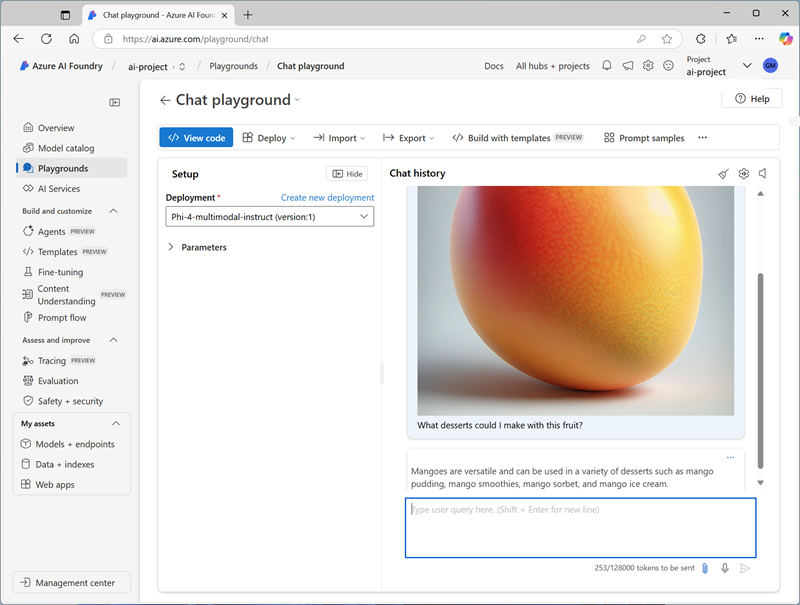
-
Review the response, which should hopefully provide relevant guidance for desserts you can make using a mango.
Create a client application
Now that you’ve deployed the model, you can use the deployment in a client application.
Prepare the application configuration
-
Open a new browser tab (keeping the Azure AI Foundry portal open in the existing tab). Then in the new tab, browse to the Azure portal at
https://portal.azure.com; signing in with your Azure credentials if prompted.Close any welcome notifications to see the Azure portal home page.
-
Use the [>_] button to the right of the search bar at the top of the page to create a new Cloud Shell in the Azure portal, selecting a PowerShell environment with no storage in your subscription.
The cloud shell provides a command-line interface in a pane at the bottom of the Azure portal. You can resize or maximize this pane to make it easier to work in.
Note: If you have previously created a cloud shell that uses a Bash environment, switch it to PowerShell.
-
In the cloud shell toolbar, in the Settings menu, select Go to Classic version (this is required to use the code editor).
Ensure you've switched to the classic version of the cloud shell before continuing.
-
In the cloud shell pane, enter the following commands to clone the GitHub repo containing the code files for this exercise (type the command, or copy it to the clipboard and then right-click in the command line and paste as plain text):
rm -r mslearn-ai-vision -f git clone https://github.com/MicrosoftLearning/mslearn-ai-visionTip: As you paste commands into the cloudshell, the ouput may take up a large amount of the screen buffer. You can clear the screen by entering the
clscommand to make it easier to focus on each task. -
After the repo has been cloned, navigate to the folder containing the application code files:
cd mslearn-ai-vision/Labfiles/gen-ai-vision/python -
In the cloud shell command line pane, enter the following command to install the libraries you’ll use:
python -m venv labenv ./labenv/bin/Activate.ps1 pip install -r requirements.txt azure-identity azure-ai-projects openai -
Enter the following command to edit the configuration file that has been provided:
code .envThe file is opened in a code editor.
IMPORTANT:
If you deployed your gpt-4o model in the default region for your project, you can use the Azure AI Foundry project or Azure OpenAI endpoint on the Overview page for your project to connect to your model. If you had insufficient quota and deployed the model to another region, on the Models + Endpoints page, select your model and use the Target URI for your model.
-
In the code file, replace the your_project_endpoint placeholder with the appropriate endpoint for your model, and the your_model_deployment placeholder with the name you assigned to your gpt-4o model deployment.
-
After you’ve replaced the placeholders, in the code editor, use the CTRL+S command or Right-click > Save to save your changes and then use the CTRL+Q command or Right-click > Quit to close the code editor while keeping the cloud shell command line open.
Write code to connect to your project and get a chat client for your model
Tip: As you add code, be sure to maintain the correct indentation.
-
Enter the following command to edit the code file that has been provided:
code chat-app.py -
In the code file, note the existing statements that have been added at the top of the file to import the necessary SDK namespaces. Then, Find the comment Add references, add the following code to reference the namespaces in the libraries you installed previously:
# Add references from azure.identity import DefaultAzureCredential from azure.ai.projects import AIProjectClient from openai import AzureOpenAI - In the main function, under the comment Get configuration settings, note that the code loads the project connection string and model deployment name values you defined in the configuration file.
- In the main function, under the comment Get configuration settings, note that the code loads the project connection string and model deployment name values you defined in the configuration file.
-
Find the comment Initialize the project client, and add the following code to connect to your Azure AI Foundry project:
Tip: Be careful to maintain the correct indentation level for your code.
# Initialize the project client project_client = AIProjectClient( credential=DefaultAzureCredential( exclude_environment_credential=True, exclude_managed_identity_credential=True ), endpoint=project_endpoint, ) -
Find the comment Get a chat client, and add the following code to create a client object for chatting with a model:
# Get a chat client openai_client = project_client.get_openai_client(api_version="2024-10-21")
Write code to submit a URL-based image prompt
-
Note that the code includes a loop to allow a user to input a prompt until they enter “quit”. Then in the loop section, find the comment Get a response to image input, add the following code to submit a prompt that includes the following image:

# Get a response to image input image_url = "https://github.com/MicrosoftLearning/mslearn-ai-vision/raw/refs/heads/main/Labfiles/gen-ai-vision/orange.jpeg" image_format = "jpeg" request = Request(image_url, headers={"User-Agent": "Mozilla/5.0"}) image_data = base64.b64encode(urlopen(request).read()).decode("utf-8") data_url = f"data:image/{image_format};base64,{image_data}" response = openai_client.chat.completions.create( model=model_deployment, messages=[ {"role": "system", "content": system_message}, { "role": "user", "content": [ { "type": "text", "text": prompt}, { "type": "image_url", "image_url": {"url": data_url}} ] } ] ) print(response.choices[0].message.content) -
Use the CTRL+S command to save your changes to the code file - don’t close it yet though.
Sign into Azure and run the app
-
In the cloud shell command-line pane, enter the following command to sign into Azure.
az loginYou must sign into Azure - even though the cloud shell session is already authenticated.
Note: In most scenarios, just using az login will be sufficient. However, if you have subscriptions in multiple tenants, you may need to specify the tenant by using the –tenant parameter. See Sign into Azure interactively using the Azure CLI for details.
-
When prompted, follow the instructions to open the sign-in page in a new tab and enter the authentication code provided and your Azure credentials. Then complete the sign in process in the command line, selecting the subscription containing your Azure AI Foundry hub if prompted.
-
After you have signed in, enter the following command to run the application:
python chat-app.py -
When prompted, enter the following prompt:
Suggest some recipes that include this fruit -
Review the response. Then enter
quitto exit the program.
Modify the code to upload a local image file
-
In the code editor for your app code, in the loop section, find the code you added previously under the comment Get a response to image input. Then modify the code as follows, to upload this local image file:

# Get a response to image input script_dir = Path(__file__).parent # Get the directory of the script image_path = script_dir / 'mystery-fruit.jpeg' mime_type = "image/jpeg" # Read and encode the image file with open(image_path, "rb") as image_file: base64_encoded_data = base64.b64encode(image_file.read()).decode('utf-8') # Include the image file data in the prompt data_url = f"data:{mime_type};base64,{base64_encoded_data}" response = openai_client.chat.completions.create( model=model_deployment, messages=[ {"role": "system", "content": system_message}, { "role": "user", "content": [ { "type": "text", "text": prompt}, { "type": "image_url", "image_url": {"url": data_url}} ] } ] ) print(response.choices[0].message.content) -
Use the CTRL+S command to save your changes to the code file. You can also close the code editor (CTRL+Q) if you like.
-
In the cloud shell command line pane beneath the code editor, enter the following command to run the app:
python chat-app.py -
When prompted, enter the following prompt:
What is this fruit? What recipes could I use it in? -
Review the response. Then enter
quitto exit the program.Note: In this simple app, we haven’t implemented logic to retain conversation history; so the model will treat each prompt as a new request with no context of the previous prompt.
Clean up
If you’ve finished exploring Azure AI Foundry portal, you should delete the resources you have created in this exercise to avoid incurring unnecessary Azure costs.
- Open the Azure portal and view the contents of the resource group where you deployed the resources used in this exercise.
- On the toolbar, select Delete resource group.
- Enter the resource group name and confirm that you want to delete it.