Analyze forms with prebuilt Azure AI Document Intelligence models
In this exercise, you’ll set up an Azure AI Foundry project with all the necessary resources for document analysis. You’ll use both the Azure AI Foundry portal and the Python SDK to submit forms to that resource for analysis.
While this exercise is based on Python, you can develop similar applications using multiple language-specific SDKs; including:
- Azure AI Document Intelligence client library for Python
- Azure AI Document Intelligence client library for Microsoft .NET
- Azure AI Document Intelligence client library for JavaScript
This exercise takes approximately 30 minutes.
Create an Azure AI Foundry project
Let’s start by creating an Azure AI Foundry project.
-
In a web browser, open the Azure AI Foundry portal at
https://ai.azure.comand sign in using your Azure credentials. Close any tips or quick start panes that are opened the first time you sign in, and if necessary use the Azure AI Foundry logo at the top left to navigate to the home page, which looks similar to the following image (close the Help pane if it’s open):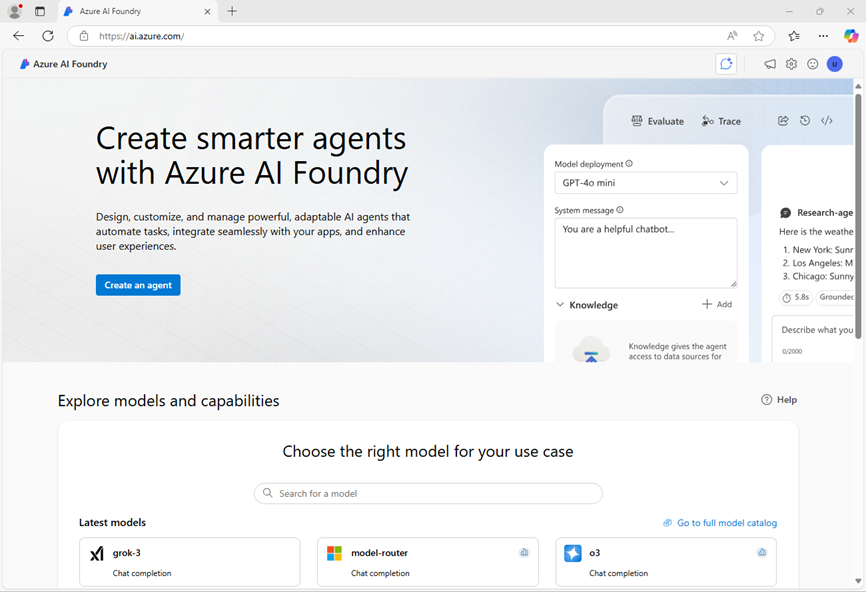
- In the browser, navigate to
https://ai.azure.com/managementCenter/allResourcesand select Create new. Then choose the option to create a new AI hub resource. - In the Create a project wizard, enter a valid name for your project, and select the option to create a new hub. Then use the Rename hub link to specify a valid name for your new hub, expand Advanced options, and specify the following settings for your project:
- Subscription: Your Azure subscription
- Resource group: Create or select a resource group
- Region: Any available region
Note: If you’re working in an Azure subscription in which policies are used to restrict allowable resource names, you may need to use the link at the bottom of the Create a new project dialog box to create the hub using the Azure portal.
Tip: If the Create button is still disabled, be sure to rename your hub to a unique alphanumeric value.
- Wait for your project to be created.
-
When your project is created, close any tips that are displayed and review the project page in Azure AI Foundry portal, which should look similar to the following image:
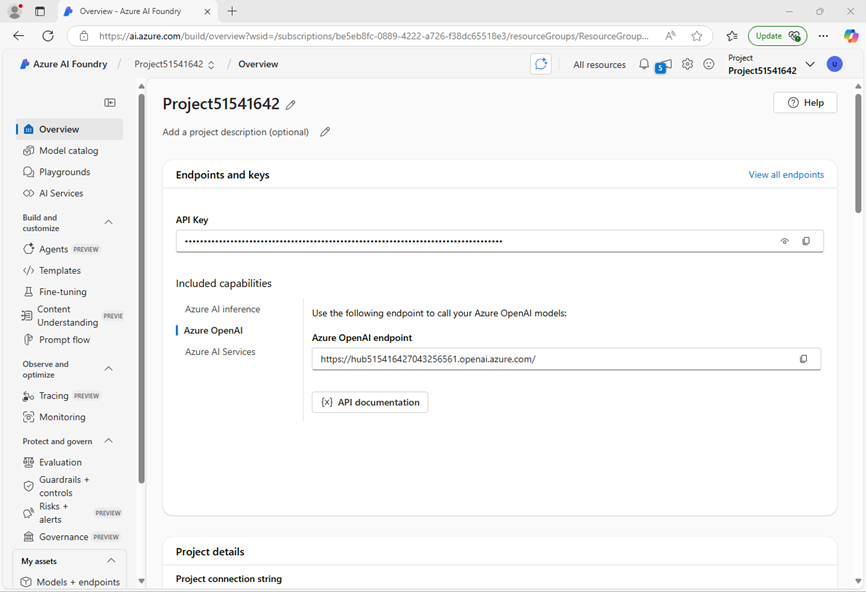
Use the Read model
Let’s start by using the Azure AI Foundry portal and the Read model to analyze a document with multiple languages:
- In the navigation panel on the left, select AI Services.
- In the Azure AI Services page, select the Vision + Document tile.
-
In the Vision + Document page, verify that the Document tab is selected, then select the OCR/Read tile.
In the Read page, the Azure AI Services resource created with your project should already be connected.
-
In the list of documents on the left, select read-german.pdf.

- At the top toolbar, select Analyze options, then enable the Language check-box (under Optional detection) in the Analyze options pane and select Save.
- At the top-left, select Run Analysis.
- When the analysis is complete, the text extracted from the image is shown on the right in the Content tab. Review this text and compare it to the text in the original image for accuracy.
- Select the Result tab. This tab displays the extracted JSON code.
Prepare to develop an app in Cloud Shell
Now let’s explore the app that uses the Azure Document Intelligence service SDK. You’ll develop your app using Cloud Shell. The code files for your app have been provided in a GitHub repo.
This is the invoice that your code will analyze.
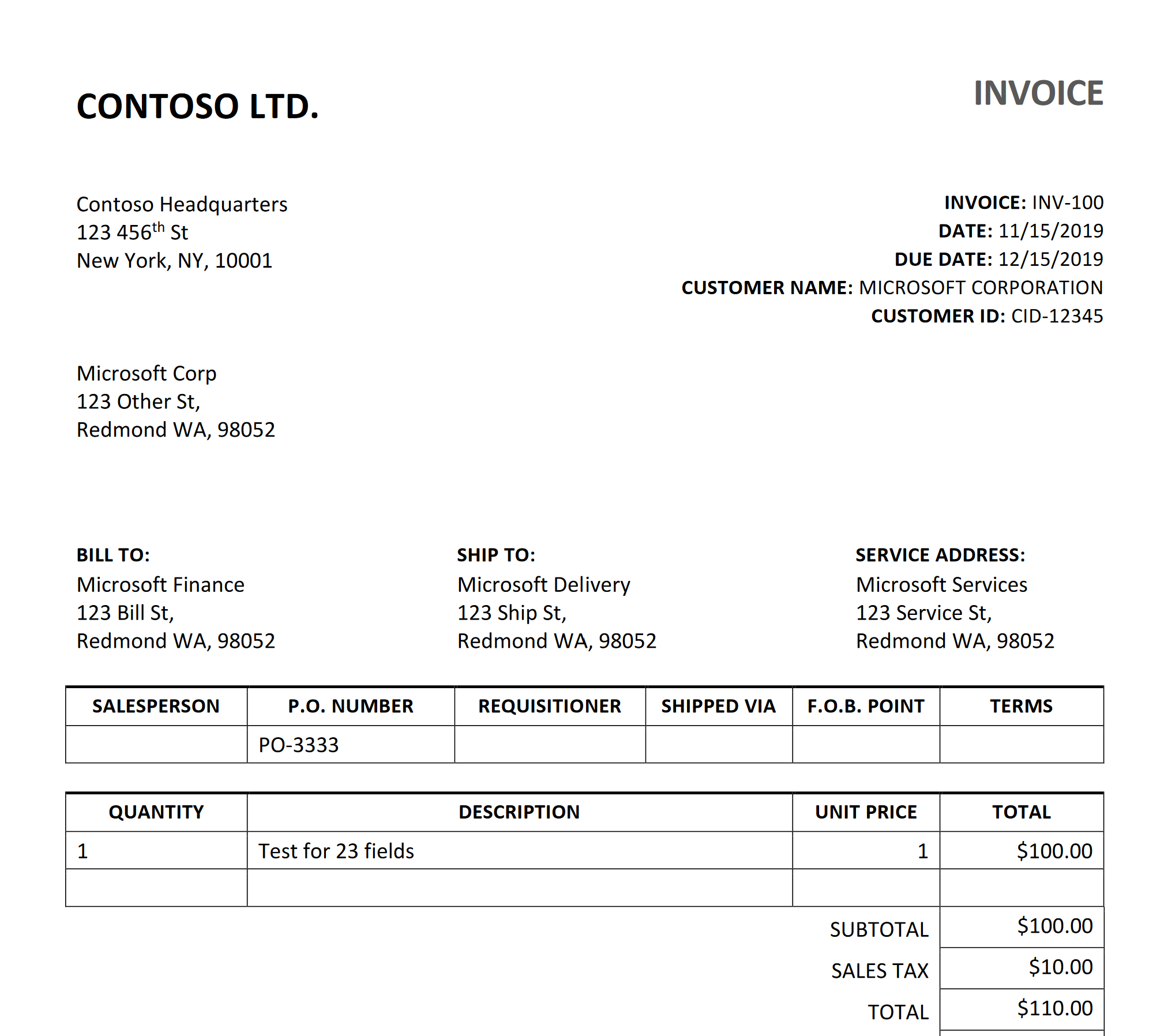
- In the Azure AI Foundry portal, view the Overview page for your project.
- In the Endpoints and keys area, select the Azure AI Services tab, and note the API Key and Azure AI Services endpoint. You’ll use these credentials to connect to your Azure AI Services in a client application.
- Open a new browser tab (keeping the Azure AI Foundry portal open in the existing tab). Then in the new tab, browse to the Azure portal at
https://portal.azure.com; signing in with your Azure credentials if prompted. -
Use the [>_] button to the right of the search bar at the top of the page to create a new Cloud Shell in the Azure portal, selecting a PowerShell environment. The cloud shell provides a command line interface in a pane at the bottom of the Azure portal.
Note: If you have previously created a cloud shell that uses a Bash environment, switch it to PowerShell.
-
In the cloud shell toolbar, in the Settings menu, select Go to Classic version (this is required to use the code editor).
Ensure you've switched to the classic version of the cloud shell before continuing.
-
In the PowerShell pane, enter the following commands to clone the GitHub repo for this exercise:
rm -r mslearn-ai-info -f git clone https://github.com/microsoftlearning/mslearn-ai-information-extraction mslearn-ai-infoTip: As you paste commands into the cloudshell, the ouput may take up a large amount of the screen buffer. You can clear the screen by entering the
clscommand to make it easier to focus on each task.Now follow the steps for your chosen programming language.
-
After the repo has been cloned, navigate to the folder containing the code files:
cd mslearn-ai-info/Labfiles/prebuilt-doc-intelligence/Python -
In the cloud shell command line pane, enter the following command to install the libraries you’ll use:
python -m venv labenv ./labenv/bin/Activate.ps1 pip install -r requirements.txt azure-ai-formrecognizer==3.3.3 -
Enter the following command to edit the configuration file that has been provided:
code .envThe file is opened in a code editor.
- In the code file, replace the YOUR_ENDPOINT and YOUR_KEY placeholders with your Azure AI services endpoint and its API key (copied from the Azure AI Foundry portal).
- After you’ve replaced the placeholders, within the code editor, use the CTRL+S command to save your changes and then use the CTRL+Q command to close the code editor while keeping the cloud shell command line open.
Add code to use the Azure Document Intelligence service
Now you’re ready to use the SDK to evaluate the pdf file.
-
Enter the following command to edit the app file that has been provided:
code document-analysis.pyThe file is opened in a code editor.
-
In the code file, find the comment Import the required libraries and add the following code:
# Add references from azure.core.credentials import AzureKeyCredential from azure.ai.formrecognizer import DocumentAnalysisClient -
Find the comment Create the client and add the following code (being careful to maintain the correct indentation level):
# Create the client document_analysis_client = DocumentAnalysisClient( endpoint=endpoint, credential=AzureKeyCredential(key) ) -
Find the comment Analyze the invoice and add the following code:
# Analyse the invoice poller = document_analysis_client.begin_analyze_document_from_url( fileModelId, fileUri, locale=fileLocale ) -
Find the comment Display invoice information to the userand add the following code:
# Display invoice information to the user receipts = poller.result() for idx, receipt in enumerate(receipts.documents): vendor_name = receipt.fields.get("VendorName") if vendor_name: print(f"\nVendor Name: {vendor_name.value}, with confidence {vendor_name.confidence}.") customer_name = receipt.fields.get("CustomerName") if customer_name: print(f"Customer Name: '{customer_name.value}, with confidence {customer_name.confidence}.") invoice_total = receipt.fields.get("InvoiceTotal") if invoice_total: print(f"Invoice Total: '{invoice_total.value.symbol}{invoice_total.value.amount}, with confidence {invoice_total.confidence}.") -
In the code editor, use the CTRL+S command or Right-click > Save to save your changes. Keep the code editor open in case you need to fix any errors in the code, but resize the panes so you can see the command line pane clearly.
-
In the command line pane, enter the following command to run the application.
python document-analysis.py
The program displays the vendor name, customer name, and invoice total with confidence levels. Compare the values it reports with the sample invoice you opened at the start of this section.
Clean up
If you’re done with your Azure resource, remember to delete the resource in the Azure portal (https://portal.azure.com) to avoid further charges.