Extract information from multimodal content
In this exercise, you use Azure Content Understanding to extract information from a variety of content types; including an invoice, an images of a slide containing charts, an audio recording of a voice messages, and a video recording of a conference call.
This exercise takes approximately 40 minutes.
Create an Azure AI Foundry hub and project
The features of Azure AI Foundry we’re going to use in this exercise require a project that is based on an Azure AI Foundry hub resource.
-
In a web browser, open the Azure AI Foundry portal at
https://ai.azure.comand sign in using your Azure credentials. Close any tips or quick start panes that are opened the first time you sign in, and if necessary use the Azure AI Foundry logo at the top left to navigate to the home page, which looks similar to the following image (close the Help pane if it’s open):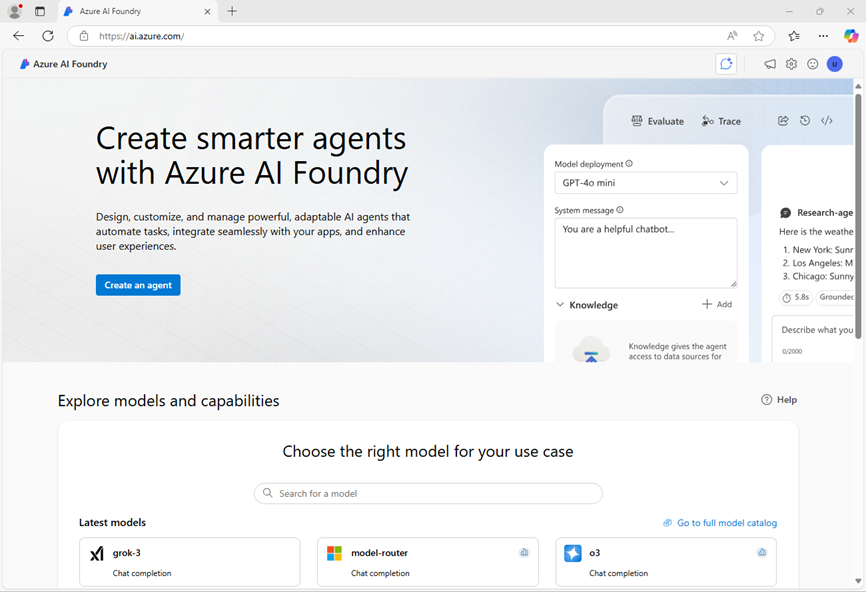
- In the browser, navigate to
https://ai.azure.com/managementCenter/allResourcesand select Create new. Then choose the option to create a new AI hub resource. - In the Create a project wizard, enter a valid name for your project, and select the option to create a new hub. Then use the Rename hub link to specify a valid name for your new hub, expand Advanced options, and specify the following settings for your project:
- Subscription: Your Azure subscription
- Resource group: Create or select a resource group
- Region: Select one of the following locations (At the time of writing, Azure AI Content understanding is only available in these regions):
- Australia East
- Sweden Central
- West US
Note: If you’re working in an Azure subscription in which policies are used to restrict allowable resource names, you may need to use the link at the bottom of the Create a new project dialog box to create the hub using the Azure portal.
Tip: If the Create button is still disabled, be sure to rename your hub to a unique alphanumeric value.
- Wait for your project to be created.
Download content
The content you’re going to analyze is in a .zip archive. Download it and extract it in a local folder.
- In a new browser tab, download content.zip from
https://github.com/microsoftlearning/mslearn-ai-information-extraction/raw/main/Labfiles/content/content.zipand save it in a local folder. - Extract the downloaded content.zip file and view the files it contains. You’ll use these files to build various Content Understanding analyzers in this exercise.
Note: If you’re only interested in exploring analysis of a specific modality (documents, images, video, or audio), you can skip to the relevant task below. For the best experience, go through each task to learn how to extract information from different types of content.
Extract information from invoice documents
You are going to build an Azure AI Content Understanding analyzer that can extract information from invoices. You’ll start by defining a schema based on a sample invoice.
Define a schema for invoice analysis
- In the browser tab containing the home page for your Azure AI Foundry project; in the navigation pane on the left, select Content Understanding.
- On the Content Understanding page, select the Custom task tab at the top.
- On the Content Understanding custom task page, select + Create, and create a task with the following settings:
- Task name:
Invoice analysis - Description:
Extract data from an invoice - Single file content analysis: Selected
- Advanced settings:
- Azure AI services connection: The Azure AI Services resource in your Azure AI Foundry hub
- Azure Blob Storage account: The default storage account in your Azure AI Foundry hub
- Task name:
-
Wait for the task to be created.
Tip: If an error accessing storage occurs, wait a minute and try again. Permissions for a new hub may take a few minutes to propagate.
-
On the Define schema page, upload the invoice-1234.pdf file from the folder where you extracted content files. This file contains the following invoice:
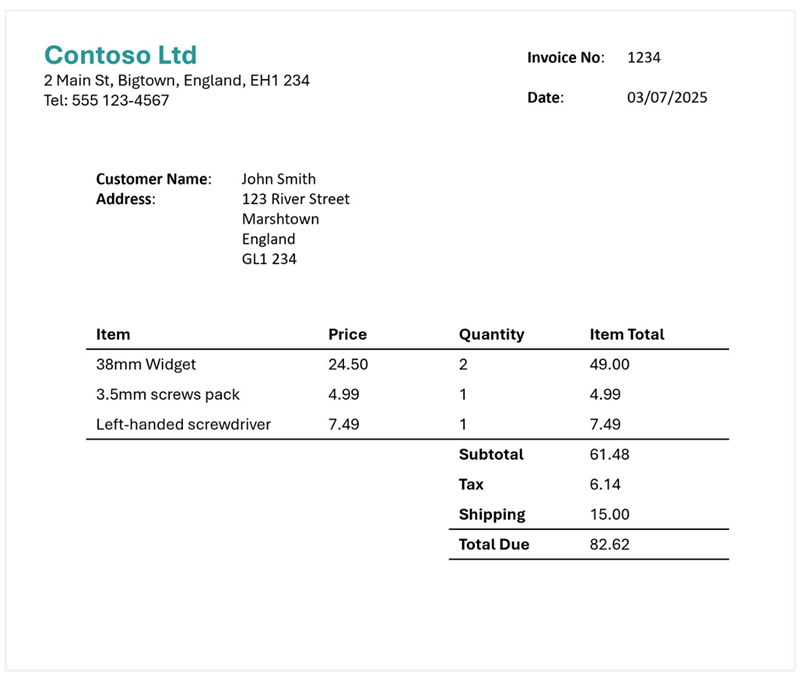
-
On the Define schema page, after uploading the invoice file, select the Invoice data extraction template and select Create.
The Invoice analysis template includes common fields that are found in invoices. You can use the schema editor to delete any of the suggested fields that you don’t need, and add any custom fields that you do.
- In the list of suggested fields, select BillingAddress. This field is not needed for the invoice format you have uploaded, so use the Delete field (🗑) icon that appears in the selected field row to delete it.
- Now delete the following suggested fields, which aren’t needed for your invoice schema:
- BillingAddressRecipient
- CustomerAddressRecipient
- CustomerId
- CustomerTaxId
- DueDate
- InvoiceTotal
- PaymentTerm
- PreviousUnpaidBalance
- PurchaseOrder
- RemittanceAddress
- RemittanceAddressRecipient
- ServiceAddress
- ServiceAddressRecipient
- ShippingAddress
- ShippingAddressRecipient
- TotalDiscount
- VendorAddressRecipient
- VendorTaxId
- TaxDetails
-
Use + Add new field button to add the following fields, selecting Save changes (✓) for each new field:
Field name Field description Value type Method VendorPhoneVendor telephone numberString Extract ShippingFeeFee for shippingNumber Extract - In the row for the Items field, note that this field is a table (it contains the collection of items in the invoice). Select it’s Edit (▦) icon to open a new page with its subfields.
- Remove the following subfields from the Items table:
- Date
- ProductCode
- Unit
- TaxAmount
- TaxRate
-
Use the OK button to confirm the changes and return to the top-level of the invoice schema.
-
Verify that your completed schema looks like this, and select Save.
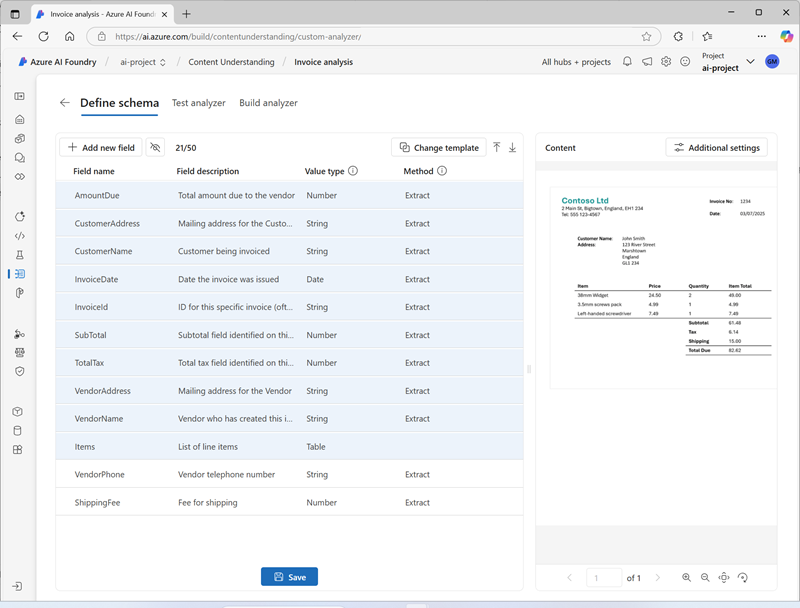
-
On the Test Analyzer page, if analysis does not begin automatically, select Run analysis. Then wait for analysis to complete.
-
Review the analysis results, which should look similar to this:
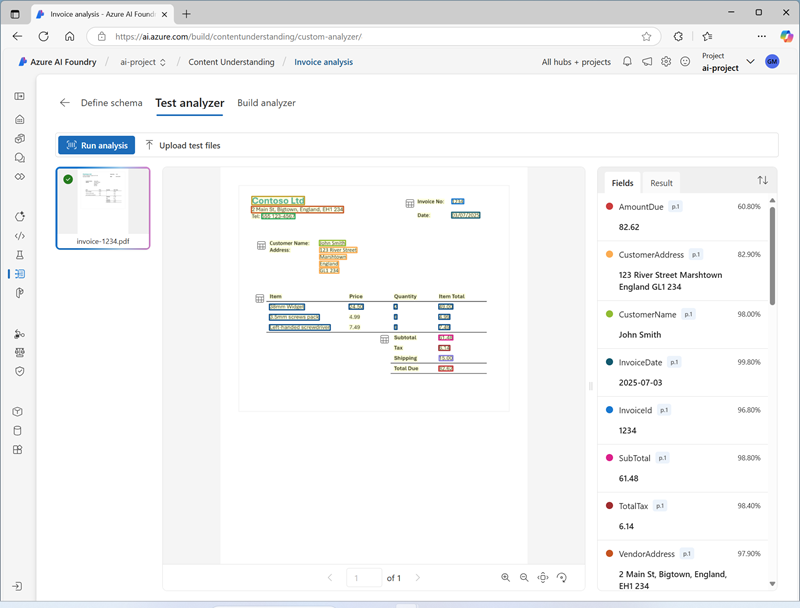
- View the details of the fields that were identified in the Fields pane.
Build and test an analyzer for invoices
Now that you have trained a model to extract fields from invoices, you can build an analyzer to use with similar documents.
- Select the Analyzer list page, and then select + Build analyzer and build a new analyzer with the following properties (typed exactly as shown here):
- Name:
invoice-analyzer - Description:
Invoice analyzer
- Name:
- Wait for the new analyzer to be ready (use the Refresh button to check).
- When the analyzer has been built, select the invoice-analyzer link. The fields defined in the analyzer’s schema will be displayed.
- In the invoice-analyzer page, select the Test tab.
-
Use the + Upload test files button to upload invoice-1235.pdf from the folder where you extracted the content files, and click on Run analysis to extract field data from the invoice.
The invoice being analyzed looks like this:
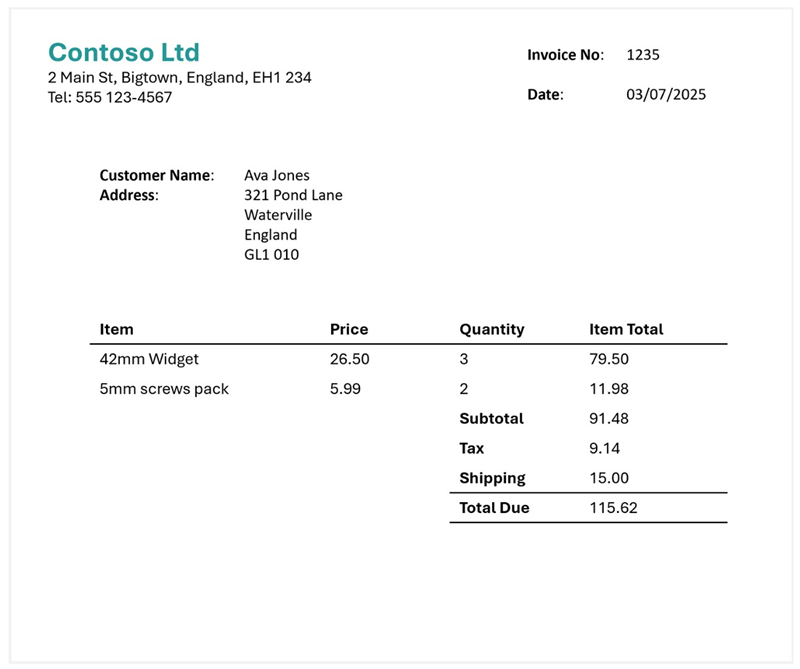
- Review the Fields pane, and verify that the analyzer extracted the correct fields from the test invoice.
- Review the Results pane to see the JSON response that the analyzer would return to a client application.
- On the Code example tab, view the sample code that you could use to develop a client application that uses the Content Understanding REST interface to call your analyzer.
- Close the invoice-analyzer page.
Extract information from a slide image
You are going to build an Azure AI Content Understanding analyzer that can extract information from a slide containing charts.
Define a schema for image analysis
- In the browser tab containing the home page for your Azure AI Foundry project; in the navigation pane on the left, select Content Understanding.
- On the Content Understanding page, select the Custom task tab at the top.
- On the Content Understanding custom task page, select + Create, and create a task with the following settings:
- Task name:
Slide analysis - Description:
Extract data from an image of a slide - Single file content analysis: Selected
- Advanced settings:
- Azure AI services connection: The Azure AI Services resource in your Azure AI Foundry hub
- Azure Blob Storage account: The default storage account in your Azure AI Foundry hub
- Task name:
-
Wait for the task to be created.
Tip: If an error accessing storage occurs, wait a minute and try again. Permissions for a new hub may take a few minutes to propagate.
-
On the Define schema page, upload the slide-1.jpg file from the folder where you extracted content files. Then select the Image analysis template and select Create.
The Image analysis template doesn’t include any predefined fields. You must define fields to describe the information you want to extract.
-
Use + Add new field button to add the following fields, selecting Save changes (✓) for each new field:
Field name Field description Value type Method TitleSlide titleString Generate SummarySummary of the slideString Generate ChartsNumber of charts on the slideInteger Generate -
Use + Add new field button to add a new field named
QuarterlyRevenuewith the descriptionRevenue per quarterwith the value type Table, and save the new field (✓). Then, in the new page for the table subfields that opens, add the following subfields:Field name Field description Value type Method QuarterWhich quarter?String Generate RevenueRevenue for the quarterNumber Generate -
Select Back (the arrow icon near the Add new subfield button) or ✓ OK to return to the top level of your schema, and use + Add new field button to add a new field named
ProductCategorieswith the descriptionProduct categorieswith the value type Table, and save the new field (✓). Then, in the new page for the table subfields that opens, add the following subfields:Field name Field description Value type Method ProductCategoryProduct category nameString Generate RevenuePercentagePercentage of revenueNumber Generate -
Select Back (the arrow icon near the Add new subfield button) or ✓ OK to return to the top level of your schema, and verify that it looks like this. Then select Save.
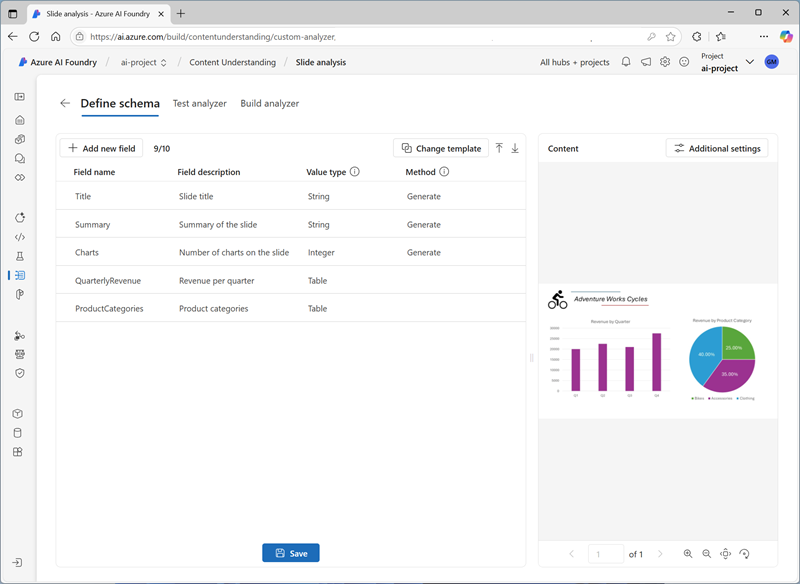
-
On the Test Analyzer page, if analysis does not begin automatically, select Run analysis. Then wait for analysis to complete.
The slide being analyzed looks like this:
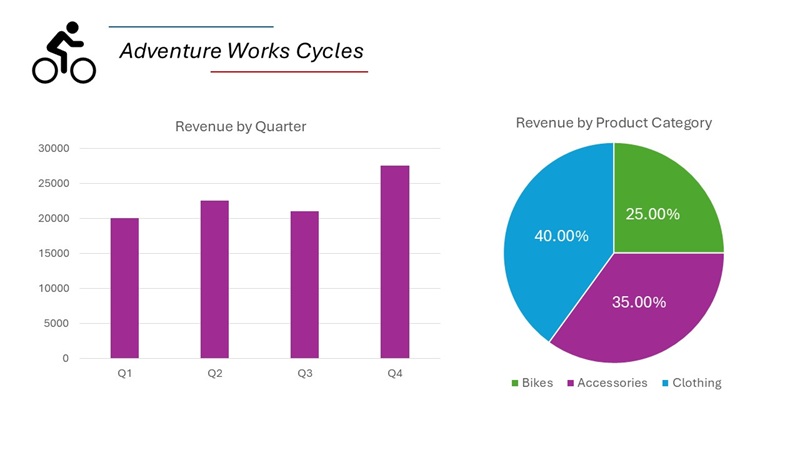
-
Review the analysis results, which should look similar to this:
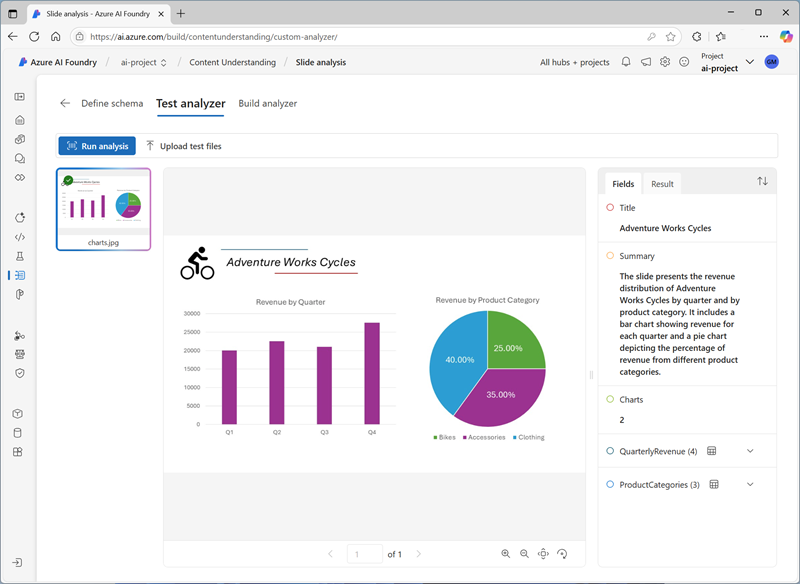
- View the details of the fields that were identified in the Fields pane, expanding the QuarterlyRevenue and ProductCategories fields to see the subfield values.
Build and test an analyzer
Now that you have trained a model to extract fields from slides, you can build an analyzer to use with similar slide images.
- Select the Analyzer list page, and then select + Build analyzer and build a new analyzer with the following properties (typed exactly as shown here):
- Name:
slide-analyzer - Description:
Slide image analyzer
- Name:
- Wait for the new analyzer to be ready (use the Refresh button to check).
- When the analyzer has been built, select the slide-analyzer link. The fields defined in the analyzer’s schema will be displayed.
- In the slide-analyzer page, select the Test tab.
-
Use the + Upload test files button to upload slide-2.jpg from the folder where you extracted the content files, and click on Run analysis to extract field data from the image.
The slide being analyzed looks like this:
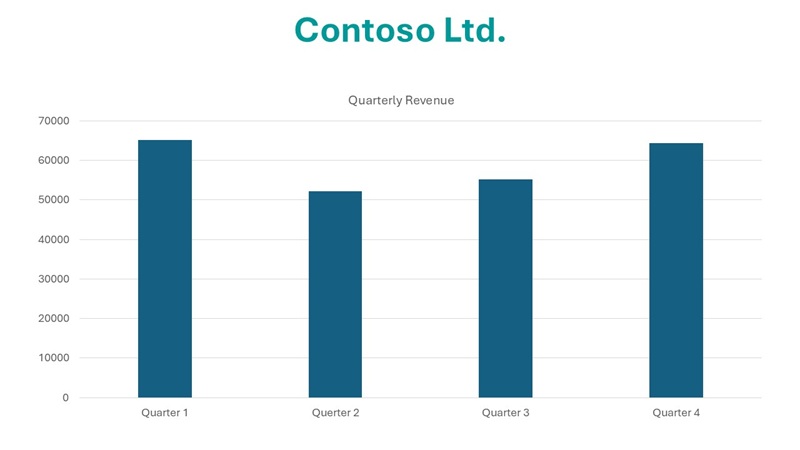
-
Review the Fields pane, and verify that the analyzer extracted the correct fields from the slide image.
Note: Slide 2 doesn’t include a breakfown by product category, so the product category revenue data is not found.
- Review the Results pane to see the JSON response that the analyzer would return to a client application.
- On the Code example tab, view the sample code that you could use to develop a client application that uses the Content understanding REST interface to call your analyzer.
- Close the slide-analyzer page.
Extract information from a voicemail audio recording
You are going to build an Azure AI Content Understanding analyzer that can extract information from an audio recording of a voicemail message.
Define a schema for audio analysis
- In the browser tab containing the home page for your Azure AI Foundry project; in the navigation pane on the left, select Content Understanding.
- On the Content Understanding page, select the Custom task tab at the top.
- On the Content Understanding custom task page, select + Create, and create a task with the following settings:
- Task name:
Voicemail analysis - Description:
Extract data from a voicemail recording - Single file content analysis: Selected
- Advanced settings:
- Azure AI services connection: The Azure AI Services resource in your Azure AI Foundry hub
- Azure Blob Storage account: The default storage account in your Azure AI Foundry hub
- Task name:
-
Wait for the task to be created.
Tip: If an error accessing storage occurs, wait a minute and try again. Permissions for a new hub may take a few minutes to propagate.
- On the Define schema page, upload the call-1.mp3 file from the folder where you extracted content files. Then select the Speech transcript analysis template and select Create.
-
In the Content pane on the right, select Get transcription preview to see a transcription of the recorded message.
The Speech transcript analysis template doesn’t include any predefined fields. You must define fields to describe the information you want to extract.
-
Use + Add new field button to add the following fields, selecting Save changes (✓) for each new field:
Field name Field description Value type Method CallerPerson who left the messageString Generate SummarySummary of the messageString Generate ActionsRequested actionsString Generate CallbackNumberTelephone number to return the callString Generate AlternativeContactsAlternative contact detailsList of Strings Generate -
Verify that your schema looks like this. Then select Save.
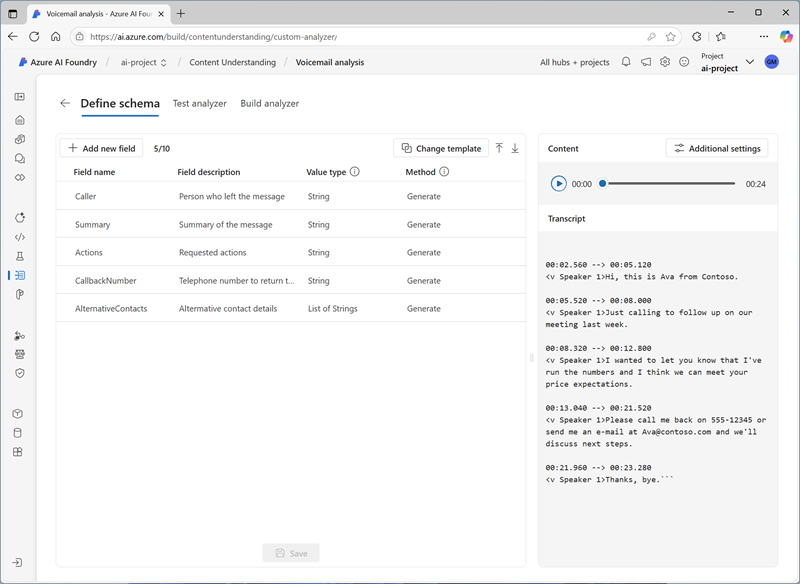
-
On the Test Analyzer page, if analysis does not begin automatically, select Run analysis. Then wait for analysis to complete.
Audio analysis can take some time. While you’re waiting, you can play the audio file below:
Note: This audio was generated using AI.
-
Review the analysis results, which should look similar to this:
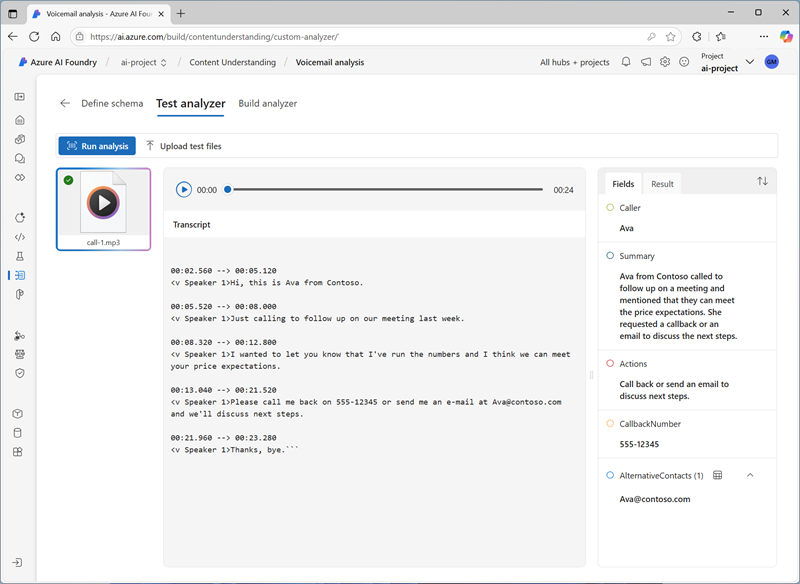
- View the details of the fields that were identified in the Fields pane, expanding the AlternativeContacts field to see the listed values.
Build and test an analyzer
Now that you have trained a model to extract fields from voice messages, you can build an analyzer to use with similar audio recordings.
- Select the Analyzer list page, and then select + Build analyzer and build a new analyzer with the following properties (typed exactly as shown here):
- Name:
voicemail-analyzer - Description:
Voicemail audio analyzer
- Name:
- Wait for the new analyzer to be ready (use the Refresh button to check).
- When the analyzer has been built, select the voicemail-analyzer link. The fields defined in the analyzer’s schema will be displayed.
- In the voicemail-analyzer page, select the Test tab.
-
Use the + Upload test files button to upload call-2.mp3 from the folder where you extracted the content files, and click on Run analysis to extract field data from the audio file.
Audio analysis can take some time. While you’re waiting, you can play the audio file below:
Note: This audio was generated using AI.
- Review the Fields pane, and verify that the analyzer extracted the correct fields from the voice message.
- Review the Results pane to see the JSON response that the analyzer would return to a client application.
- On the Code example tab, view the sample code that you could use to develop a client application that uses the Content understanding REST interface to call your analyzer.
- Close the voicemail-analyzer page.
Extract information from a video conference recording
You are going to build an Azure AI Content Understanding analyzer that can extract information from an video recording of a conference call.
Define a schema for video analysis
- In the browser tab containing the home page for your Azure AI Foundry project; in the navigation pane on the left, select Content Understanding.
- On the Content Understanding page, select the Custom task tab at the top.
- On the Content Understanding custom task page, select + Create, and create a task with the following settings:
- Task name:
Conference call video analysis - Description:
Extract data from a video conference recording - Single file content analysis: Selected
- Advanced settings:
- Azure AI services connection: The Azure AI Services resource in your Azure AI Foundry hub
- Azure Blob Storage account: The default storage account in your Azure AI Foundry hub
- Task name:
-
Wait for the task to be created.
Tip: If an error accessing storage occurs, wait a minute and try again. Permissions for a new hub may take a few minutes to propagate.
- On the Define schema page, upload the meeting-1.mp4 file from the folder where you extracted content files. Then select the Video analysis template and select Create.
-
In the Content pane on the right, select Get transcription preview to see a transcription of the recorded message.
The Video analysis template extracts data for the video. It doesn’t include any predefined fields. You must define fields to describe the information you want to extract.
-
Use + Add new field button to add the following fields, selecting Save changes (✓) for each new field:
Field name Field description Value type Method SummarySummary of the discussionString Generate ParticipantsCount of meeting participantsInteger Generate ParticipantNamesNames of meeting participantsList of Strings Generate SharedSlidesDescriptions of any PowerPoint slides presentedList of Strings Generate AssignedActionsTasks assigned to participantsTable -
When you enter the AssignedActions field, in the table of subfields that appears, create the following subfields:
Field name Field description Value type Method TaskDescription of the taskString Generate AssignedToWho the task is assigned toString Generate -
Select Back (the arrow icon near the Add new subfield button) or ✓ OK to return to the top level of your schema, and verify that it looks like this. Then select Save.
-
Verify that your schema looks like this. Then select Save.
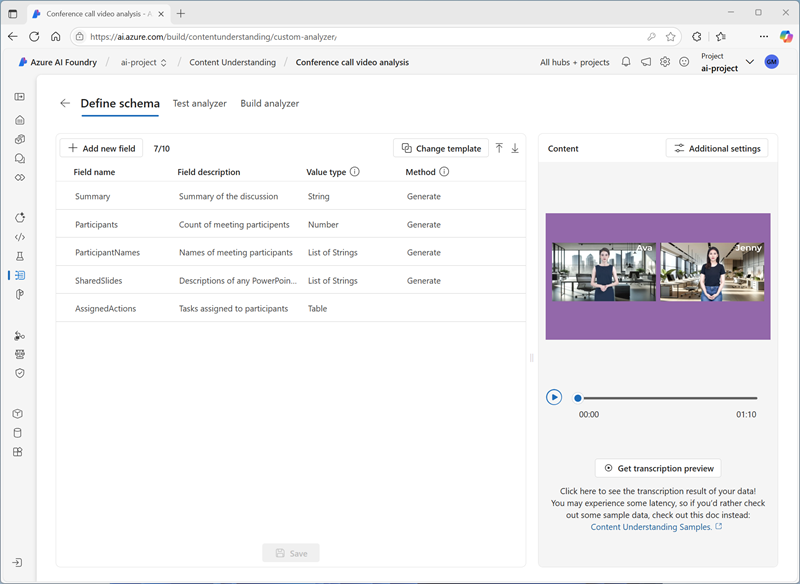
-
On the Test Analyzer page, if analysis does not begin automatically, select Run analysis. Then wait for analysis to complete.
Video analysis can take some time. While you’re waiting, you can view the video below:
Note: This video was generated using AI.
-
When analysis is complete, review the results, which should look similar to this:
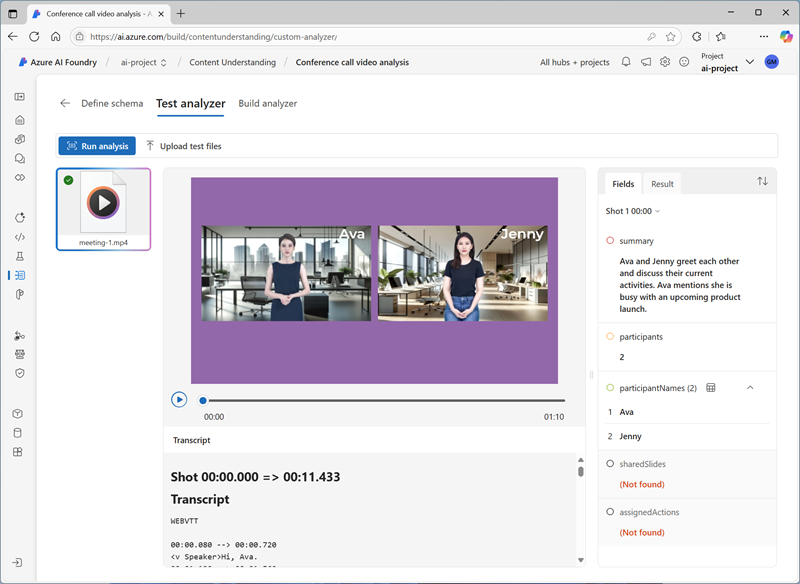
- In the Fields pane, view the extracted data for the video, including the fields you added. View the field values that were generated, expanding list and table fields as necessary.
Build and test an analyzer
Now that you have trained a model to extract fields from conference call recordings, you can build an analyzer to use with similar videos.
- Select the Analyzer list page, and then select + Build analyzer and build a new analyzer with the following properties (typed exactly as shown here):
- Name:
conference-call-analyzer - Description:
Conference call video analyzer
- Name:
- Wait for the new analyzer to be ready (use the Refresh button to check).
- When the analyzer has been built, select the conference-call-analyzer link. The fields defined in the analyzer’s schema will be displayed.
- In the conference-call-analyzer page, select the Test tab.
-
Use the Upload test files button to upload meeting-2.mp4 from the folder where you extracted the content files, and run the analysis to extract field data from the audio file.
Video analysis can take some time. While you’re waiting, you can view the video below:
Note: This video was generated using AI.
- Review the Fields pane, and view the fields that the analyzer extracted for the conference call video.
- Review the Results pane to see the JSON response that the analyzer would return to a client application.
- Close the conference-call-analyzer page.
Clean up
If you’ve finished working with the Content Understanding service, you should delete the resources you have created in this exercise to avoid incurring unnecessary Azure costs.
- In the Azure AI Foundry portal, navigate to your hub, in the overview page, select your project and delete it.
- In the Azure portal, delete the resource group you created in this exercise.