Analyze images in Microsoft Foundry
Azure Vision includes numerous capabilities for understanding image content and context and extracting information from images. In this exercise, you will use Azure Vision in Microsoft Foundry, Microsoft’s platform for creating intelligent applications, to analyze images using the built-in try-it-out experiences.
Suppose the fictitious retailer Northwind Traders has decided to implement a “smart store”, in which AI services monitor the store to identify customers requiring assistance, and direct employees to help them. By using Azure Vision, images taken by cameras throughout the store can be analyzed to provide meaningful descriptions of what they depict.
This exercise takes approximately 20 minutes.
Download and extract image files
- Download image-analysis.zip from
https://aka.ms/mslearn-images-for-analysis. - Extract the downloaded .zip file to a folder on your computer.
Create a project in Microsoft Foundry
-
In a web browser, open Microsoft Foundry at
https://ai.azure.comand sign in using your Azure credentials. Close any tips or quick start panes that are opened the first time you sign in, and if necessary use the Foundry logo at the top left to navigate to the home page, which looks similar to the following image (close the Help pane if it’s open):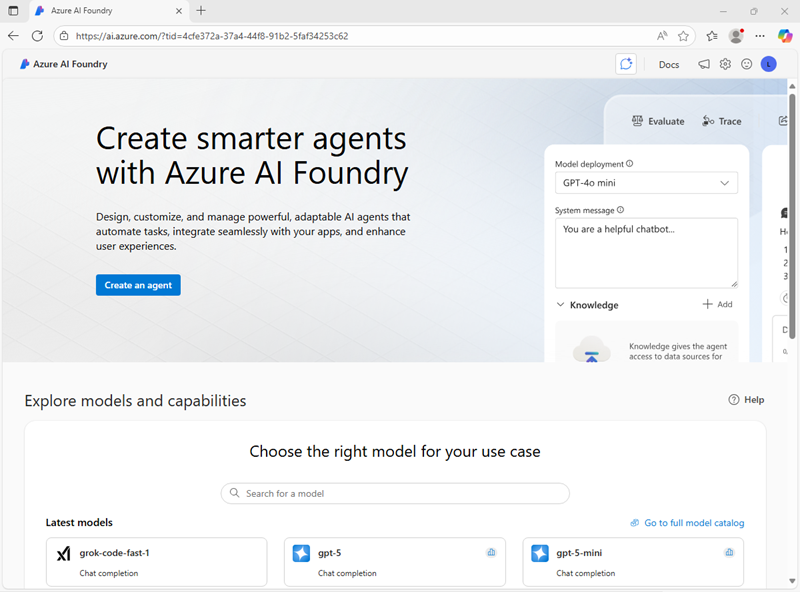
-
Scroll to the bottom of the page, and select the Explore Azure AI Services tile.
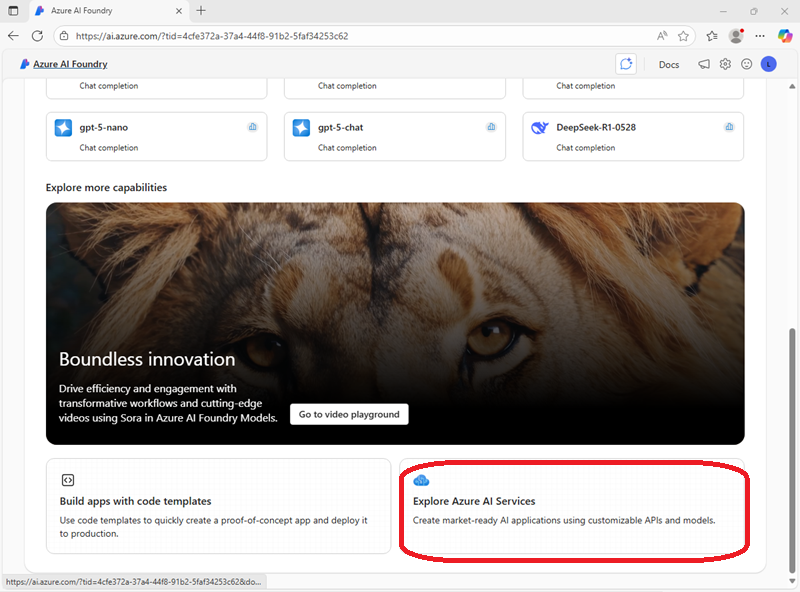
-
On the Azure AI Services page, select the Vision + Document tile.
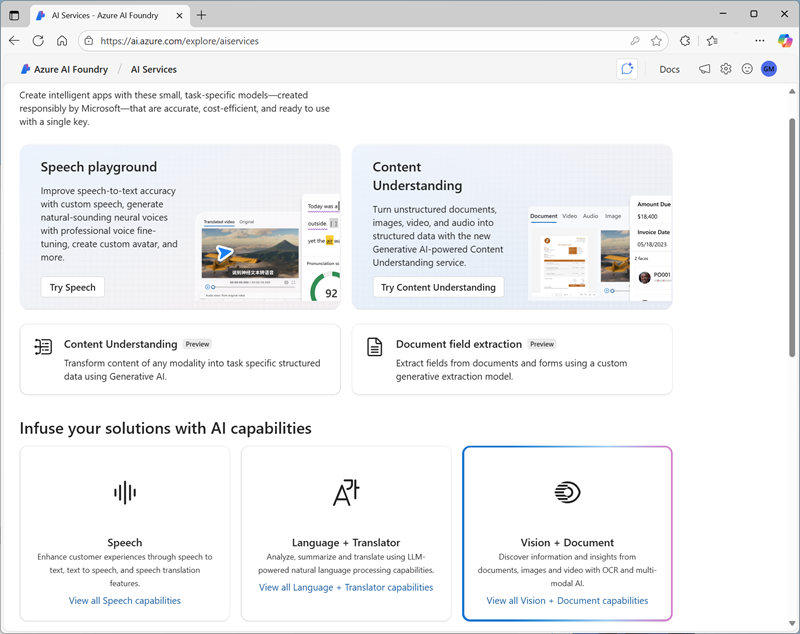
-
On the Vision + Document page, view the Image tab and select the Image captioning tile.
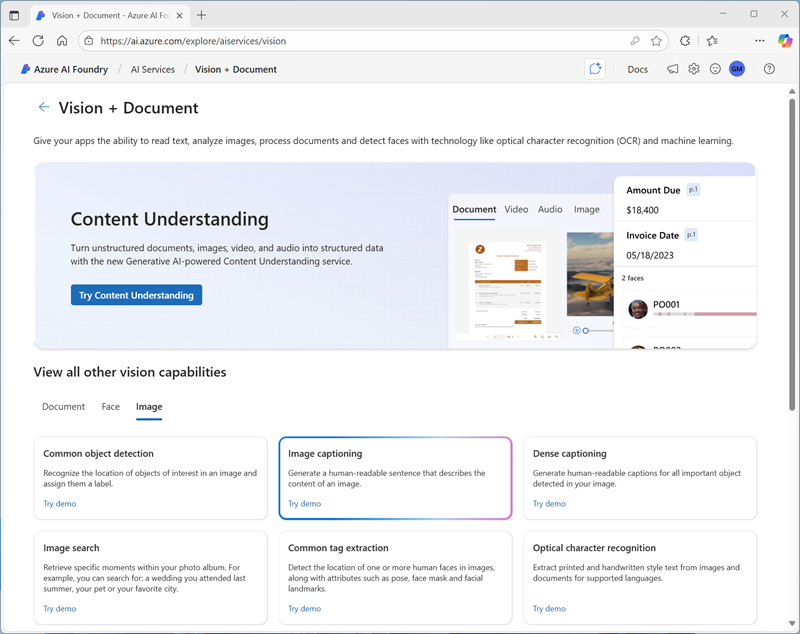
- In the Add captions to images pane, use the select a hub button to create a new hub with the following settings:
- Hub name: Enter a valid name for your hub.
- Subscription: Your Azure subscription
- Resource group: Create or select a resource group
- Location: Select one of the following locations/*:
- East US
- France Central
- Korea Central
- West Europe
- West US
- Connect Azure AI Services: Create a new Azure AI Services resource with a valid name
- Connect Azure AI Search: Skip connecting
*At the time of writing, Azure Vision is supported in hubs in these regions.
- When the hub is created, you will be prompted to create a project. Enter a suitable project name and select Create project.
Generate captions for an image
Let’s use the image captioning functionality of Azure Vision to analyze images taken by a camera in the Northwind Traders store. Image captions are available through the Caption and Dense Captions features.
-
In the task pane on the left, select AI Services.
Now you need to repeat the steps you used previously to get back to the image captioning interface and use your new hub-based project.
-
On the AI Services page, select the Vision + Document tile. Then on the Vision + Document page, on the Image tab, select the Image captioning tile.
-
On the Add captions to images page, under the Connected Azure AI services selection menu, ensure that the Azure AI services resource you created in your hub is selected.
-
Use the Browse for a file link to upload the store-camera-1.jpg image from the files you downloaded and extracted earlier.
-
Observe the generated caption text, visible in the Detected attributes panel to the right of the image.
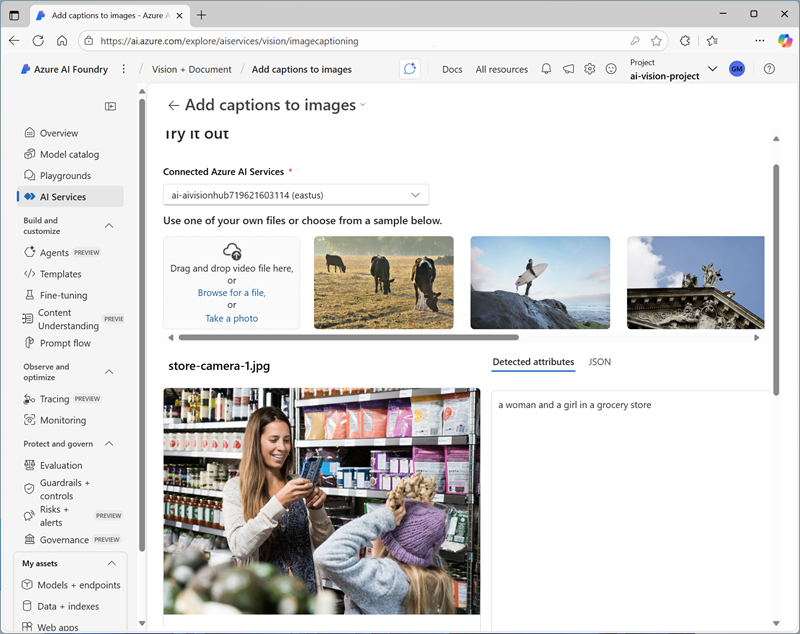
The Caption functionality provides a single, human-readable English sentence describing the image’s content.
-
Next, use the same image to perform Dense captioning. Return to the Vision + Document page by selecting the ← back arrow at the top of the page; and then on the Vision + Document page, on the Image tab, selecting the Dense captioning tile.
The Dense Captions feature differs from the Caption capability in that it provides multiple human-readable captions for an image, one describing the image’s content and others, each covering the essential objects detected in the picture. Each detected object includes a bounding box, which defines the pixel coordinates within the image associated with the object.
-
Upload the store-camera-1.jpg image again, and view the dense captioning results.
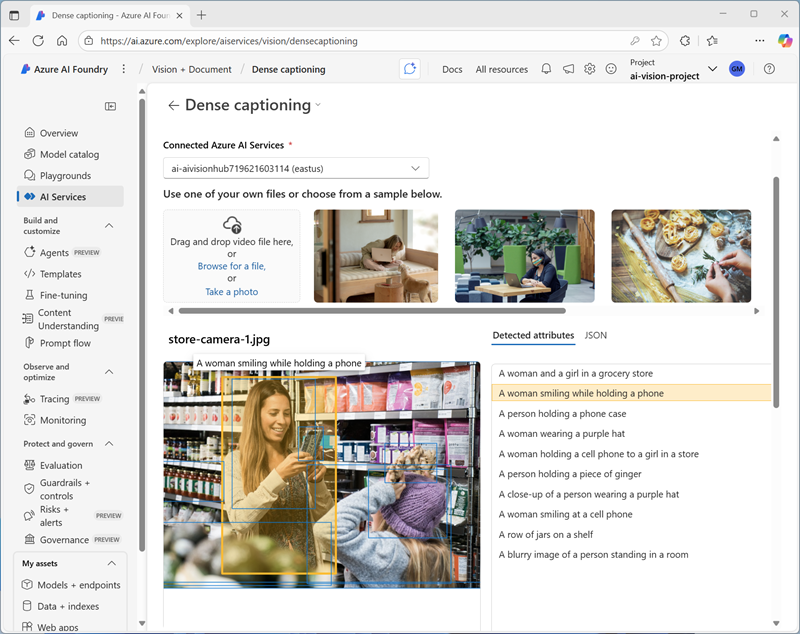
Hover over any of the captions in the Detected attributes list and observe that a caption is generated for each object detected in the image.
Tagging images
The next feature you will try is the Extract Tags functionality. Extract tags is based on thousands of recognizable objects, including living beings, scenery, and actions.
- Return to the Vision + Document page by selecting the ← back arrow at the top of the page. Then on the Vision + Document page, on the Image tab, select the Common tag extraction tile.
- Upload the store-camera-2.jpg file from the folder you extracted previously.
-
Review the list of tags extracted from the image and the confidence score for each in the detected attributes panel. Here the confidence score is the likelihood that the text for the detected attribute describes what is actually in the image. Notice in the list of tags that it includes not only objects, but actions, such as shopping, selling, and standing.
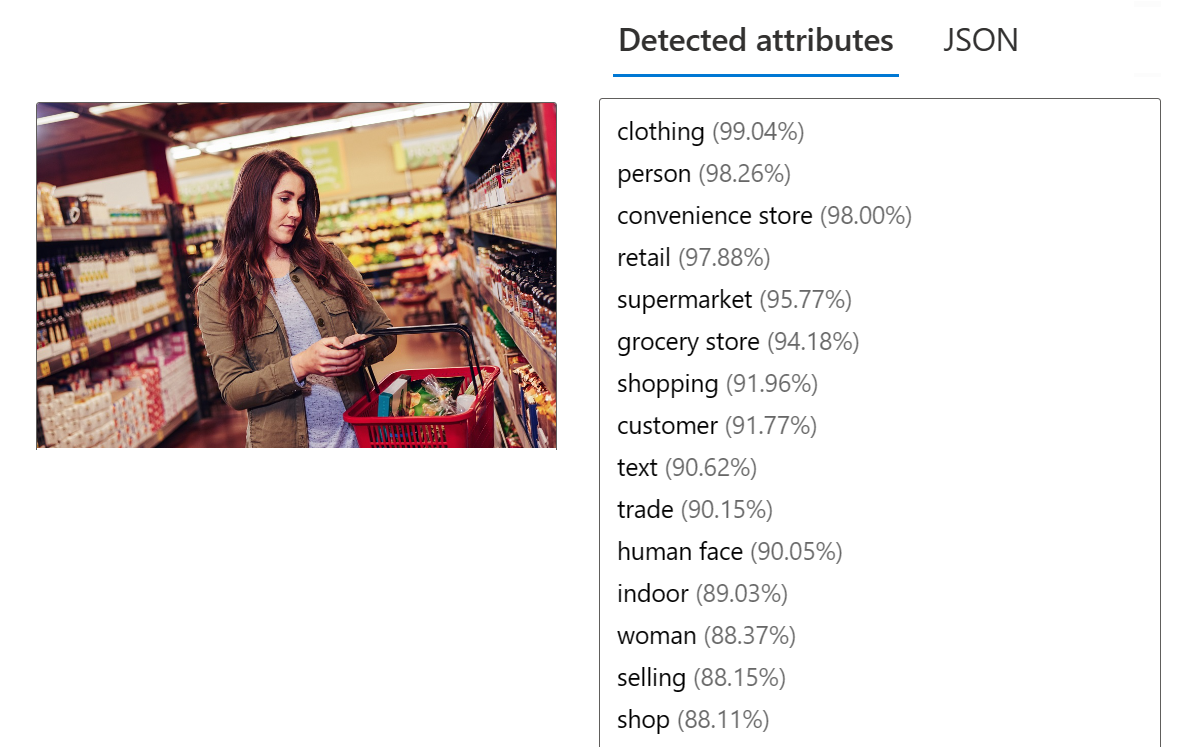
Object detection
In this task, you use the Object detection feature of Image Analysis. Object detection detects and extracts bounding boxes based on thousands of recognizable objects and living beings.
-
Return to the Vision + Document page by selecting the ← back arrow at the top of the page. Then on the Image tab, select the Common object detection tile.
-
Upload the store-camera-3.jpg file.
-
In the Detected attributes box, observe the list of detected objects and their confidence scores.
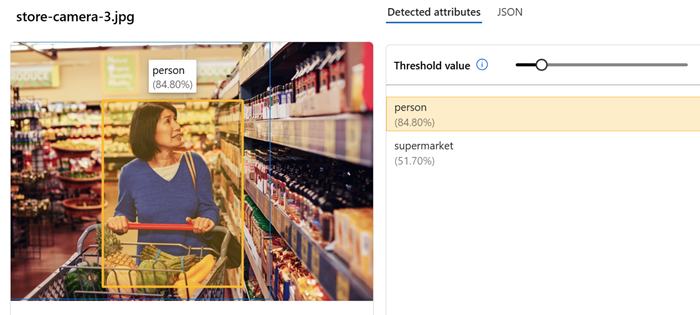
-
Try detecting the objects in store-camera-4.jpg
Clean up
If you don’t intend to do more exercises, delete any resources that you no longer need. This avoids accruing any unnecessary costs.
- Open the Azure portal and select the resource group that contains the resources you created.
- Select Delete resource group and then enter the resource group name to confirm. The resource group is then deleted.
Learn more
To learn more about what you can do with this service, see the Azure Vision page.