Explore speech in Microsoft Foundry
Azure Speech transcribes speech into text, and turns text into audible speech. You might use Speech to create an application that can transcribe meeting notes or generate text from the recording of interviews, or to support an interactive AI assistant that can respond to spoken commands and queries.
In this exercise, you will use Azure Speech in Foundry, Microsoft’s platform for creating intelligent applications, to explore core Azure Speech capabilities.
This exercise takes approximately 15 minutes.
Create a project in Microsoft Foundry
-
In a web browser, open Microsoft Foundry at
https://ai.azure.comand sign in using your Azure credentials. Close any tips or quick start panes that are opened the first time you sign in, and if necessary use the Foundry logo at the top left to navigate to the home page, which looks similar to the following image (close the Help pane if it’s open):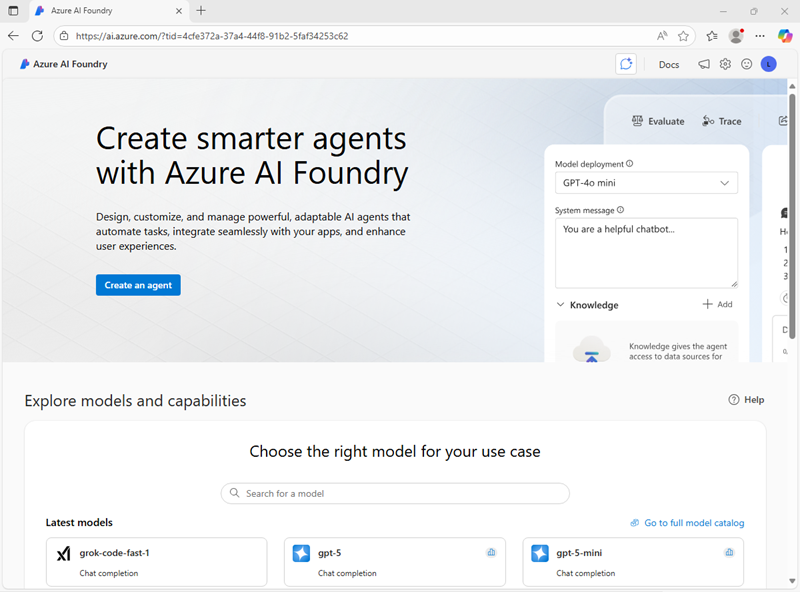
-
Scroll to the bottom of the page, and select the Explore Azure AI Services tile.
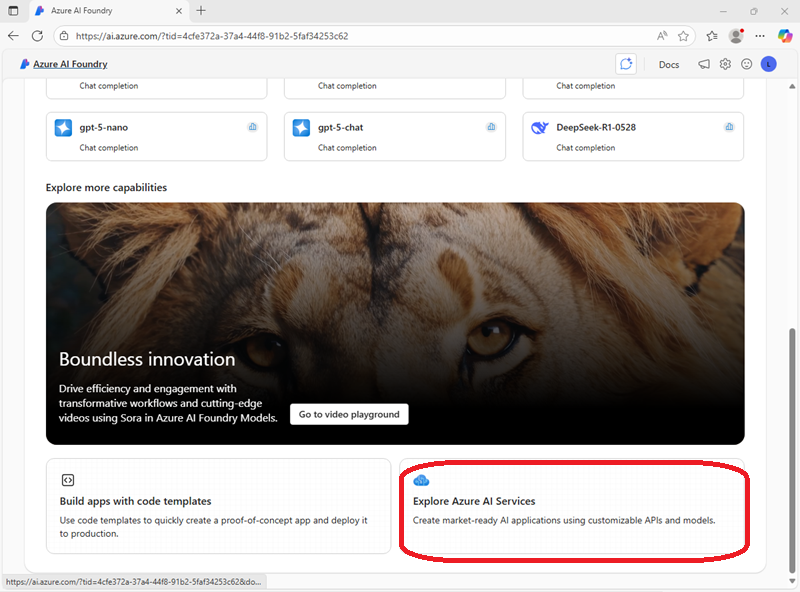
-
On the Azure AI Services page, select the Speech tile.
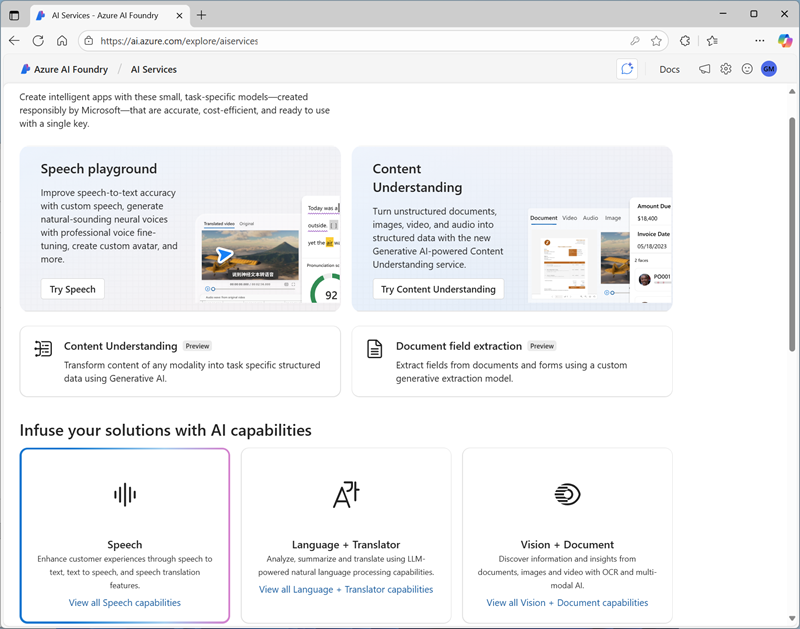
- On the Speech page, select Go to Speech playground. Then, when prompted, create a new project with the following settings:
- Project name: Enter a valid name for your project.
- Advanced settings:
- Subscription: Your Azure subscription
- Resource group: Create or select a resource group
- Region: Select any Foundry recommended region
- AI Foundry or Azure OpenAI Create a new Foundry resource with a valid name
-
Select Create. Wait for your project to be created. It may take a few minutes.
-
When the project is created, you will be taken to an Speech playground (if not, in the task pane on the left, select Playgrounds and open the Speech playground from there.)
The Speech playground is a user interface that enables you to try out some Azure Speech capabilities.
Explore speech to text in Foundry’s Speech Playground
Let’s try out speech to text in Foundry’s Speech Playground.
-
In a new browser tab, download speech.zip from
https://aka.ms/mslearn-speech-filesin a new browser tab. After downloading the file, extract it to a local folder. -
Back in Foundry, on the Speech page, on the Speech to text tab, select Real-time transcription.
-
Under Upload files, select Browse files and upload WhatAICanDo.m4a from the folder to downloaded and extracted.
The Speech service transcribes and displays the text in real time. If you have audio on your computer, you can listen to the recording as the text is being transcribed.
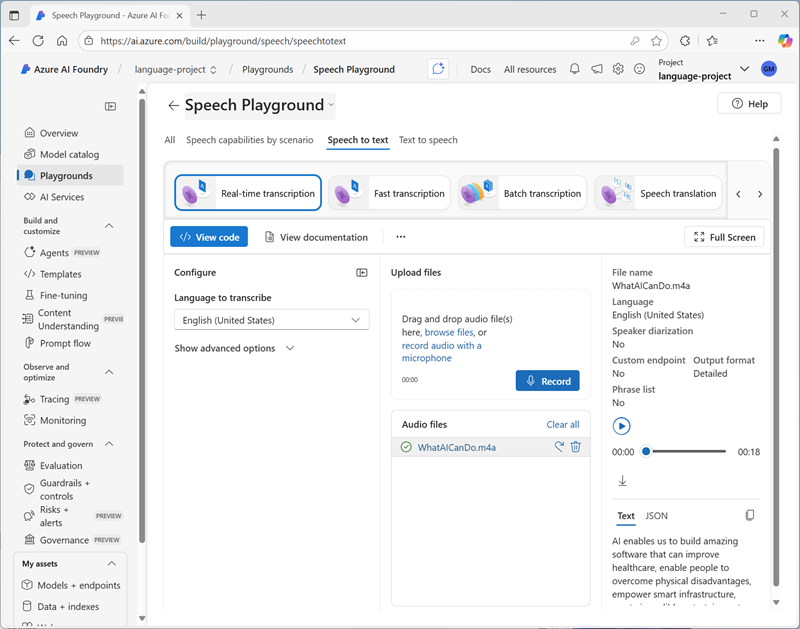
-
Review the output.
Tip: To see the full output, you may need to minimize the Configure pane. To minimize, select the icon to the right of the Configure heading.
In the output, under Text, you can see the audio transcibed into text.
Explore text to speech in Foundry’s Speech Playground
Now let’s see how Azure Speech can generate audible speech from text.
- In the Speech playground, select the Text to speech tab and ensure Voice gallery is selected.
- View the available voices, and select one (such as Ava Multilingual).
-
In the Voice details pane, select the Try it out tab. Then enter some text (for example,
The rain in Spain stays mainly in the plain) and use the Play button to synthesize speech from the text.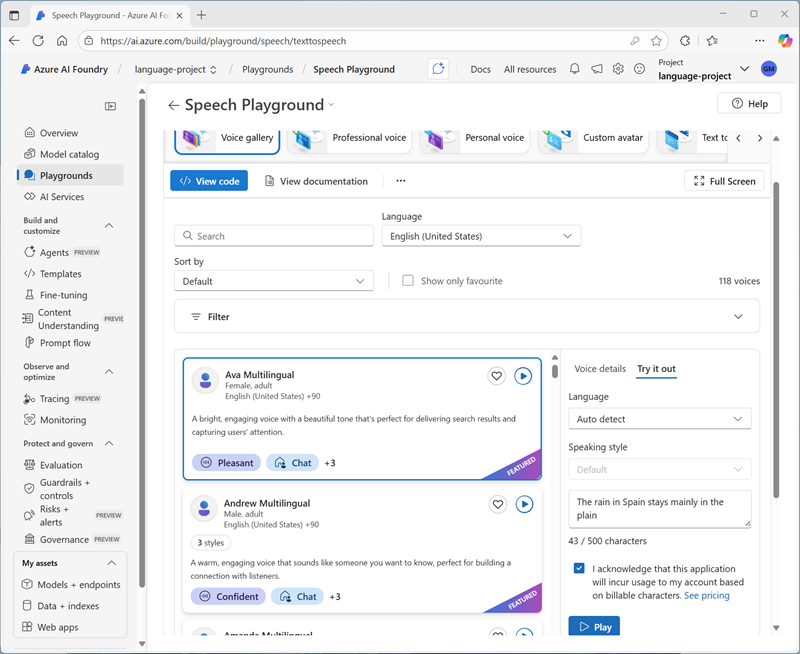
The text is spoken using the selected voice. You can try other voices to compare the spoken output.
Clean up
If you don’t intend to do more exercises, delete any resources that you no longer need. This avoids accruing any unnecessary costs.
- Open the Azure portal and select the resource group that contains the resource you created.
- Select Delete resource group and then enter the resource group name to confirm. The resource group is then deleted.
Learn more
This exercise demonstrated one of the many capabilities of the Speech service. To learn more about what you can do with this service, see the Speech page.