Analyze text in Microsoft Foundry
Azure Language includes Text Analytics, with capabilities such as entity recognition, key phrase extraction, summarization, and sentiment analysis. For example, suppose the fictitious travel agent Margie’s Travel encourages customers to submit reviews for hotel stays. You could use the Language service to extract named entities, identify key phrases, summarize text, and more.
In this exercise, you will use Azure Language in Foundry, Microsoft’s platform for creating intelligent applications, to analyze hotel reviews.
This exercise takes approximately 20 minutes.
Create a project in Microsoft Foundry
-
In a web browser, open Microsoft Foundry at
https://ai.azure.comand sign in using your Azure credentials. Close any tips or quick start panes that are opened the first time you sign in, and if necessary use the Foundry logo at the top left to navigate to the home page, which looks similar to the following image (close the Help pane if it’s open):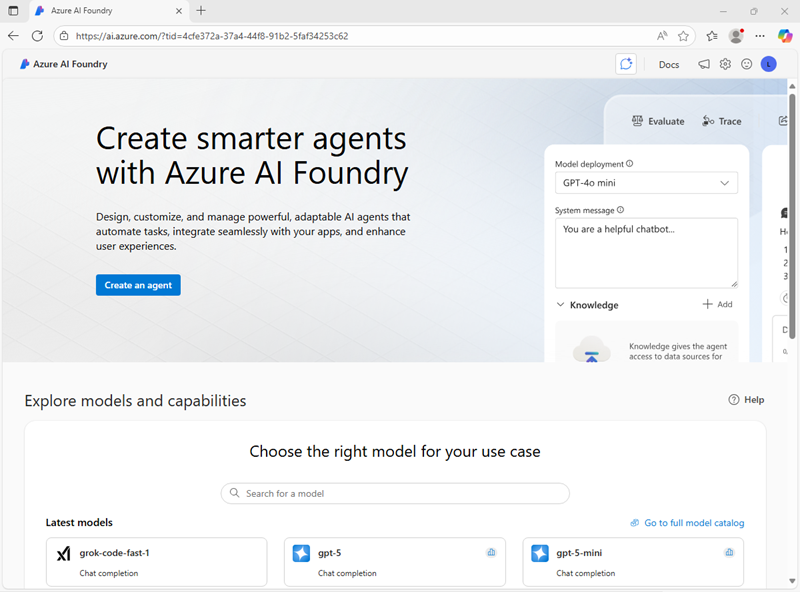
-
Scroll to the bottom of the page, and select the Explore Azure AI Services tile.
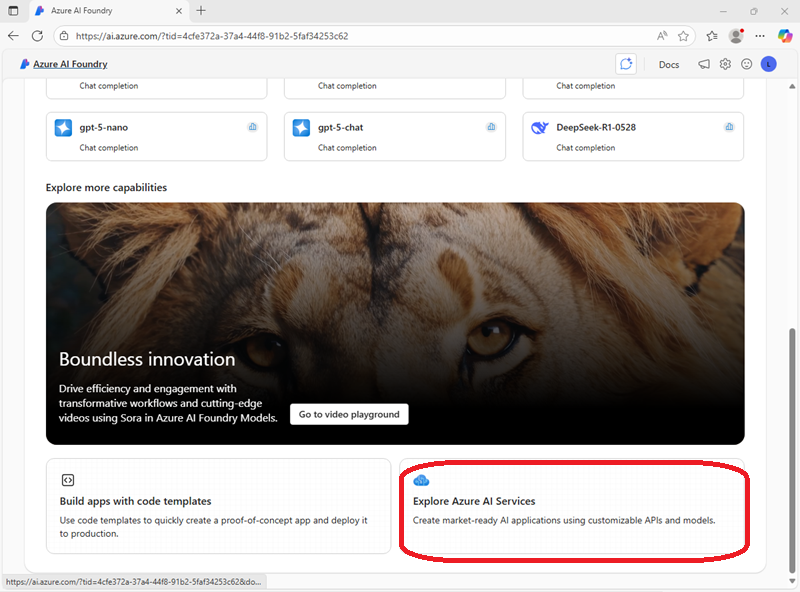
-
On the Azure AI Services page, select the Language + Translator tile.
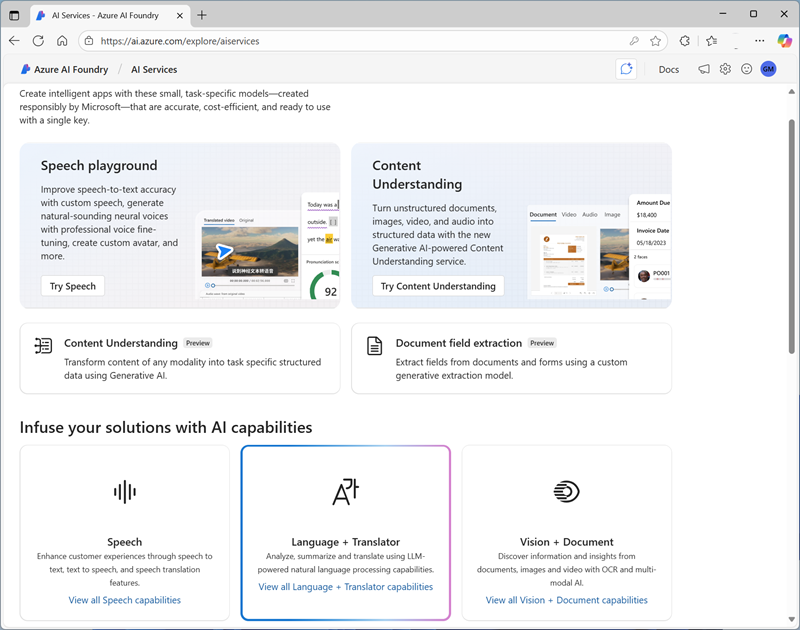
- On the Language + Translator page, select Try the Language playground. Then, when prompted, create a new project with the following settings:
- Project name: Enter a valid name for your project.
- Advanced settings:
- Subscription: Your Azure subscription
- Resource group: Create or select a resource group
- Region: Select any Foundry recommended region
- AI Foundry or Azure OpenAI Create a new Foundry resource with a valid name
-
Select Create. Wait for your project to be created. It may take a few minutes.
-
When the project is created, you will be taken to an Language playground (if not, in the task pane on the left, select Playgrounds and open the Language playground from there.)
The Language playground is a user interface that enables you to try out some Azure Language capabilities.
Use Azure Language to analyze text
Azure Language offers a wide range of text analysis capabilities.
Extract named entities with Azure Language in Foundry
Named entities are words that describe people, places, and objects with proper names. Let’s use the named entity extraction capability of Azure Language to identify types of information in a review.
-
In the Language playground, select Extract information. Then select the Extract named entities tile.
-
Under Sample, enter the following review:
Tired hotel with poor service The Royal Hotel, London, United Kingdom 5/6/2018 This is an old hotel (has been around since 1950's) and the room furnishings are average - becoming a bit old now and require changing. The internet didn't work and had to come to one of their office rooms to check in for my flight home. The website says it's close to the British Museum, but it's too far to walk. -
Select Run. Review the output.
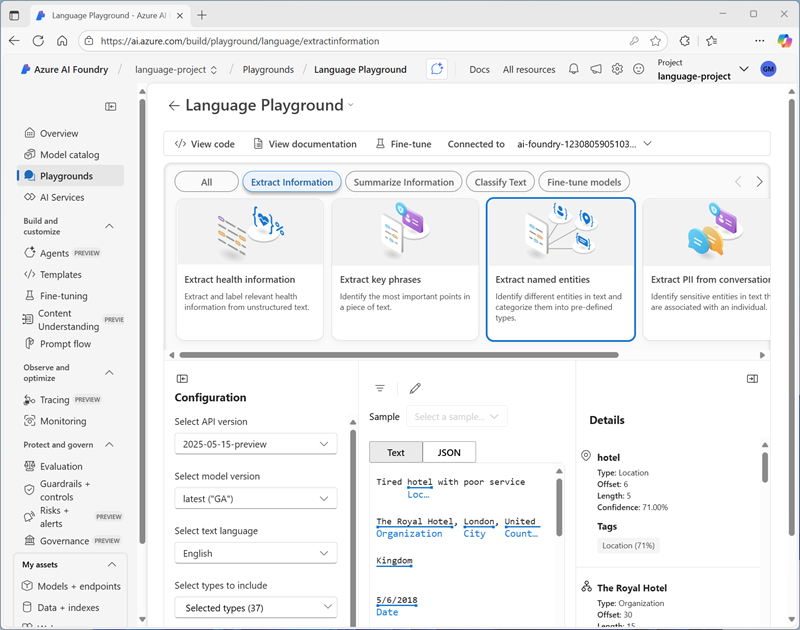
Notice in the Details section how the extracted entities come with additional information such as type and confidence scores. The confidence score represents the likelihood that the type identified actually belongs to that category.
Extract key phrases with Azure Language in Foundry
Key phrases are the most important pieces of information in text. Let’s use the key phrase extraction capability of Azure Language to pull important information from a review.
-
In the Language playground, select Extract information. Then select the Extract key phrases tile.
-
Under Sample, enter the following review:
Good Hotel and staff The Royal Hotel, London, UK 3/2/2018 Clean rooms, good service, great location near Buckingham Palace and Westminster Abbey, and so on. We thoroughly enjoyed our stay. The courtyard is very peaceful and we went to a restaurant which is part of the same group and is Indian ( West coast so plenty of fish) with a Michelin Star. We had the taster menu which was fabulous. The rooms were very well appointed with a kitchen, lounge, bedroom and enormous bathroom. Thoroughly recommended. -
Select Run. Review the output.
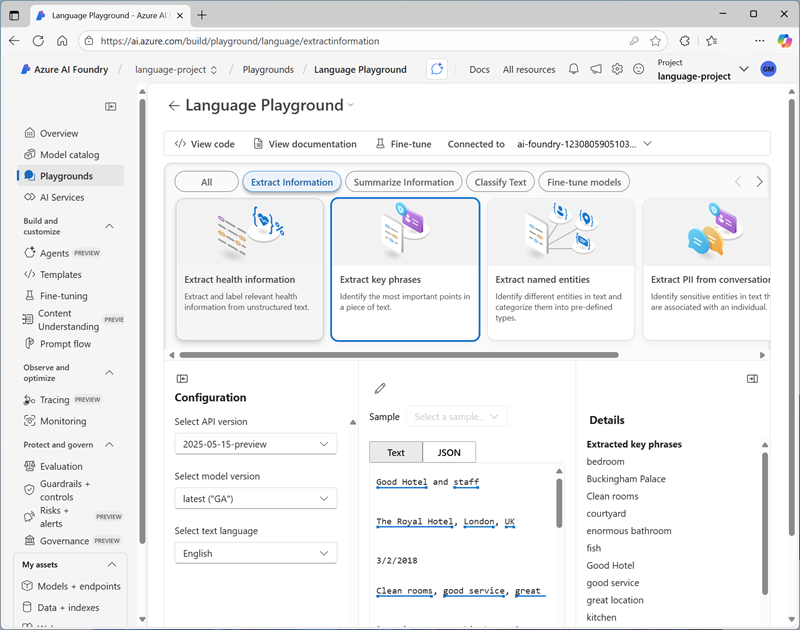
Notice the different phrases extracted in the Details section. These phrases should contribute most to the text’s meaning.
Summarize text with Azure Language in Foundry
Let’s look at Azure Language’s summarization capabilities.
-
In the Language playground, select Summarize information, then select the Summarize text tile.
-
Under Sample, enter the following review:
Very noisy and rooms are tiny The Lombard Hotel, San Francisco, USA 9/5/2018 Hotel is located on Lombard street which is a very busy SIX lane street directly off the Golden Gate Bridge. Traffic from early morning until late at night especially on weekends. Noise would not be so bad if rooms were better insulated but they are not. Had to put cotton balls in my ears to be able to sleep--was too tired to enjoy the city the next day. Rooms are TINY. I picked the room because it had two queen size beds--but the room barely had space to fit them. With family of four in the room it was tight. With all that said, rooms are clean and they've made an effort to update them. The hotel is in Marina district with lots of good places to eat, within walking distance to Presidio. May be good hotel for young stay-up-late adults on a budget -
Select Run. Review the output.
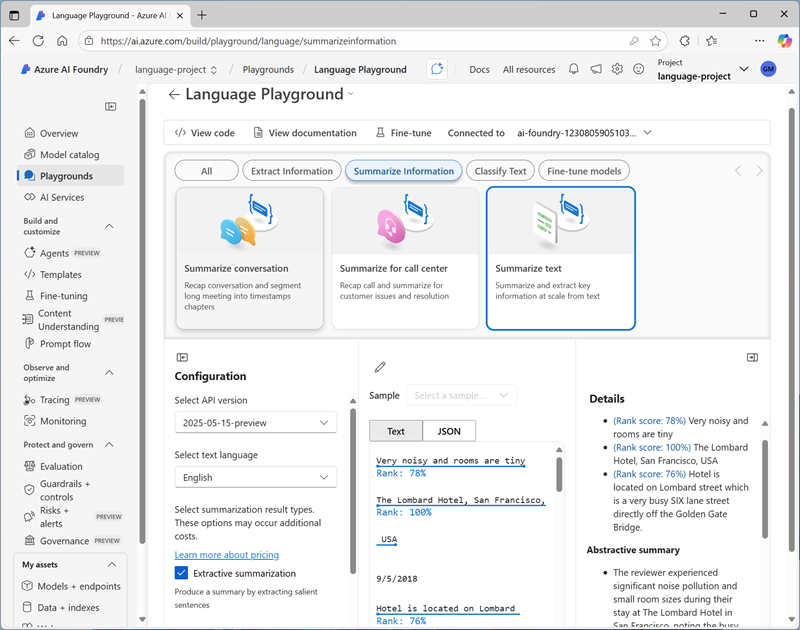
Notice the Extractive summary in Details provides rank scores for the most salient sentences.
Analyze sentiment in text
Sentiment analysis is a common task when analyzing text like hotel reviews.
-
In the Language playground, select Classify text. Then select the Analyze sentiment tile.
-
Under Sample, enter the following review:
Disappointing Stay at The City Hotel The City Hotel, London 9/5/2018 My experience at The City Hotel in London was far from pleasant. The constant noise from nearby train tracks made it nearly impossible to sleep, with vibrations felt throughout the building. The rooms were outdated, dusty, and poorly maintained—dripping faucets, squeaky beds, and broken fixtures were just the beginning. Sound insulation was nonexistent, so every conversation from neighboring rooms was clearly audible. While the location near public transport was convenient and the staff were friendly, these positives couldn't make up for the overall discomfort and lack of value. I wouldn’t recommend this hotel to anyone seeking a restful or enjoyable stay. -
Select Run. Review the output.

Notice that the analysis produces an overall sentiment score and individual scores for each sentence.
Detect language and translate text
Azure Language enables you to detect the language in which text is written. Additionally, Azure Translator enables you to easily translate text from one language to another.
Detect language
Let’s start by detecting the language a review is written in.
-
In the Classify Text pane, select the Detect language tile.
-
Under Sample, enter the following review:
Un séjour mémorable à l’Hôtel d’Ville l’Hôtel d’Ville, Paris 9/5/2018 J’ai passé un excellent séjour à l’Hôtel d’Ville à Paris. L’emplacement est idéal, en plein cœur de la ville, ce qui permet de découvrir facilement les principaux sites touristiques. Le personnel était chaleureux, professionnel et toujours prêt à aider. La chambre était propre, confortable et bien équipée, avec une vue charmante sur les rues parisiennes. Le petit-déjeuner était varié et délicieux, parfait pour commencer la journée. Je recommande vivement cet hôtel à tous ceux qui recherchent une expérience parisienne authentique et agréable. -
Select Run. Review the output.
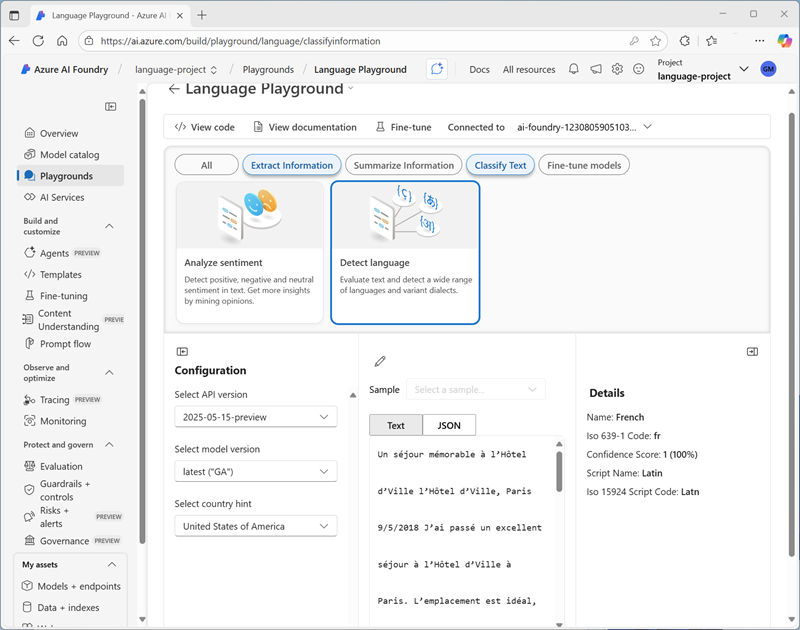
Notice that the language is detected as French.
Translate text
Now let’s translate the French review to English.
- At the top of the page, use the ← (back) link next to the Language playground page title to view all available playgrounds.
- In the list of playgrounds, open the Translator playground.
- In the Translator playground, select Text translation.
- In the Configure pane, select the following language options:
- Translate from: French
- Translate to: English
-
Under Sample, enter the French-language review:
Un séjour mémorable à l’Hôtel d’Ville l’Hôtel d’Ville, Paris 9/5/2018 J’ai passé un excellent séjour à l’Hôtel d’Ville à Paris. L’emplacement est idéal, en plein cœur de la ville, ce qui permet de découvrir facilement les principaux sites touristiques. Le personnel était chaleureux, professionnel et toujours prêt à aider. La chambre était propre, confortable et bien équipée, avec une vue charmante sur les rues parisiennes. Le petit-déjeuner était varié et délicieux, parfait pour commencer la journée. Je recommande vivement cet hôtel à tous ceux qui recherchent une expérience parisienne authentique et agréable. -
Select Translate. Review the output.
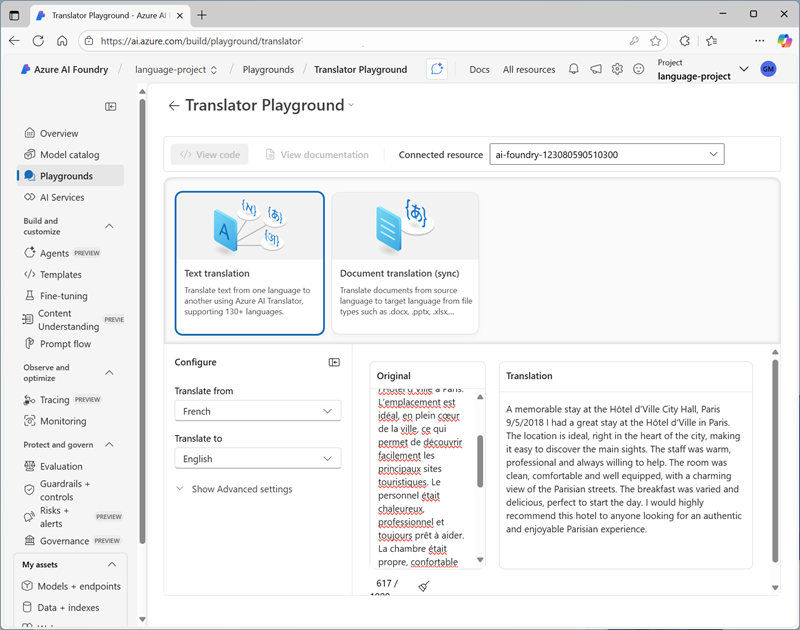
Notice that the French review is translated to English.
Clean up
If you don’t intend to do more exercises, delete any resources that you no longer need. This avoids accruing any unnecessary costs.
- Open the Azure portal at https://portal.azure.com and select the resource group that contains the resources you created.
- Select Delete resource group and then enter the resource group name to confirm. The resource group is then deleted.
Learn more
To learn more about what you can do with this service, see the Language service page.