Use prebuilt Document Intelligence models
In this exercise, you’ll set up an Azure AI Foundry project with all the necessary resources for document analysis. You’ll use both the Azure AI Foundry and C# or Python to submit forms to that resource for analysis.
Create an Azure AI Foundry project
Let’s start by creating an Azure AI Foundry project.
-
In a web browser, open the Azure AI Foundry portal at
https://ai.azure.comand sign in using your Azure credentials. Close any tips or quick start panes that are opened the first time you sign in, and if necessary use the Azure AI Foundry logo at the top left to navigate to the home page, which looks similar to the following image: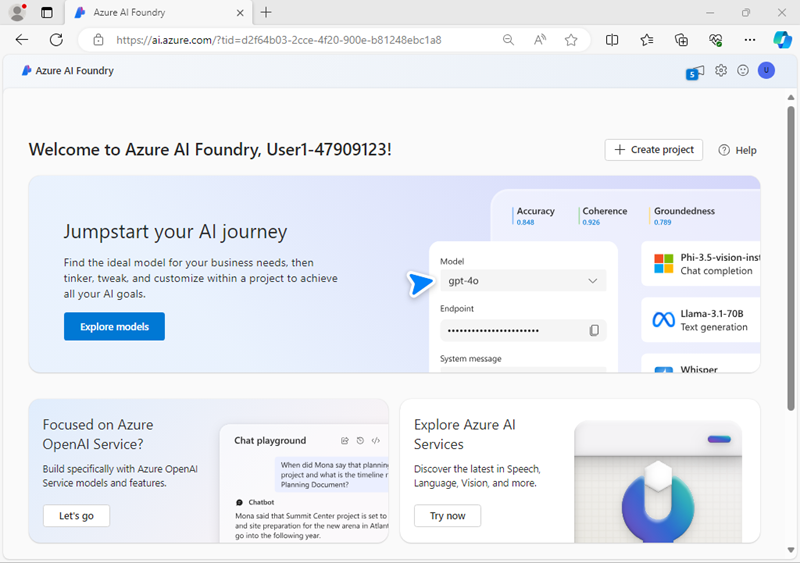
- In the home page, select + Create project.
- In the Create a project wizard, enter a suitable project name for (for example,
my-ai-project) then review the Azure resources that will be automatically created to support your project. - Select Customize and specify the following settings for your hub:
- Hub name: A unique name - for example
my-ai-hub - Subscription: Your Azure subscription
- Resource group: Create a new resource group with a unique name (for example,
my-ai-resources), or select an existing one - Location: Choose any available region
- Connect Azure AI Services or Azure OpenAI: Create a new AI Services resource with an appropriate name (for example,
my-ai-services) or use an existing one - Connect Azure AI Search: Skip connecting
- Hub name: A unique name - for example
- Select Next and review your configuration. Then select Create and wait for the process to complete.
-
When your project is created, close any tips that are displayed and review the project page in Azure AI Foundry portal, which should look similar to the following image:
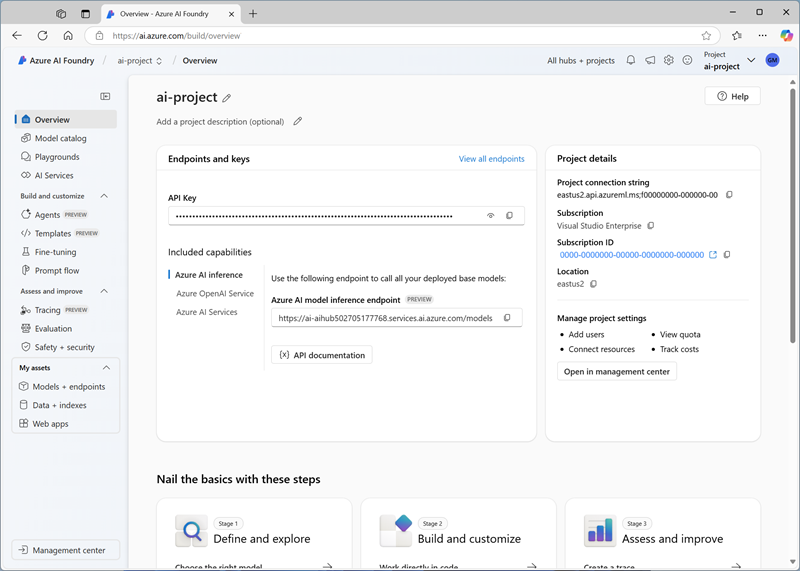
Use the Read model
Let’s start by using the Azure AI Foundry portal and the Read model to analyze a document with multiple languages:
- In the navigation panel on the left, select AI Services.
- In the Azure AI Services page, select the Vision + Document tile.
-
In the Vision + Document page, verify that the Document tab is selected, then select the OCR/Read tile.
In the Read page, the Azure AI Services resource created with your project should already be connected.
-
In the list of documents on the left, select read-german.pdf.

- At the top toolbar, select Analyze options, then enable the Language check-box (under Optional detection) in the Analyze options pane and click on Save.
- At the top-left, select Run Analysis.
- When the analysis is complete, the text extracted from the image is shown on the right in the Content tab. Review this text and compare it to the text in the original image for accuracy.
- Select the Result tab. This tab displays the extracted JSON code.
-
Scroll to the bottom of the JSON code in the Result tab. Notice that the read model has detected the language of each span indicated by
locale. Most spans are in German (language codede) but you can find other language codes in the spans (e.g. English - language codeen- in one of the first span).
Prepare to develop an app in Cloud Shell
Now let’s explore the app that uses the Azure Document Intelligence service SDK. You’ll develop your app using Cloud Shell. The code files for your app have been provided in a GitHub repo.
Tip: If you have already cloned the mslearn-ai-document-intelligence repo, you can skip this task. Otherwise, follow these steps to clone it to your development environment.
- In the Azure AI Foundry portal, view the Overview page for your project.
- In the Endpoints and keys area, note the API Key and Azure AI Services endpoint under the Azure AI Services option. You’ll use these credentials to connect to your Azure AI Services in a client application.
- Open a new browser tab (keeping the Azure AI Foundry portal open in the existing tab). Then in the new tab, browse to the Azure portal at
https://portal.azure.com; signing in with your Azure credentials if prompted. -
Use the [>_] button to the right of the search bar at the top of the page to create a new Cloud Shell in the Azure portal, selecting a PowerShell environment. The cloud shell provides a command line interface in a pane at the bottom of the Azure portal.
Note: If you have previously created a cloud shell that uses a Bash environment, switch it to PowerShell.
-
In the cloud shell toolbar, in the Settings menu, select Go to Classic version (this is required to use the code editor).
Tip: As you paste commands into the cloudshell, the ouput may take up a large amount of the screen buffer. You can clear the screen by entering the
clscommand to make it easier to focus on each task. -
In the PowerShell pane, enter the following commands to clone the GitHub repo for this exercise:
rm -r mslearn-ai-document-intelligence -f git clone https://github.com/microsoftlearning/mslearn-ai-document-intelligence mslearn-ai-document-intelligence
Applications for both C# and Python have been provided, as well as a sample pdf file you’ll use to test Document Intelligence. Both apps feature the same functionality. First, you’ll complete some key parts of the application to enable using your Azure Document Intelligence resource.
-
Examine the following invoice and note some of its fields and values. This is the invoice that your code will analyze.

Now follow the steps for your chosen programming language.
-
After the repo has been cloned, navigate to the folder containing the code files:
C#
cd mslearn-ai-document-intelligence/Labfiles/01-prebuild-models/C-SharpPython
cd mslearn-ai-document-intelligence/Labfiles/01-prebuild-models/Python -
In the cloud shell command line pane, enter the following command to install the libraries you’ll use:
C#
dotnet add package Azure.AI.FormRecognizer --version 4.1.0Python
pip install azure-ai-formrecognizer==3.3.3
Add code to use the Azure Document Intelligence service
Now you’re ready to use the SDK to evaluate the pdf file.
-
Enter the following command to edit the app file that has been provided:
C#
code Program.csPython
code document-analysis.pyThe file is opened in a code editor.
-
In the code file, replace the
<Endpoint URL>and<API Key>placeholders with the Azure AI Services endpoint and API Key for your project (copied from the project Overview page, in the Azure AI Services capability option in the Azure AI Foundry portal):C#: Program.cs
string endpoint = "<Endpoint URL>"; string apiKey = "<API Key>";Python: document-analysis.py
endpoint = "<Endpoint URL>" key = "<API Key>" -
Locate the comment
Create the client. Following that, on new lines, enter the following code:C#
var cred = new AzureKeyCredential(apiKey); var client = new DocumentAnalysisClient(new Uri(endpoint), cred);Python
document_analysis_client = DocumentAnalysisClient( endpoint=endpoint, credential=AzureKeyCredential(key) ) -
Locate the comment
Analyze the invoice. Following that, on new lines, enter the following code:C#
AnalyzeDocumentOperation operation = await client.AnalyzeDocumentFromUriAsync(WaitUntil.Completed, "prebuilt-invoice", fileUri);Python
poller = document_analysis_client.begin_analyze_document_from_url( fileModelId, fileUri, locale=fileLocale ) -
Locate the comment
Display invoice information to the user. Following that, on news lines, enter the following code:C#
AnalyzeResult result = operation.Value; foreach (AnalyzedDocument invoice in result.Documents) { if (invoice.Fields.TryGetValue("VendorName", out DocumentField? vendorNameField)) { if (vendorNameField.FieldType == DocumentFieldType.String) { string vendorName = vendorNameField.Value.AsString(); Console.WriteLine($"Vendor Name: '{vendorName}', with confidence {vendorNameField.Confidence}."); } }Python
receipts = poller.result() for idx, receipt in enumerate(receipts.documents): vendor_name = receipt.fields.get("VendorName") if vendor_name: print(f"\nVendor Name: {vendor_name.value}, with confidence {vendor_name.confidence}.")[!NOTE] You’ve added code to display the vendor name. The starter project also includes code to display the customer name and invoice total.
-
In the code editor, use the CTRL+S command or Right-click > Save to save your changes and then use the CTRL+Q command or Right-click > Quit to close the code editor while keeping the cloud shell command line open.
-
In the command line pane, enter the following command to run the application.
-
For C# only, to build your project, enter this command:
C#:
dotnet build -
To run your code, enter this command:
C#:
dotnet runPython:
python document-analysis.py
The program displays the vendor name, customer name, and invoice total with confidence levels. Compare the values it reports with the sample invoice you opened at the start of this section.
Clean up
If you’re done with your Azure resource, remember to delete the resource in the Azure portal to avoid further charges.
More information
For more information about the Document Intelligence service, see the Document Intelligence documentation.