Use Delta Lake in Azure Databricks
Delta Lake is an open source project to build a transactional data storage layer for Spark on top of a data lake. Delta Lake adds support for relational semantics for both batch and streaming data operations, and enables the creation of a Lakehouse architecture in which Apache Spark can be used to process and query data in tables that are based on underlying files in the data lake.
This exercise should take approximately 40 minutes to complete.
Before you start
You’ll need an Azure subscription in which you have administrative-level access.
Provision an Azure Databricks workspace
In this exercise, you’ll use a script to provision a new Azure Databricks workspace.
Tip: If you already have a Standard or Trial Azure Databricks workspace, you can skip this procedure.
- In a web browser, sign into the Azure portal at
https://portal.azure.com. -
Use the [>_] button to the right of the search bar at the top of the page to create a new Cloud Shell in the Azure portal, selecting a PowerShell environment and creating storage if prompted. The cloud shell provides a command line interface in a pane at the bottom of the Azure portal, as shown here:
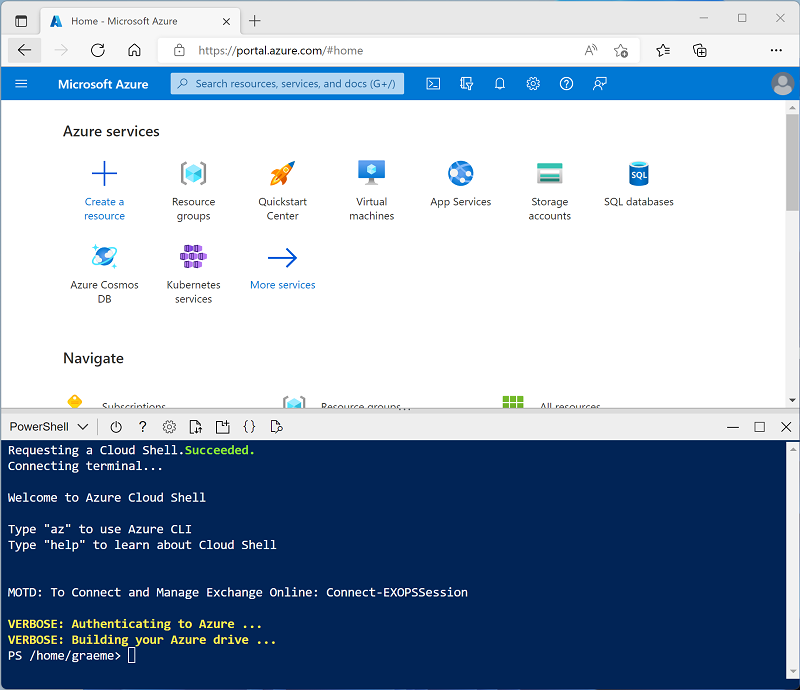
Note: If you have previously created a cloud shell that uses a Bash environment, use the the drop-down menu at the top left of the cloud shell pane to change it to PowerShell.
-
Note that you can resize the cloud shell by dragging the separator bar at the top of the pane, or by using the —, ◻, and X icons at the top right of the pane to minimize, maximize, and close the pane. For more information about using the Azure Cloud Shell, see the Azure Cloud Shell documentation.
-
In the PowerShell pane, enter the following commands to clone this repo:
rm -r dp-203 -f git clone https://github.com/MicrosoftLearning/dp-203-azure-data-engineer dp-203 -
After the repo has been cloned, enter the following commands to change to the folder for this lab and run the setup.ps1 script it contains:
cd dp-203/Allfiles/labs/25 ./setup.ps1 -
If prompted, choose which subscription you want to use (this will only happen if you have access to multiple Azure subscriptions).
- Wait for the script to complete - this typically takes around 5 minutes, but in some cases may take longer. While you are waiting, review the Introduction to Delta Technologies article in the Azure Databricks documentation.
Create a cluster
Azure Databricks is a distributed processing platform that uses Apache Spark clusters to process data in parallel on multiple nodes. Each cluster consists of a driver node to coordinate the work, and worker nodes to perform processing tasks.
Tip: If you already have a cluster with a 13.3 LTS runtime version in your Azure Databricks workspace, you can use it to complete this exercise and skip this procedure.
- In the Azure portal, browse to the dp203-xxxxxxx resource group that was created by the script (or the resource group containing your existing Azure Databricks workspace)
- Select your Azure Databricks Service resource (named databricksxxxxxxx if you used the setup script to create it).
-
In the Overview page for your workspace, use the Launch Workspace button to open your Azure Databricks workspace in a new browser tab; signing in if prompted.
Tip: As you use the Databricks Workspace portal, various tips and notifications may be displayed. Dismiss these and follow the instructions provided to complete the tasks in this exercise.
-
View the Azure Databricks workspace portal and note that the sidebar on the left side contains icons for the various tasks you can perform.
- Select the (+) New task, and then select Cluster.
- In the New Cluster page, create a new cluster with the following settings:
- Cluster name: User Name’s cluster (the default cluster name)
- Cluster mode: Single Node
- Access mode: Single user (with your user account selected)
- Databricks runtime version: 13.3 LTS (Spark 3.4.1, Scala 2.12)
- Use Photon Acceleration: Selected
- Node type: Standard_DS3_v2
- Terminate after 30 minutes of inactivity
- Wait for the cluster to be created. It may take a minute or two.
Note: If your cluster fails to start, your subscription may have insufficient quota in the region where your Azure Databricks workspace is provisioned. See CPU core limit prevents cluster creation for details. If this happens, you can try deleting your workspace and creating a new one in a different region. You can specify a region as a parameter for the setup script like this:
./setup.ps1 eastus
Explore delta lake using a notebook
In this exercise, you’ll use code in a notebook to explore delta lake in Azure Databricks.
- In the Azure Databricks workspace portal for your workspace, in the sidebar on the left, select Workspace. Then select the ⌂ Home folder.
- At the top of the page, in the ⋮ menu next to your user name, select Import. Then in the Import dialog box, select URL and import the notebook from
https://github.com/MicrosoftLearning/dp-203-azure-data-engineer/raw/master/Allfiles/labs/25/Delta-Lake.ipynb - Connect the notebook to your cluster, and follow the instructions it contains; running the cells it contains to explore delta lake functionality.
Delete Azure Databricks resources
Now you’ve finished exploring Delta Lake in Azure Databricks, you must delete the resources you’ve created to avoid unnecessary Azure costs and free up capacity in your subscription.
- Close the Azure Databricks workspace browser tab and return to the Azure portal.
- On the Azure portal, on the Home page, select Resource groups.
- Select the dp203-xxxxxxx resource group (not the managed resource group), and verify that it contains your Azure Databricks workspace.
- At the top of the Overview page for your resource group, select Delete resource group.
-
Enter the dp203-xxxxxxx resource group name to confirm you want to delete it, and select Delete.
After a few minutes, your resource group and the managed workspace resource groups associated with it will be deleted.