WWL Tenants - Terms of use
If you are being provided with a tenant as a part of an instructor-led training delivery, please note that the tenant is made available for the purpose of supporting the hands-on labs in the instructor-led training.
Tenants should not be shared or used for purposes outside of hands-on labs. The tenant used in this course is a trial tenant and cannot be used or accessed after the class is over and are not eligible for extension.
Tenants must not be converted to a paid subscription. Tenants obtained as a part of this course remain the property of Microsoft Corporation and we reserve the right to obtain access and repossess at any time.
Lab 6 - Exercise 1 - Search the Audit log
You’re Joni Sherman, an Information Security Administrator at Contoso Ltd. As part of strengthening your organization’s investigation and compliance readiness, you’ve been asked to use Microsoft Purview Audit to review DLP configuration changes and ensure that audit records for sensitive activity are retained for an extended period. You’ll search for audit events related to DLP policies, export the results for offline analysis, and configure an audit retention policy that preserves key records across Exchange, SharePoint, and endpoint activity.
Tasks:
- Search for DLP-related activity
- Export audit search results
- Create an audit retention policy
Task 1 – Search for DLP-related activity
In this task, you’ll use the Microsoft Purview Audit solution to search for recent audit events related to DLP policy and rules.
-
In Microsoft Edge, navigate to
https://purview.microsoft.comand sign in to the Microsoft Purview portal as Joni ShermanJoniS@WWLxZZZZZZ.onmicrosoft.com(where ZZZZZZ is your unique tenant prefix provided by your lab hosting provider). User account passwords are provided by your lab hosting provider. -
In Microsoft Purview, navigate to Solutions > Audit.
-
On the Search page, configure your search:
-
Date and time range (UTC):
- Start date: 3 days ago
- End date: Today
-
Activities - friendly names: Search for
DLPand select the following activities under Information protection and DLP activities:- Created DLP rule
- Updated DLP rule
- Deleted DLP rule
- Created DLP policy
- Updated DLP policy
- Deleted DLP policy
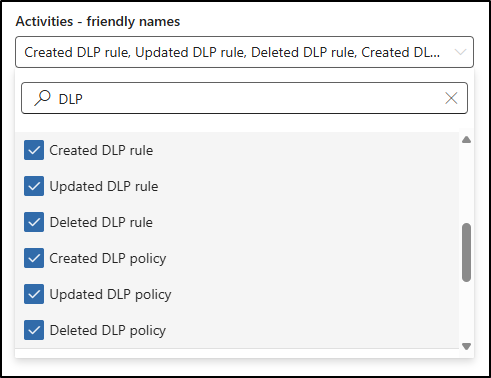
- Search name:
DLP Policy Activity
-
-
Select Search.
-
It may take several minutes for the search to complete. While Audit processes your search, refresh the page to check the Job status, Progress (%), and Search time.
-
Once complete, select DLP Policy Activity to view the results.
-
Select individual results to view detailed information about each DLP activity.
You’ve searched for and reviewed audit activity related to DLP policy and rule configuration.
Task 2 – Export audit search results
In this task, you’ll export the DLP audit search results for offline analysis or compliance record-keeping.
-
In Microsoft Purview, navigate to Solutions > Audit.
-
On the Search page, select the DLP Policy Activity search you created in the previous task.
-
Select Export at the top of the page.
-
In the confirmation dialog, select OK to start the export.
-
When the export completes, select the Download file link in the green Your export is complete banner.
[!Note] Note: Audit export files are saved in CSV format and can be opened in any text editor or spreadsheet application. For easier review, use Excel or another spreadsheet tool. In this lab environment, you can open the CSV in Notepad to confirm that the export completed successfully.
You’ve exported DLP-related audit logs, which can be used for offline review or recordkeeping.
Task 3 – Create an audit retention policy
In this task, you’ll configure an audit retention policy to preserve logs related to DLP matches and actions for long-term investigation.
-
In Microsoft Purview, navigate to Solutions > Audit.
-
Select Policies from the left sidebar.
-
On the Policies page select Create audit retention policy
-
On the New audit retention policy panel, enter:
- Policy name:
Retain DLP Audit Logs - Description:
Retains audit logs for DLP activities across Exchange, SharePoint, and endpoints to support investigation and compliance. - Users: Leave blank to apply to all users
- Record Type:
- ComplianceDLPEndpoint
- ComplianceDLPExchange
- ComplianceDLPExchangeClassification
- ComplianceDLPSharePoint
- ComplianceDLPSharePointClassification
- Duration: 1 year
- Priority:
1
- Policy name:
-
Select Save to create the audit retention policy.
You’ve configured an audit retention policy that keeps logs of DLP matches and activity for one year.