WWL Tenants - Terms of use
If you are being provided with a tenant as a part of an instructor-led training delivery, please note that the tenant is made available for the purpose of supporting the hands-on labs in the instructor-led training.
Tenants should not be shared or used for purposes outside of hands-on labs. The tenant used in this course is a trial tenant and cannot be used or accessed after the class is over and are not eligible for extension.
Tenants must not be converted to a paid subscription. Tenants obtained as a part of this course remain the property of Microsoft Corporation and we reserve the right to obtain access and repossess at any time.
Lab 3 - Exercise 1 - Implement Insider Risk Management
You are Joni Sherman, the Information Security Administrator for Contoso Ltd. Your role involves ensuring regulatory compliance and protecting sensitive information within the organization. Recently, Contoso Ltd. has noticed unusual browsing activities that could potentially expose sensitive data. To proactively address this insider risk, you will implement Microsoft Purview Insider Risk Management, focusing on identifying, analyzing, and responding to potential insider threats effectively.
Tasks:
- Assign insider risk management permissions
- Configure insider risk indicators
- Create an insider risk policy
- Customize the data leaks policy
- Enable Microsoft Defender for Endpoint integration with Insider Risk Management
- Enable indicators and configure priority users
- Create a policy for security policy violations by priority users
- Create a notice template
Task 1 – Assign insider risk management permissions
In this task, you’ll assign Joni Sherman the Insider Risk Management role so she can access and manage insider risk features in Microsoft Purview.
-
Sign into the Client 1 VM (SC-401-CL1) as the SC-401-CL1\admin account.
-
Open Microsoft Edge in an InPrivate window by right clicking Microsoft Edge from the task bar and selecting New InPrivate window.
-
Navigate to
https://purview.microsoft.comand sign into the Microsoft Purview portal as MOD Administrator,admin@WWLxZZZZZZ.onmicrosoft.com(where ZZZZZZ is your unique tenant prefix provided by your lab hosting provider). Admin’s password should be provided by your lab hosting provider. -
Select Settings > Roles and Scopes > Role groups.
-
On the Role groups for Microsoft Purview solutions page select Insider Risk Management.
-
On the Insider Risk Management flyout panel on the right, select Edit.
-
On the Edit members of the role group page select + Choose users.
-
On the Choose users flyout panel, search for
Jonithen select the checkbox for Joni Sherman. -
Select the Select button at the bottom of the panel.
-
On the Edit members of the role group page select Next.
-
On the Review the role group and finish page select Save.
-
Once you have successfully added Joni to the role group, select Done on the You successfully updated the role group page.
-
Close the InPrivate window.
You’ve assigned Joni the necessary permissions to work with Insider Risk Management in the Microsoft Purview portal.
Task 2 – Configure insider risk indicators
Before you create an insider risk policy, you’ll turn on the indicators needed for detection. These indicators define the types of risky activity the system will look for.
-
Return to the Microsoft Edge window where you’re signed in as Joni Sherman. Refresh the tab to ensure the new permissions are active.
-
Select Settings > Insider risk management.
-
Select the tab on the left for Policy indicators.
-
On the Policy indicators page, expand and select Select all to enable all indicators in these categories:
- Office indicators
- Cumulative exfiltration detection
-
Select Save at the bottom of the page.
You’ve enabled key policy indicators so the system can detect sensitive actions like file exfiltration or risky Office activity.
Task 3 – Create an insider risk policy
In this task, you’ll create a data leaks quick policy to automatically detect and respond to risky user behavior related to data exfiltration. Quick policies use built-in templates and default thresholds to simplify setup.
-
In Microsoft Purview, select Solutions > Insider Risk Management > Policies.
-
On the Policies page, select Create policy, then select Quick policy.
-
On the Create quick policies flyout, select to Get started under Data leaks.
-
Review the settings for creating a quick data leak policy, then select Create policy.
-
On the Your data leak policy is being created page, select the checkboxes for:
- Email me when policies have unresolved warnings
-
Email me when new high severity alerts are generated
Then select Update notification settings.
-
On the bottom of the Your data leak policy is being created page, select Done.
You’ve created a quick policy for detecting potential data leaks using the default settings. Next, you’ll customize it to resolve the configuration warning.
Task 4 – Customize the data leaks policy
Some insider risk policies require additional indicators to function correctly. In this task, you’ll modify your policy to enable sequence indicators and bring the policy into a healthy state.
On the Policies page for Insider Risk Management, you’ll notice your data leaks policy has a recommendation.
-
Select the Data leaks quick policy you just created.
-
Review the recommendation in the flyout page for the policy. You have a warning stating Sequence trigger required indicators are not selected. To resolve this warning, select Edit policy.
-
On the Choose a policy template page, select Next.
-
On the Name your policy page, select Next.
-
On the Choose users, groups, & adaptive scopes page, select Next.
-
On the Exclude users and groups (optional) (preview) page, select Next.
-
On the Decide whether to prioritize content page, select Next
-
On the Choose triggering event for this policy page, review the Select which sequences will trigger this policy and view the information stating Some sequences require specific indicators to be turned on in ‘Settings’ before they can be selected below.
-
Select the option to Turn on indicators to enable the necessary sequence indicators for this policy.
-
Data leaks is primarily a data exfiltration insider risk policy. In the dialogue to enable sequence indicators, select Select all to turn on all required Exfiltrate indicators, then select Save.
-
Select Next on the Choose triggering event for this policy page.
-
On the Choose thresholds for triggering events page, select Next.
-
On the Indicators page, select Next.
-
On the Detection options, select Next.
-
On the Choose threshold type for indicators page, select Next.
This policy uses a built-in triggering event and indicators. It starts evaluating user activity only when Microsoft Defender for Endpoint detects threats like defense evasion or unwanted software.
-
On the Review settings and finish page, select Submit.
-
Select Done on the Your policy was created page.
-
Back on the Policies page, your policy should now have a Healthy status.
Your insider risk policy is now healthy and ready to detect risky activities based on sequence triggers and enabled indicators.
Task 5 – Enable Microsoft Defender for Endpoint integration with Insider Risk Management
In this task, you’ll enable integration between Microsoft Defender for Endpoint and Microsoft Purview so security alerts can be used in insider risk policies.
-
In Microsoft Edge, navigate to Microsoft Defender by going to
https://security.microsoft.com. -
In the left navigation pane, select Settings > Endpoints > Advanced features.
-
Scroll down and select the toggle to On to Share endpoint alerts with Microsoft Compliance Center.
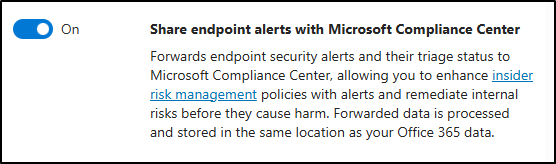
-
Select Save preferences at the bottom of the screen.
You’ve successfully enabled Defender for Endpoint to share alerts with Microsoft Purview.
Task 6 – Enable indicators and configure priority users
In this task, you’ll configure the policy indicators and create a priority user group that can be used in insider risk policies.
[!note] Microsoft Defender for Endpoint indicators might appear greyed out and unselectable if the integration from the previous task hasn’t finished processing. If that happens, wait a few minutes and refresh the page before continuing.
-
In Microsoft Edge, navigate to
https://purview.microsoft.com. -
Select Settings > Insider risk management.
-
Select the tab on the left for Policy indicators.
-
On the Policy indicators page, expand and select Select all to enable all indicators in these categories:
- Microsoft Defender for Endpoint indicators (preview)
- Risky browsing indicators (preview)
-
Select Save at the bottom of the page.
-
Select the Priority user groups tab, then select + Create priority user group.
-
On the Name and describe the priority user group page, enter:
- Name:
Finance team - Description:
Team members who manage financial operations, budgeting, and payroll systems.
- Name:
-
Select Next.
-
On the Members page, select + Members.
-
In the Members flyout, search for and select:
Lynne RobbinsDebra BergerMegan Bowen
-
Select Add to add the three members to the Finance team priority group.
-
Select Next.
-
On the Choose who can view data involving users in this priority group, select + Choose users and role groups.
-
In the flyout, select the checkbox for Insider Risk Management, then select Add.
-
Select Next.
-
Review and Submit your settings, then select Done once your priority user group has been created.
You’ve configured policy indicators and created a priority group for monitoring high-risk users.
Task 7 – Create a policy for security policy violations by priority users
In this task, you’ll create an insider risk policy that detects Defender for Endpoint alerts for risky activity by priority users.
-
In Microsoft Purview, select Solutions > Insider Risk Management > Policies.
-
On the Policies page, select Create policy, then select Custom policy.
-
On the Choose a policy template page, select Security policy violations by priority users (preview), then select Next.
-
On the Name your policy page, enter:
- Name:
Security policy violations - Priority users - Description:
Detects Defender for Endpoint alerts for risky activity by priority users, such as malware or disabled protections.
- Name:
-
Select Next.
-
On the Choose users, groups, & adaptive scopes page, select Add or edit priority user groups.
-
On the Choose priority user groups flyout, select the checkbox for the Finance team group, then select Add.
-
Select Next.
-
On the Decide whether to prioritize content page, select Next.
-
On the Choose triggering event for this policy page, select Next.
-
On the Indicators page, select Next.
-
On the Choose threshold type for indicators page, leave the default Apply thresholds provided by Microsoft option selected, then select Next.
-
On the Review settings and finish page, select Submit.
-
On the Your policy was created page, select Done.
You’ve created a custom insider risk policy that uses Defender for Endpoint signals to detect risky activity from priority users.
Task 8 – Create a notice template
In this task, you’ll create a notice template in Microsoft Purview to notify users when an insider risk alert is triggered.
-
In Microsoft Purview, select Solutions > Insider Risk Management > Notice templates.
-
On the Notice templates page, select + Create notice template.
-
Fill out the necessary information in Create a new notice template flyout panel on the right.
- Template name:
Security Violation Alert - Send from:
Joni Sherman - Subject:
Unusual activity detected - please review -
Message body:
<!DOCTYPE html> <html> <body> <h2>Security Alert</h2> <p>We've detected activity from your account that might violate our organization's security policies. This could be due to malware, disabled protections, or other risky behavior.</p> <p>Please review your recent actions and ensure your device security settings are up to date. If you believe this alert was generated in error, contact the IT Security team for assistance.</p> <p>To avoid future issues, refer to the <a href="https://contoso.com/security-guidelines">Contoso Security Guidelines</a>.</p> <p>Thank you,</p> <p><em>Compliance and Security Team</em></p> </body> </html>
- Template name:
-
Select Create.
-
Back on the Notice templates page you’ll see the Security Violation Alert template you just created.
You’ve created a notice template that Insider Risk Management can use to notify users of security policy violations.