Lab 20 - Implement access management for apps
Login type = Microsoft 365 admin
Lab scenario
Your organization requires that only specific users or groups have access to enterprise applications. You must assign a user to a specific application.
Estimated time: 5 minutes
Exercise 1 - Configure an Enterprise App
Task 1 - Add an app to your Microsoft Entra tenant
-
Sign in to the https://entra.microsoft.com using the provided Administrator account.
-
Look at the menu on the left side of the screen.
-
On the Identity menu, under Applications, select Enterprise applications.
-
In the Enterprise applications pane, select + New application.
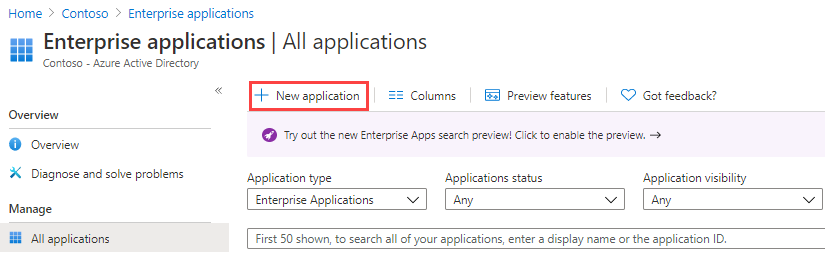
-
In the Browse Microsoft Entra Gallery page, in the Search application box, enter GitHub.
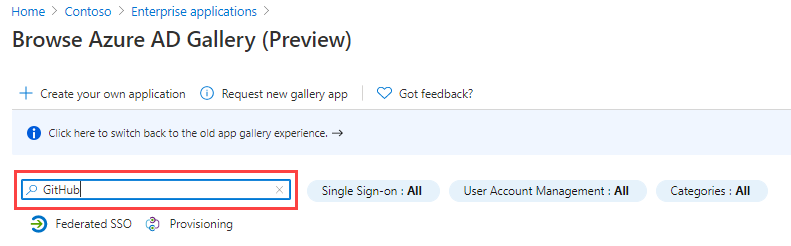
-
In the results, select GitHub Enterprise Cloud – Enterprise Account.
-
In the GitHub Enterprise Cloud – Enterprise Account, review the settings and then select Create.
-
Once created, you will be redirected to the GitHub Enterprise Cloud – Enterprise Account page.
Task 2 - Assign users to an app
-
On the GitHub Enterprise Cloud – Enterprise Account page, on the Overview page, under Getting Started, select 1. Assign users and groups.
-
Alternatively, in the left navigation, under Manage, you can select Users and groups.
-
On the Users and groups page, on the menu, select + Add user/group.
-
On the Add Assignment page, select None selected in the Users and groups section.
-
In the Users and groups pane, select Adele Vance and your MOD administrator account.
-
Select Select.
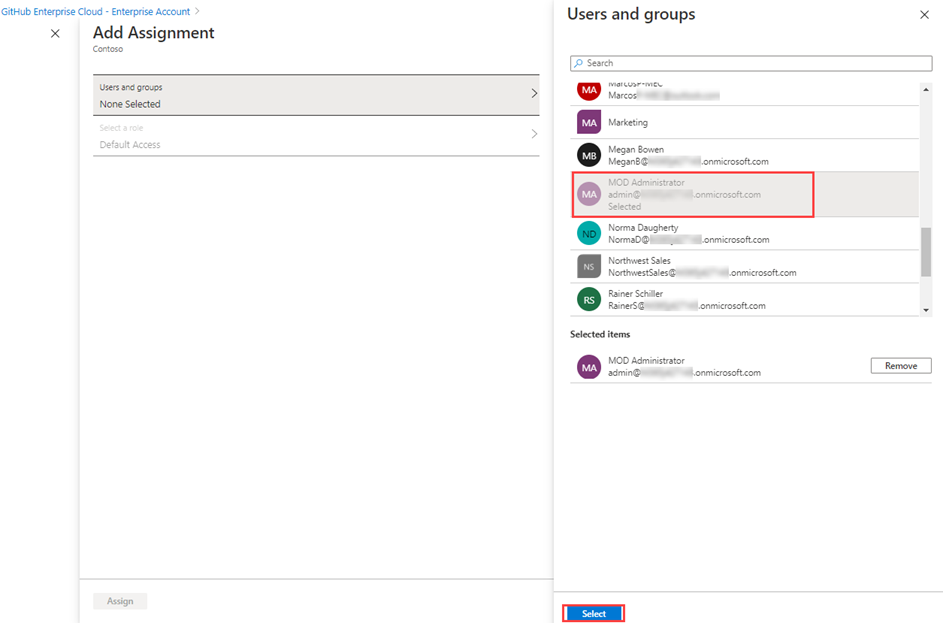
-
Select Assign.