Learning Path 9 - Lab 1 - Exercise 9 - Deploy ASIM parsers
Lab scenario
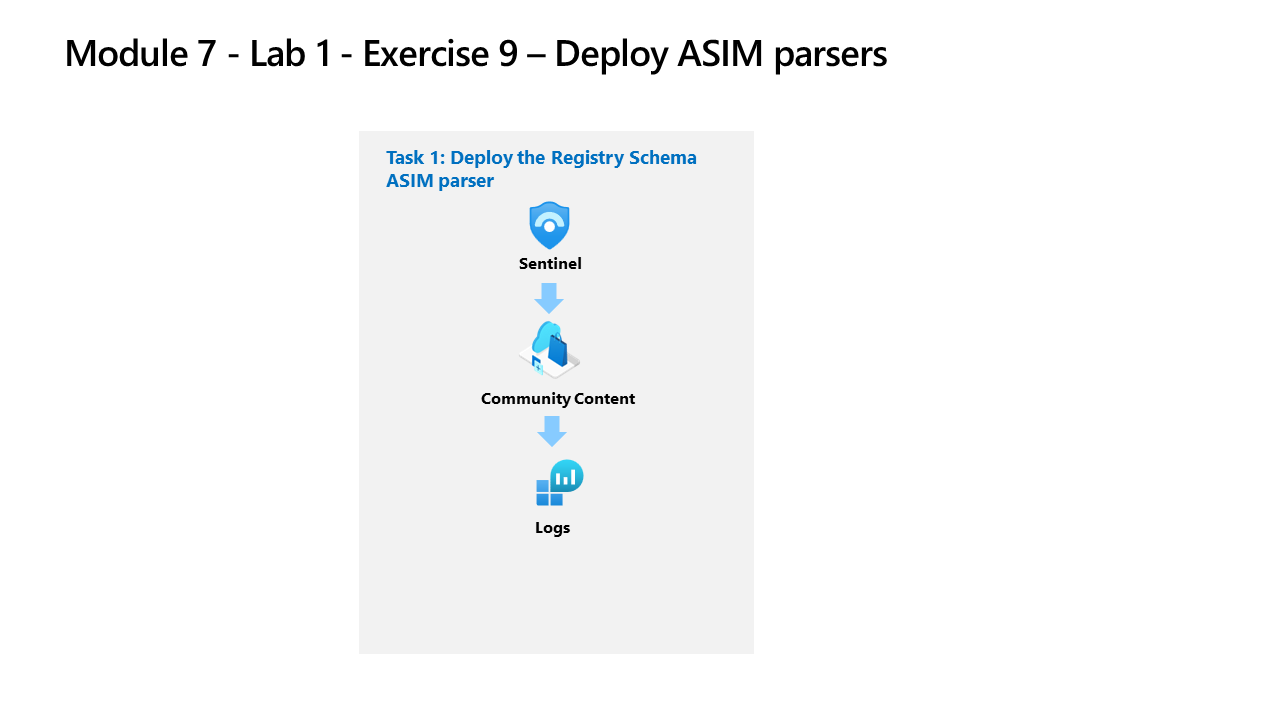
You’re a Security Operations Analyst working at a company that implemented Microsoft Sentinel. You need to model ASIM parsers for a specific Windows registry event. These parsers will be finalized at a later time following the Advanced Security Information Model (ASIM) Registry Event normalization schema reference.
Important: The lab exercises for Learning Path #9 are in a standalone environment. If you exit the lab before completing it, you will be required to re-run the configurations again.
Estimated time to complete this lab: 30 minutes
Task 1: Deploy the Registry Schema ASIM parsers
In this task, you’ll review the Registry Schema parsers that are included with the Microsoft Sentinel deployment.
Note: Microsoft Sentinel has been predeployed in your Azure subscription with the name defenderWorkspace, and the required Content Hub solutions have been installed.
-
Log in to WIN1 virtual machine as Admin with the password: Pa55w.rd.
-
In the Microsoft Edge browser, navigate to the Azure portal at https://portal.azure.com.
-
In the Sign in dialog box, copy, and paste in the Tenant Email account provided by your lab hosting provider and then select Next.
-
In the Enter password dialog box, copy, and paste in the Tenant Password provided by your lab hosting provider and then select Sign in.
-
In the Search bar of the Azure portal, type Sentinel, then select Microsoft Sentinel.
-
Select the Microsoft Sentinel defenderWorkspace.
-
Select Logs under the General section of the navigation menu.
-
Open the Schema and Filter blade by selecting » if needed.
-
Select the Functions tab (next to the Tables and Queries tabs). Hint: You might need to select the ellipsis icon (…) to select the tab.
-
In the Search bar type registry, and scroll down through the ASIM parser functions until you see the following _Im_RegistryEvent_MicrosoftWindowsEventxxxfor Microsoft Windows under the Microsoft Sentinel heading.
Note: We’re using the xxx in the ASIM parser function name to account for version changes. At the time this lab was updated the function was _Im_RegistryEvent_MicrosoftWindowsEventV02.
-
Hover over the _Im_RegistryEvent_MicrosoftWindowsEventxxx ASIM function and then select Load the function code in the popup window.
-
Review the KQL that is parsing the Event ID 4657 to simplifying your analysis of the data in the Microsoft Sentinel workspace.
Hint: Typing ctrl+f in the code window brings up Find and makes searching for EventID: 4657 much easier.
-
In Logs Open a New Query tab.
-
Go back to the Schema and Filter blade and now hover the _Im_RegistryEvent_MicrosoftWindowsEventxxx Registry Event ASIM filtering parser for Microsoft Windows Events and Security Events and then select Use in editor.
-
Run the ASIM function query. If you’ve completed the previous lab exercises you should see results and noerror messages.