Learning Path 8 - Lab 1 - Exercise 4 - Connect Defender XDR to Microsoft Sentinel using data connectors
Lab scenario
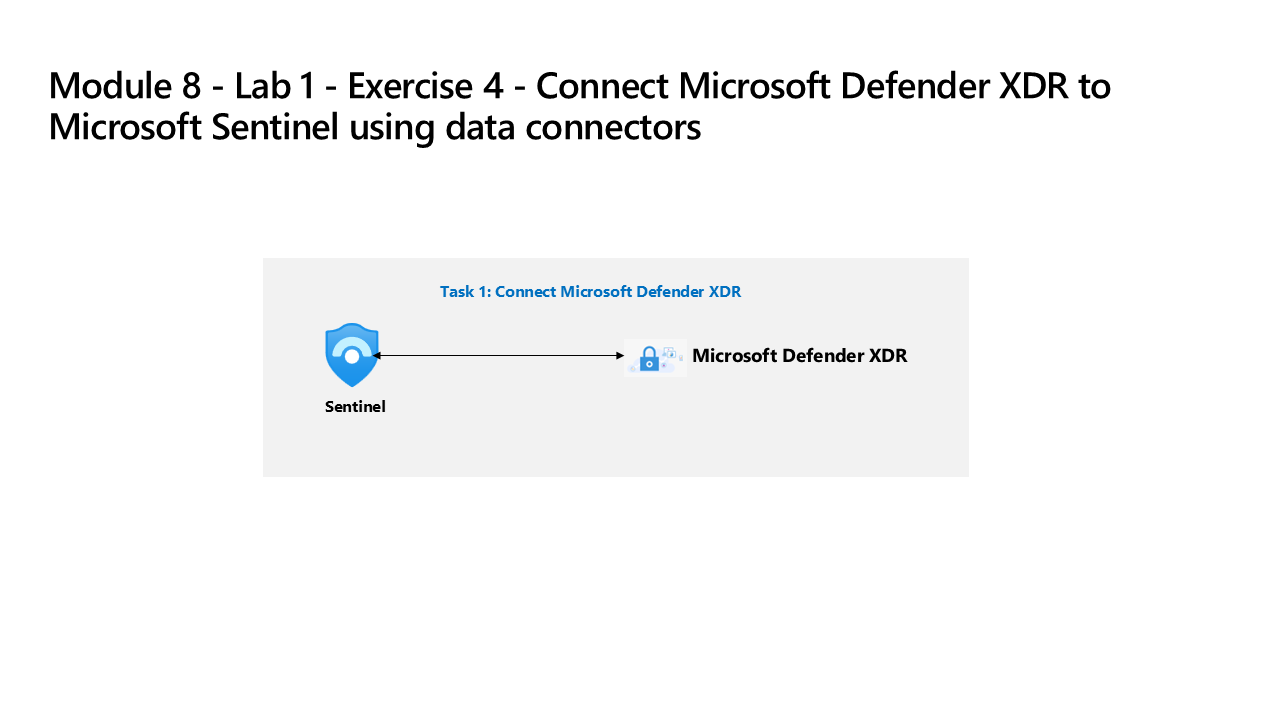
You’re a Security Operations Analyst working at a company that deployed both Microsoft Defender XDR and Microsoft Sentinel. You need to prepare for the Unified Security Operations Platform connecting Microsoft Sentinel to Defender XDR. Your next step will be to install the Defender XDR Content Hub solution and deploy the Defender XDR data connector to Microsoft Sentinel.
Note: The environment for this exercise is a simulation generated from the product. As a limited simulation, links on a page may not be enabled and text-based inputs that fall outside of the specified script may not be supported. A pop-up message will display stating, “This feature is not available within the simulation.” When this occurs, select OK and continue the exercise steps.
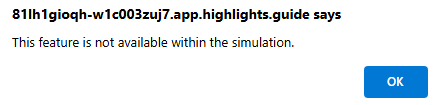
Task 1: Connect Defender XDR
In this task, you deploy the Microsoft Defender XDR connector.
-
Login to WIN1 virtual machine as Admin with the password: Pa55w.rd.
-
In the Microsoft Edge browser, open the simulated environment by selecting this link: https://app.highlights.guide/start/1c894b46-4b0a-40cb-b0f0-1e1c86c615f3?token=16d48b6c-eace-4a1f-8050-098d29d23a89
-
On the Azure portal Home page, select the Microsoft Sentinel icon.
-
On the Microsoft Sentinel page, select the Woodgrove-LogAnalyiticWorkspace Workspace.
-
In the Microsoft Sentinel left menus, scroll down to the Content management section and select Content Hub.
-
In the Content hub, search for the Microsoft Defender XDR solution and select it from the list.
-
On the Microsoft Defender XDR solution details page, select Install.
-
When the installation completes, search for the Microsoft Defender XDR solution and select it.
-
On the Microsoft Defender XDR solution details page, select Manage
-
Select the Microsoft Defender XDR Data connector check-box, and select Open connector page.
-
You should see a message that the connection was successful.
Task 2: Connect Microsoft Sentinel and Microsoft Defender XDR
In this task, you continue with the simulation and connect a Microsoft Sentinel workspace to Microsoft Defender XDR.
-
Navigate back to the Microsoft Sentinel Content Hub (using the “breadcrumb” menu link at the top of the page), and select Overview (Preview) from the navigation menu General section.
-
Select the Learn more button on the Get your SIEM and XDR in one place message.
-
Selecting the Learn more button opens a new tab in the browser for the Microsoft Defender XDR portal.
-
On the Defender Defender portal Home screen, you should see a banner at the top with the message, Get your SIEM and XDR in one place. Select the Connect a workspaces button.
-
On the Choose a workspace page, select the woodgrove-loganalyiticsworkspace Microsoft Sentinel workspace.
-
Select the Next button.
-
On the Set a primary workspace page, you should see the woodgrove-loganalyiticsworkspace Microsoft Sentinel workspace in the drop-down menu. Select the Next button.
-
On the Review and finish page, verify that the Workspace selection is correct and review the bulleted items under the What to expect when the workspace is connected section. Select the Connect button.
-
You should see a You’re about to connect a workspace message. Select the Connect button.
-
You should now be on the Workspace successfully connected page.
-
Select the Close button.
-
On the Defender XDR portal Home screen, you should see a banner at the top with the message, Your unified SIEM and XDR is ready. Select the Start Hunting button.
-
In Advanced hunting, you should see a message to “Explore your content from Microsoft Sentinel”. In the Advanced hunting navigation menu, you can find the Microsoft Sentinel tables, functions, and queries under the corresponding tabs.
-
Scroll down under the Schema tab to the Microsoft Sentinel heading, and then double-click the ThreatIntelligenceIndicator table.
-
In the Query pane, you should see a (KQL) query that returns threat intelligence indicators. Select the Run query button.
-
You should see results returned in the Results pane.
-
Expand the left main menu pane if collapsed and expand the new Microsoft Sentinel menu items. You should see Search, Threat management, Content management, and Configuration selections.
Note: Be aware that there are capability differences between the azure Microsoft Sentinel portal and Sentinel in the Microsoft Defender XDR portal Portal capability differences.
-
From the Microsoft Defender XDR Microsoft Sentinel menu items, then select Configuration and then Data connectors.
-
In the Data connectors page, you should see the Azure Activity and other data connectors listed with a status of Connected.
Note: Feel free to explore and compare the other Microsoft Sentinel capabilities, but as this is a simulation, your ability to explore Microsoft Sentinel in the Microsoft Defender portal is limited. In a real environment, you would be able to explore the full Microsoft Sentinel capabilities in the Microsoft Defender portal..