Learning Path 6 - Lab 1 - Exercise 1 - Create queries for Microsoft Sentinel using Kusto Query Language (KQL)
Lab scenario
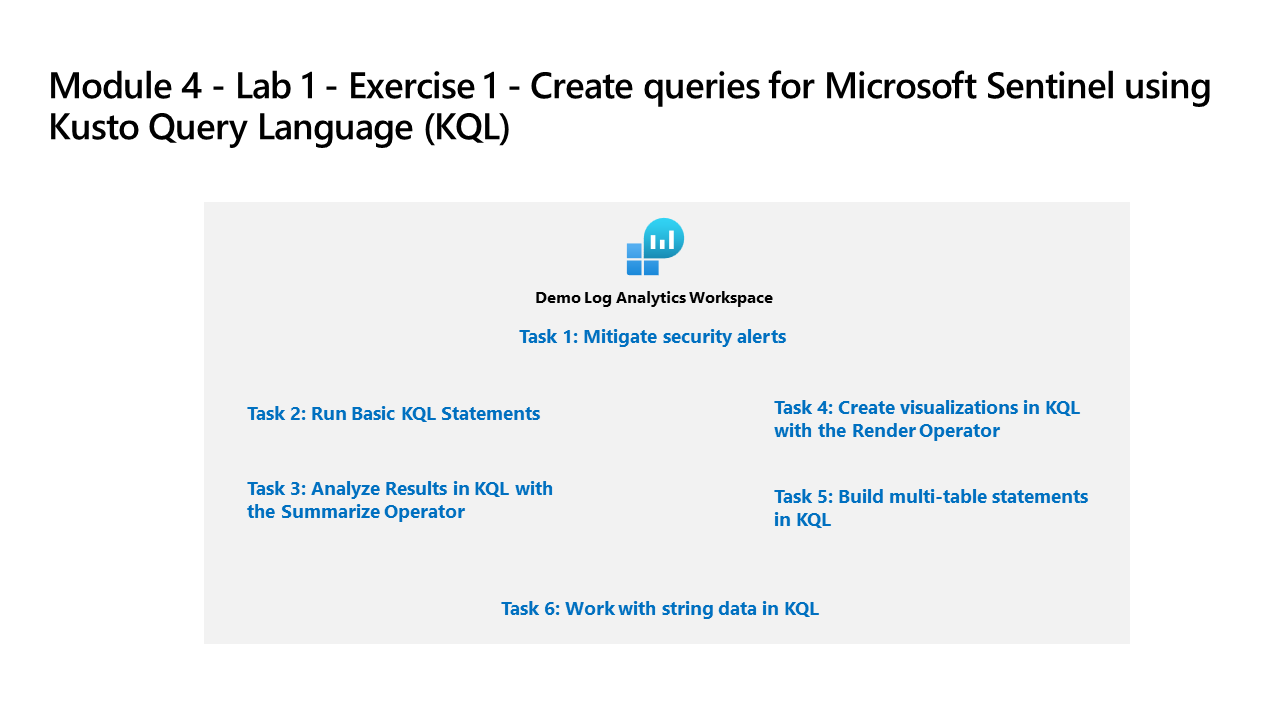
You’re a Security Operations Analyst working at a company that is implementing Microsoft Sentinel. You’re responsible for performing log data analysis to search for malicious activity, display visualizations, and perform threat hunting. To query log data, you use the Kusto Query Language (KQL).
Important: The lab exercises for Learning Path #6 are in a standalone environment. If you exit the lab before completing it, you will be required to re-run any configurations steps again.
Note: This lab profile takes >15 minutes to fully build as Microsoft Sentinel is being predeployed in your Azure subscription with the name defenderWorkspace.
Estimated time to complete this lab: 60 minutes
Task 1: Prepare the KQL testing area
In this task, you install the Microsoft Sentinel Training Lab Solution from the Marketplace which will populate a Log Analytics workspace with sample data that you can use to practice writing KQL statements.
-
Login to WIN1 virtual machine as Admin with the password: Pa55w.rd.
-
In the Microsoft Edge browser, go to https://portal.azure.com and login with the assigned credentials.
-
In the Azure search bar, type Microsoft Sentinel Training Lab Solution and select it from the results.
Hint: It will be in the Marketplace section.
-
In the Microsoft Sentinel Training Lab Solution page, select Create to install the solution.
-
In the Create Microsoft Sentinel Training Lab Solution page, select the defender-RG Resource Group and the defenderWorkspace workspace.
-
Select Review + Create to deploy the solution.
-
When validation is complete, select Create to deploy the solution.
Note: It takes approximately ten minutes for the solution to be fully deployed and for all resources to be available.
- Wait for the deployment to complete, then select Home from the breadcrumb navigation.
Task 2: Explore the Log Analytics Workspace
-
In the Azure portal search bar, type Microsoft Sentinel and select it from the results.
-
On the Microsoft Sentinel page, select the defenderWorkspace workspace.
-
In the Microsoft Sentinel, expand the General section and select Logs from the navigation menu.
-
Close the Log Analytics video pop-up window that appears.
-
Close the Queries hub.
-
Use the dropdown menu to change from Simple mode to KQL mode.
-
Explore the available tables and other tools listed in the schema and filter pane on the left side of the screen.
-
In the query editor, enter the following query and select the Run button. You should see the query results in the bottom window.
SecurityEvent_CLNote: The SecurityEvent_CL table is a custom table created by the Microsoft Sentinel Training Lab Solution. It contains sample data that you can use to practice writing KQL statements.
-
Notice that the filter set to Show: 1000 results.
-
Next to the first record, select the > to expand the information for the row.
Task 3: Run Basic KQL Statements
In this task, you’ll build basic KQL statements.
Important: For each query, clear the previous statement from the Query Window or open a new Query Window by selecting + after the last opened tab (up to 25).
-
The following statement demonstrates the search operator, which searches all columns in the table for the value.
-
The Time range should default to Last 24 hours in the Query Window.
-
In the Query Window, enter the following statement and select Run:
search "Computer"Note: Using the Search operator without specific tables or qualifying clauses is less efficient than table-specific and column-specific text filtering.
-
The following statement demonstrates search across tables listed within the in clause. In the Query Window, enter the following statement and select Run:
search in (SecurityEvent_CL,App*) "new" -
Change back the Time range to Last 24 hours in the Query Window.
-
The following statements demonstrate the where operator, which filters on a specific predicate. In the Query Window, enter the following statement and select Run:
Important: You should select Run after entering each query from the code blocks below.
SecurityEvent_CL | where TimeGenerated > ago(7d)Note: The Time range now shows Set in query since we are filtering with the TimeGenerated column.
SecurityEvent_CL | where TimeGenerated > ago(7d) and EventID_s == 4624SecurityEvent_CL | where TimeGenerated > ago(7d) | where EventID_s == 4624 | where AccountType_s =~ "user"SecurityEvent_CL | where TimeGenerated > ago(7d) and EventID_s in (4624, 4625) -
The following statement demonstrates the use of the let statement to declare variables. In the Query Window, enter the following statement and select Run:
let timeOffset = 10m; let discardEventID = 4688; SecurityEvent_CL | where TimeGenerated > ago(timeOffset*60) and TimeGenerated < ago(timeOffset) | where EventID_s != discardEventID -
The following statement demonstrates the use of the let statement to declare a dynamic list. In the Query Window, enter the following statement and select Run:
let suspiciousAccounts = datatable(account: string) [ @"NA\timadmin", @"NT AUTHORITY\SYSTEM" ]; SecurityEvent_CL | where TimeGenerated > ago(7d) | where Account_s in (suspiciousAccounts)Tip: You can re-format the query easily by selecting the ellipsis (…) in the Query window and select Format query.
-
The following statement demonstrates the use of the let statement to declare a dynamic table. In the Query Window, enter the following statement and select Run:
let LowActivityAccounts = SecurityEvent_CL | summarize cnt = count() by Account_s | where cnt < 1000; LowActivityAccounts | where Account_s contains "sql"
Task 4: Analyze Results in KQL with the Summarize Operator
In this task, you’ll build KQL statements to aggregate data. Summarize groups the rows according to the by group columns, and calculates aggregations over each group.
-
The following statement demonstrates the count() function, which returns a count of the group. In the Query Window enter the following statement and select Run:
SecurityEvent_CL | where TimeGenerated > ago(7d) and EventID_s == 4688 | summarize count() by Computer -
The following statement demonstrates the count() function, but in this example, we name the column as cnt. In the Query Window, enter the following statement and select Run:
SecurityEvent_CL | where TimeGenerated > ago(7d) and EventID_s == 4624 | summarize cnt=count() by AccountType_s, Computer -
The following statement demonstrates the dcount() function, which returns an approximate distinct count of the group elements. In the Query Window, enter the following statement and select Run:
SigninLogs_CL | where TimeGenerated > ago(7d) | summarize dcount(IpAddress) -
The following statement is a rule to detect User account is disabled failures across multiple applications for the same account. In the Query Window, enter the following statement and select Run:
let timeframe = 30d; let threshold = 1; SigninLogs_CL | where TimeGenerated >= ago(timeframe) | where ResultDescription has "User account is disabled" | summarize applicationCount = dcount(AppDisplayName_s) by UserPrincipalName_s, IPAddress | where applicationCount >= threshold -
The following statement demonstrates the arg_max() function, which returns one or more expressions when the argument is maximized. The following statement returns the most current row from the SecurityEvent_CL table for the computer VictimPC2. The * in the arg_max function requests all columns for the row. In the Query Window, enter the following statement and select Run:
SecurityEvent_CL | where Computer == "VictimPC2" | summarize arg_max(TimeGenerated,*) by Computer -
The following statement demonstrates the arg_min() function, which returns one or more expressions when the argument is minimized. In this statement, the oldest SecurityEvent_CL for the computer VictimPC2 will be returned as the result set. In the Query Window, enter the following statement and select Run:
SecurityEvent_CL | where Computer == "VictimPC2" | summarize arg_min(TimeGenerated,*) by Computer -
The following statements demonstrate the importance of understanding results based on the order of the pipe. In the Query Window, enter the following queries and run each query separately:
-
Query 1 has Accounts for which the last activity was a login. The SecurityEvent_CL table will first be summarized and return the most current row for each Account. Then only rows with EventID_s equals 4624 (login) will be returned.
SecurityEvent_CL | summarize arg_max(TimeGenerated, *) by Account_s | where EventID_s == 4624 -
Query 2 has the most recent login for Accounts that have logged in. The SecurityEvent_CL table is filtered to only include EventID_s = 4624. Then these results are summarized for the most current login row by Account.
SecurityEvent_CL | where EventID_s == 4624 | summarize arg_max(TimeGenerated, *) by Account_s
Note: You can also review the “Total CPU” and “Data used for processed query” by selecting the “Query details” link on the lower right and compare the data between both statements.
-
-
The following statement demonstrates the make_list() function, which returns a list of all the values within the group. This KQL query will first filter the EventID_s with the where operator. Next, for each Computer, the results are a JSON array of Accounts. The resulting JSON array will include duplicate accounts. In the Query Window, enter the following statement and select Run:
SecurityEvent_CL | where TimeGenerated > ago(7d) | where EventID_s == 4624 | summarize make_list(Account_s) by Computer -
The following statement demonstrates the make_set() function, which returns a set of distinct values within the group. This KQL query will first filter the EventID_s with the where operator. Next, for each Computer, the results are a JSON array of unique Accounts. In the Query Window, enter the following statement and select Run:
SecurityEvent_CL | where TimeGenerated > ago(7d) | where EventID_s == 4624 | summarize make_set(Account_s) by Computer
Task 5: Create visualizations in KQL with the Render Operator
In this task, you’ll use generate visualizations with KQL statements.
-
The following statement demonstrates the render operator (which renders results as a graphical output), using a barchart visualization. In the Query Window, enter the following statement and select Run:
SecurityEvent_CL | where TimeGenerated > ago(7d) | summarize count() by Account_s | render barchart -
The following statement demonstrates the render operator visualizing results with a time series. The bin() function rounds all values in a timeframe and groups them, used frequently in combination with summarize. If you have a scattered set of values, the values are grouped into a smaller set of specific values. Combining the generated results and pipe them to a render operator with a timechart provides a time series visualization. In the Query Window, enter the following statement and select Run:
SecurityEvent_CL | where TimeGenerated > ago(7d) | summarize count() by bin(TimeGenerated, 1m) | render timechart
Task 6: Build multi-table statements in KQL
In this task, you’ll build multi-table KQL statements.
-
Change the Time range to Last 7 days in the Query Window. This limits our results for the following statements.
-
The following statement demonstrates the union operator, which takes two or more tables and returns all their rows. Understanding how results are passed and impacted with the pipe character is essential. In the Query Window, enter the following statements and select Run for each query separately to see the results:
-
Query 1 returns all rows of SecurityEvent_CL and all rows of SigninLogs_CL.
SecurityEvent_CL | union SigninLogs_CL -
Query 2 returns one row and column, which is the count of all rows of SigninLogs_CL and all rows of SecurityEvent_CL.
SecurityEvent_CL | union SigninLogs_CL | summarize count() -
Query 3 returns all rows of SecurityEvent_CL and one (last) row for SigninLogs_CL. The last row for SigninLogs_CL has the summarized count of the total number of rows.
SecurityEvent_CL | union (SigninLogs_CL | summarize count() | project count_)
Note: The ‘empty row’ in the results will show the summarized count of SigninLogs_CL.
-
-
The following statement demonstrates the union operator support to union multiple tables with wildcards. In the Query Window, enter the following statement and select Run:
union Sec* | summarize count() by Type -
The following statement demonstrates the join operator, which merges the rows of two tables to form a new table by matching values of the specified column(s) from each table. In the Query Window, enter the following statement and select Run:
SecurityEvent_CL | where EventID_s == 4624 | summarize LogOnCount=count() by EventID_s, Account_s | project LogOnCount, Account_s | join kind = inner( SecurityEvent_CL | where EventID_s == 4634 | summarize LogOffCount=count() by EventID_s, Account_s | project LogOffCount, Account_s ) on Account_sImportant: The first table specified in the join is considered the Left table. The table after the join operator is the right table. When working with columns from the tables, the $left.Column name and $right.Column name is to distinguish which tables column are referenced. The join operator supports a full range of types: flouter, inner, innerunique, leftanti, leftantisemi, leftouter, leftsemi, rightanti, rightantisemi, rightouter, rightsemi.
-
You can leave the Time range at Last 7 days in the Query Window.
Task 7: Work with string data in KQL
In this task, you’ll work with structured and unstructured string fields with KQL statements.
-
The following statement demonstrates the extract function, which gets a match for a regular expression from a source string. You have the option to convert the extracted substring to the indicated type. In the Query Window, enter the following statement and select Run:
print extract("x=([0-9.]+)", 1, "hello x=45.6|wo") == "45.6" -
The following statements use the extract function to pull out the Account_s Name from the Account_s field of the SecurityEvent_CL table. In the Query Window, enter the following statement and select Run:
SecurityEvent_CL | where EventID_s == 4672 and AccountType_s == 'User' | extend Account_Name = extract(@"^(.*\\)?([^@]*)(@.*)?$", 2, tolower(Account_s)) | summarize LoginCount = count() by Account_Name | where Account_Name != "" | where LoginCount < 10 -
The following statement demonstrates the parse operator, which evaluates a string expression and parses its value into one or more calculated columns. Use for structuring unstructured data. In the Query Window, enter the following statement and select Run:
let Traces = datatable(EventText:string) [ "Event: NotifySliceRelease (resourceName=PipelineScheduler, totalSlices=27, sliceNumber=23, lockTime=02/17/2016 08:40:01, releaseTime=02/17/2016 08:40:01, previousLockTime=02/17/2016 08:39:01)", "Event: NotifySliceRelease (resourceName=PipelineScheduler, totalSlices=27, sliceNumber=15, lockTime=02/17/2016 08:40:00, releaseTime=02/17/2016 08:40:00, previousLockTime=02/17/2016 08:39:00)", "Event: NotifySliceRelease (resourceName=PipelineScheduler, totalSlices=27, sliceNumber=20, lockTime=02/17/2016 08:40:01, releaseTime=02/17/2016 08:40:01, previousLockTime=02/17/2016 08:39:01)", "Event: NotifySliceRelease (resourceName=PipelineScheduler, totalSlices=27, sliceNumber=22, lockTime=02/17/2016 08:41:01, releaseTime=02/17/2016 08:41:00, previousLockTime=02/17/2016 08:40:01)", "Event: NotifySliceRelease (resourceName=PipelineScheduler, totalSlices=27, sliceNumber=16, lockTime=02/17/2016 08:41:00, releaseTime=02/17/2016 08:41:00, previousLockTime=02/17/2016 08:40:00)" ]; Traces | parse EventText with * "resourceName=" resourceName ", totalSlices=" totalSlices:long * "sliceNumber=" sliceNumber:long * "lockTime=" lockTime ", releaseTime=" releaseTime:date "," * "previousLockTime=" previousLockTime:date ")" * | project resourceName, totalSlices, sliceNumber, lockTime, releaseTime, previousLockTime -
The following statements demonstrate operators to manipulate JSON stored in string fields. Many logs submit data in JSON format, which requires you to know how to transform JSON data to fields that can be queried. In the Query Window, enter the following statement and select Run:
SigninLogs_CL | extend AuthDetails = parse_json(AuthenticationDetails_s) | extend AuthMethod = AuthDetails[0].authenticationMethod | extend AuthResult = AuthDetails[0].["authenticationStepResultDetail"] | project AuthMethod, AuthResult, AuthDetails -
The following statement demonstrates the mv-expand operator, which turns dynamic arrays into rows (multi-value expansion).
SigninLogs_CL | mv-expand AuthDetails = parse_json(AuthenticationDetails_s) | project AuthDetails -
Expand the first row by selecting “>” and then again next to AuthDetails to review the expanded results.
-
The following statement demonstrates the mv-apply operator, which applies a subquery to each record and returns the union of the results of all subqueries.
SigninLogs_CL | mv-apply AuthDetails = parse_json(AuthenticationDetails_s) on (where AuthDetails.authenticationMethod == "Password") -
A function is a log query that can be used in other log queries with the saved name as a command. To create a function, after running your query, select the Save button and then select Save As function from the drop-down. Enter the name you want (for example: PrivLogins) in the Function name box and enter a Legacy category (for example: General) and select Save. The function is available in KQL by using the function’s alias:
PrivLogins