Learning Path 3 - Lab 1 - Exercise 1 - Explore Microsoft Purview Audit logs
Lab scenario
You’re a Security Operations Analyst working at a company that is implementing Microsoft Defender XDR and Microsoft Purview. You’re assisting colleagues on the the IT compliance team with configuring both Purview Audit (Standard) and Audit (Premium). Their objective is to ensure that all access and modifications to patient data in our network of healthcare facilitie sare accurately logged to meet health data protection regulations.
[!alert] If you receive an error message and are unable to start Audit recording in this exercise, please use these steps as a work around:
- Open an elevated PowerShell session by typing PowerShell in the Windows Search form, and then select Run as Administrator.
- Install the ExchangeOnlineManagement module by running
Install-Module -Name ExchangeOnlineManagement- Connect to ExchangeOnlineManagement by running
Connect-ExchangeOnline- When prompted, login by entering the administrator username and password from your lab hosting provider.
- To verify if Audit is enabled, run
Get-AdminAuditLogConfig | FL UnifiedAuditLogIngestionEnabled- If false, then the audit log is turned off.
- To enable Audit, run
Set-AdminAuditLogConfig -UnifiedAuditLogIngestionEnabled $true- If you receive an error that you are unable to run the script in your organization, run
Enable-OrganizationCustomization- Try again to run
Set-AdminAuditLogConfig -UnifiedAuditLogIngestionEnabled $true- To confirm Audit is enabled, run
Get-AdminAuditLogConfig | FL UnifiedAuditLogIngestionEnabled- Once complete, run
Disconnect-ExchangeOnlineto end your session
Estimated time to complete this lab: 15 minutes
Task 1: Enable Purview Audit logs
In this task, you’ll assign preset security policies for Exchange Online Protection (EOP) and Microsoft Defender for Office 365 in the Microsoft 365 security portal.
-
Log in to WIN1 virtual machine as Admin with the password: Pa55w.rd.
-
Start the Microsoft Edge browser.
-
In the Microsoft Edge browser, go to the Microsoft Defender XDR portal at https://security.microsoft.com.
-
In the Sign in dialog box, copy, and paste in the tenant Email account for the admin username provided by your lab hosting provider and then select Next.
-
In the Enter password dialog box, copy, and paste in the admin’s tenant password provided by your lab hosting provider and then select Sign in.
-
From the navigation menu, expand Operational technology and select More resources.
-
In the More resources pane, select the Open button on the Microsoft Purview portal tile.
-
When the Microsoft Purview portal opens, a message appears stating that The compliance Portal is retired. This message will timeout and redirect you to new Microsoft Purview portal.
-
On the Welcome to the new Microsoft Purview portal message, select the option to agree with the terms of data flow disclosure and the privacy statement, then select Try now.
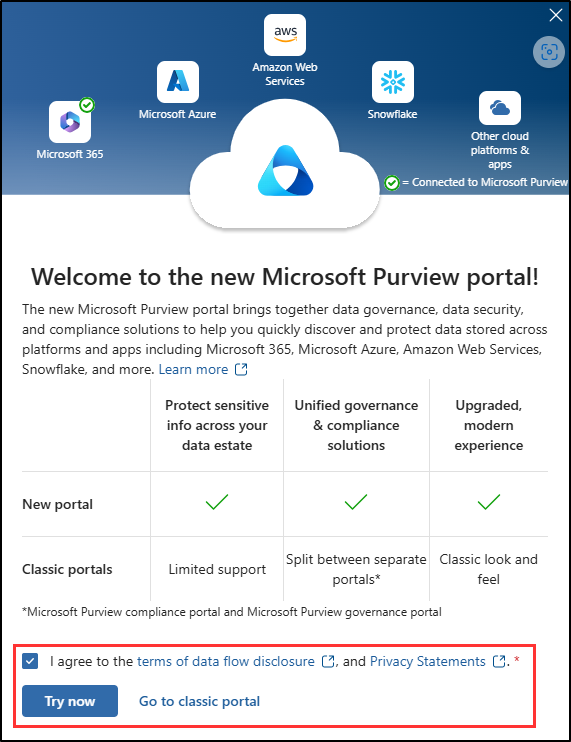
-
Select Solutions from the left sidebar, then select Audit.
-
On the Search page, select the blue Start recording user and admin activity bar to enable audit logging.
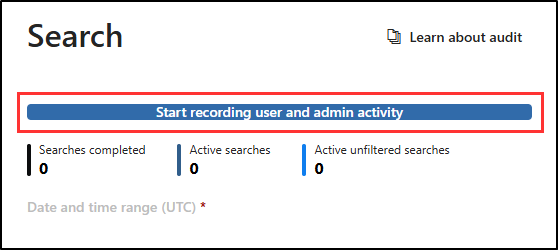
-
Once you select this option, the blue bar should disappear from this page.
Note: It might take 60 minutes to start recording activities.