Steps
-
In Microsoft Teams on your mobile device, select Copilot at the top of the Chat pane. This will open a Copilot window.
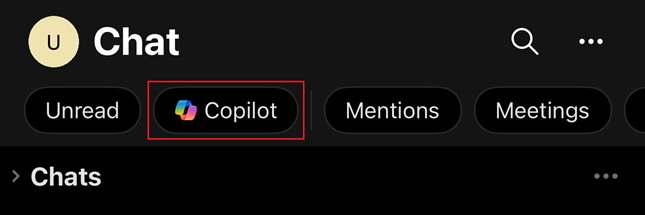
-
Use the prompt below to gather insights from recent interactions with a specific person. You can use the reference feature (“/”) to reference the person directly, making it easier to pull relevant information:
Summarize my recent interactions with [/Name of Person] regarding [specific topic or project]. Organize the summary by key points or actions discussed, and include any follow-up items or outstanding questions that may require attention.Note: Replace [Name of Person] with the person you’re focusing on, and [specific topic or project] with the relevant topic. Use the **/** character (slash) to reference internal contacts for quick access to recent interactions. -
Review the summary that Copilot provides. Ensure it covers key discussion points, action items, or questions that emerged from your recent interactions.
-
Copy the insights for reference as you draft your follow-up email.
-
Open Outlook on your mobile device and then select New Mail.
-
In the email draft, open Copilot by selecting Draft with Copilot.
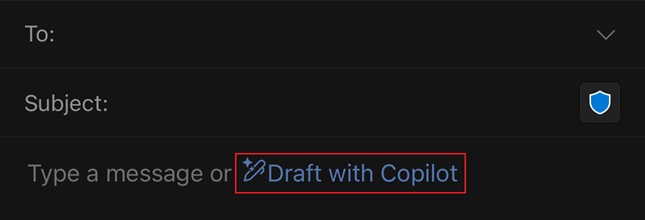
-
Enter the following prompt to draft a follow-up email based on the insights you gathered in Copilot Chat:
Using the insights below, draft a follow-up email to [Name of Person] highlighting the key actions and next steps. Also, ask for a follow-up meeting to discuss further. [Paste insights from Copilot Chat here] -
Review the email draft generated by Copilot. Make any necessary edits to personalize the message or address specific points from your interactions.
-
Once the email is finalized, save it as a draft or send it directly through Outlook Mobile.