Immersion Experience - IT
Drive tech engagement and user satisfaction by researching upcoming product or service features, sharing updates, and collecting feedback.
You’ll perform three tasks:
- Research upcoming features using Microsoft 365 Copilot Chat.
- Draft an announcement using Copilot in Word.
- Create a survey using Copilot in Forms.
NOTE: Sample prompts are provided to help you get started. Feel free to personalize them to suit your needs—be creative and explore! If Copilot doesn’t deliver the result you want, refine your prompt and try again. Enjoy the process and have fun experimenting!
Task 1: Research upcoming features
Using Microsoft 365 Copilot Chat, research the upcoming features of a product or service of your choice. Focus on identifying updates that align with your organization’s goals and address key business needs.
Steps:
- Open a new browser tab and navigate to M365copilot.com
-
Ensure the “web mode” tab is selected in Copilot Chat:
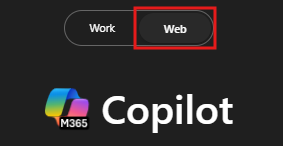
Sample Prompt:
Pull a list of [Microsoft 365] features releasing in the next 90 days
NOTE: Replace [Microsoft 365] with the product or service you’re focusing on.
Task 2: Draft an announcement
Using Copilot in Word, draft an engaging announcement for end users about new features in the product or service of your choice. Highlight the key benefits, practical uses, and how these features may simplify everyday tasks.
Steps:
- Launch Microsoft Word from your browser (word.new) or use the desktop application.
-
Enter your prompt where it says “Describe what you’d like to write”.

Sample Prompt:
Draft a post about the upcoming features in [Microsoft 365: (list of features)]. Describe the benefits to help drive adoption.
NOTE: Replace [Microsoft 365: (list of features)] with the specific product & features you’re focusing on.
Task 3: Create a survey
Using Copilot in Forms, create a survey to collect user feedback about their experiences with the product or service. Include questions about satisfaction, usability, and any potential pain points.
Steps:
- Open a new browser tab and navigate to [forms.office.com]https://forms.office.com/
- Select New form in the top left hand corner of the screen.
Sample Prompt:
Create a survey to capture feedback from users in my organization to understand their experience and satisfaction with [Microsoft 365] products and services.
NOTE: Replace [Microsoft 365] with the product or service you’re focusing on.