IT Demo
Scenario:
As an IT Infrastructure Manager, you’re planning to install a new network security product into your corporate network.
Demo Setup
The sample documents can be found in the MS-4021 GitHub repository here:
The specific files needed for this demo are:
NOTE: Allow up to 10 minutes for these files to sync to your OneDrive after downloading. To avoid delays during the demo, ensure these files are downloaded and available in your OneDrive well in advance. If the files are not available, open the documents and copy the shared file links to use in the demo.
Demos
Copilot Chat
Let’s start by asking Copilot to create a project implementation plan.
-
Open a browser and navigate to M365copilot.com.
-
Ensure Web mode is selected.
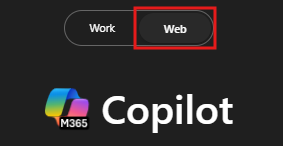
-
In the prompt window, type the following:
You are an IT infrastructure manager at Contoso. Your task is to create a detailed project implementation plan for installing a new network security product in your corporate network. Your plan should include key milestones, resource allocation, potential risks, and a timeline to ensure successful deployment and minimal disruption to operations.NOTE: Role-based prompts help Copilot understand the user’s responsibilities and context, improving the relevance and specificity of the output.
-
Now we’ll refine the project plan by asking Copilot to add new sections to the project plan:
Input the following prompt:
Please add the following sections to the existing plan: testing and QA, training, communication, documentation and reporting, stakeholder analysis, project timeline, and risk assessment and mitigation. Ensure these sections provide detailed action steps and align with the existing content. Avoid duplicating any items already included in the original plan. -
Lastly, have Copilot output the proposed project plan to a Word document:
Input the following prompt:
Please export the project plan to a Word document. -
Save the generated Word document as Project_Implementation_Plan.docx. Copy the shared URL from the document (enable AutoSave and select your OneDrive account if prompted).
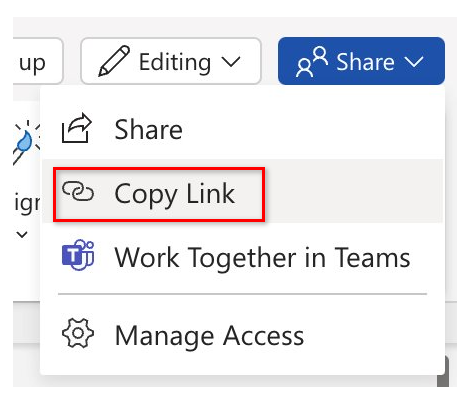
Copilot in Word
We’ll now ask Copilot to expand on these strategies and draft proposals on how to implement them.
-
Open Word (either in your browser or desktop application).
-
In the describe what you’d like to write prompt box, type the following:
Using the Contoso [/CipherGuard Product Specification.docx] and the 'Project Implementation Plan' template provided in [paste in link to Project_Implementation_Plan.docx], draft a comprehensive project implementation plan for deploying Contoso CipherGuard. Ensure the plan aligns with the product specifications and follows the structure outlined in the template.NOTE: Brackets indicate that a document is being referenced.
- CipherGuard Product Specification.docx = Contoso_CipherGuard_Product_Specification.docx
- Project Implementation Plan.docx = Use the link copied in the previous demo. When referencing a document, you can paste the link directly or reference the file name if it is available in your OneDrive.
-
Select Keep it or, if time permits, demonstrate how to tweak the document using Copilot.
-
Once finished, save the document as Contoso_Project_Plan.docx and copy the shared URL (enable AutoSave and select your OneDrive account if prompted).
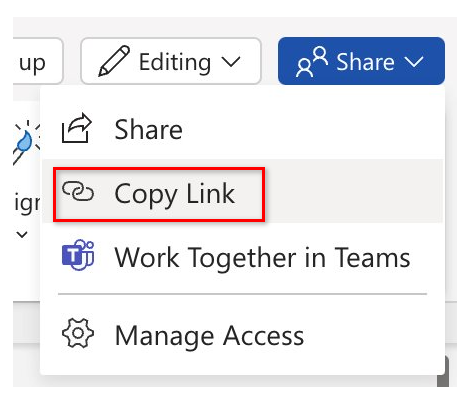
Copilot in PowerPoint
We’ll now use Copilot to generate a PowerPoint presentation based on the new proposal to implement the Contoso CipherGuard product.
-
Launch Microsoft PowerPoint from your browser PowerPoint.new or use the desktop application.
-
Open a new blank presentation.
-
In the Copilot pane, select the “Create presentation from file” prompt.
-
Paste the shared link for the Contoso_Project_Plan.docx document and select Send.
The full prompt should look like:
Create a presentation from [Link to Contoso_Project_Plan.docx]. -
Copilot begins generating slides based on the project plan, providing an outline along with features like speaker notes, images, slide layouts, and a General sensitivity label.
NOTE: Generating slides may take up to two minutes, depending on the document’s complexity and number of slides.