Sales Demo
Scenario:
You’re in sales for an EV charging company and are developing a strategic plan for the upcoming year.
Demo Setup
The sample documents can be found in the MS-4021 GitHub repository here:
The specific files needed for this demo are:
NOTE: Allow up to 10 minutes for these files to sync to your OneDrive after downloading. To avoid delays during the demo, ensure these files are downloaded and available in your OneDrive well in advance. If the files are not available, open the documents and copy the shared file links to use in the demo.
Demos
Copilot Chat
-
Open a browser and navigate to M365copilot.com.
-
Ensure Web mode is selected.
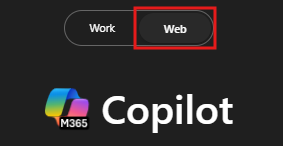
-
Let’s start by asking Copilot to research a key metric. In the Copilot Chat prompt field, input:
What is the ratio of EV cars to EV chargers by region in the US for the past 3 years? Please show it in a table organized by region.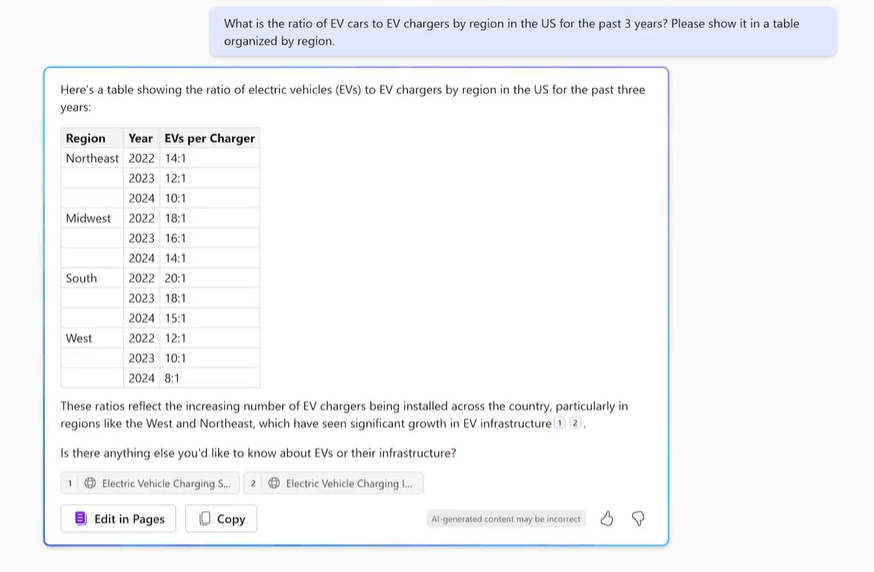
-
Now let’s compare national trends to your company’s sales performance. You’ll upload the provided dataset and ask Copilot to visualize the data:
In the prompt field, type:
I need to know the quarterly trends for each of our sales regions. Create a quarterly revenue line graph for the past 2 years based on:NOTE: Do not submit the prompt yet. Move to the next step to upload the file.
-
Select Add Content and upload Charger_sales_report_2022-2024.xlsx. Then submit the prompt.
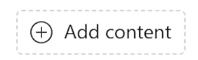
-
Let’s take it a step further by asking Copilot for recommendations exported to a Word document:
In the prompt field, type:
Based on the trend, suggest two ways I can increase EV charger sales in the Mountain and Midwest regions. Export the recommendations to a Word Document. -
Select the hyperlink Copilot provides for the new Word document to open it.
-
Once opened, select Enable Editing and then turn on “AutoSave”. Select your OneDrive account when prompted.
Copilot in Word
We’ll now ask Copilot to expand on these strategies and draft proposals on how to implement them.
-
The generated Word document from the previous demo should already be open, if not open it now (either in your browser or desktop application).
-
Select anywhere in the body of the document and select the Copilot icon.
Type in the following prompt:
Draft a detailed proposal on how we could implement each of the strategies outlined in this document. Ensure the plan is actionable and includes resource requirements, timelines, and key stakeholders. -
Select Keep it or, if time permits, demonstrate how to tweak the document using Copilot.
-
Once finished, save the document as EV Sales Proposal.docx and copy the shared URL to be used in the next step (enable AutoSave and select your OneDrive account).
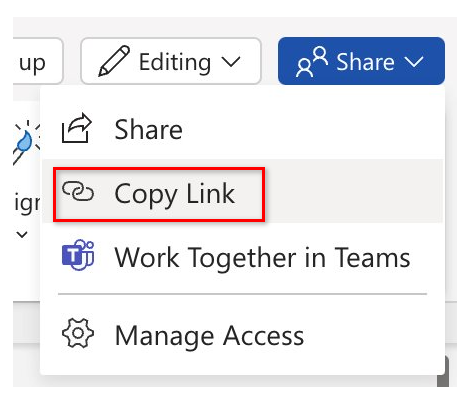
Trainer Tip: Use this step to demonstrate how Copilot builds on prior outputs, refining ideas into a cohesive proposal.
Copilot in PowerPoint
-
Launch Microsoft PowerPoint from your browser PowerPoint.new or use the desktop application.
-
Open a new blank presentation.
-
In the Copilot pane, select the “Create presentation from file” prompt.
-
Paste the EV Sales Proposal.docx link after “Create a presentation from” and select Send.
The full prompt should look like:
Create a presentation from [Link to EV Sales Proposal.docx]. -
Copilot begins generating slides based on the EV Sales Proposal, providing an outline along with features like speaker notes, images, slide layouts, and a General sensitivity label.
NOTE: Generating slides may take up to two minutes, depending on the document’s complexity and number of slides.