Finance Demo
Scenario:
You’re a financial analyst at Contoso, responsible for evaluating sales performance and market positioning in the EV charging industry. Your goal is to analyze sales data, generate insights, and prepare a summary for your team.
Demo Setup
The sample documents can be found in the MS-4021 GitHub repository here:
The specific files needed for this demo are:
Copilot in Excel
Use Copilot in Excel to analyze sales data, identify key trends, and calculate financial metrics.
-
Launch Excel & Open the File
-
Open Finance_Sales_Analysis.xlsx in Excel (either in your browser or desktop application).
-
Navigate to the “Sales by Product” tab.
-
Use Copilot to sort the table by entering the following prompt:
Sort the table by date in descending order, from the most recent to the oldest entry.- Copilot sorts the table and updates the dataset.
- Select “Apply” after sorting.
-
Insert a ‘Total Revenue’ Column
Use the following prompt in the Copilot pane:
Add a new column named 'Total Revenue'. Populate it by multiplying 'Units Sold' by 'Product Price' for each row.- Copilot creates the new column and applies the formula.
- Select “Insert Column”.
-
Generate a Sales Summary Table for 2024
Enter the following prompt in the Copilot pane:
Create a summary table for total sales in 2024. The table should include Product ID, total units sold, and total revenue.- Copilot generates a summary table.
- Select “Add to a new Data Sheet” to store the table separately.
- Ensure the table includes only 2024 data.
- Navigate back to the “Sales by Product” tab or select “Go back to data” under Copilot’s last response.
-
Identify the Best-Selling Product
Enter the following prompt in the Copilot pane:
Identify the product ID with the highest total revenue in 2024. Provide both total revenue and total units sold for better comparison.- Copilot analyzes the dataset and provides the top-selling product.
- Navigate back to the “Sales by Product” tab or select “Go back to data” under Copilot’s last response.
-
Sort Customers by Revenue
- Navigate to the “Customers” sheet in Excel.
Enter the following prompt in the Copilot pane:
Sort the 'Customers' tab by annual revenue in descending order.- Copilot sorts the customers by annual revenue.
- Select “Apply” after sorting.
-
Calculate Average Revenue Per Customer
Enter the following prompt:
Calculate the average revenue per customer.- Copilot calculates the average and adds the result.
- Select “Insert Row” to store the average revenue value.
-
Find the Industry Using the Most Power
Enter the following prompt in the Copilot pane:
Analyze the data to determine which industry has the highest total power consumption. Provide the industry name and total power usage.- Copilot processes the data and returns the industry with the highest power consumption.
-
Save the document. Copy the shared URL from the document (enable AutoSave and select your OneDrive account if prompted).
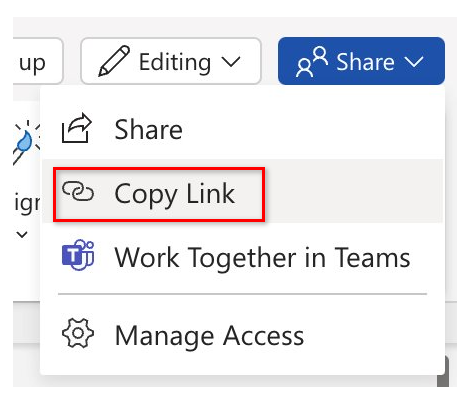
Copilot Chat
Use Copilot Chat to compare financial performance with industry benchmarks and competitors.
-
Open a browser and navigate to M365copilot.com.
-
Ensure Web Mode is selected.
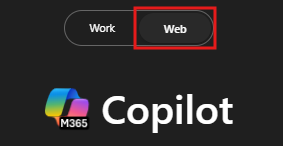
-
In the prompt window, type the following:
Our total revenue for [EV chargers] exceeded $50,000,000 for firth half of 2024. Compare this to the industry average and provide insights on whether we are above or below industry standards. If possible, include market share estimates and trends -
Now ask Copilot Chat to compare this to competitors:
Summarize the key financial statements of two major competitors in the [EV charging] industry. Include revenue, net profit, and any other relevant financial insights. If available, provide comparisons to our financial performance. -
lastly, ask copilot to export the chat history to date to a Word document:
Export this conversation, including financial insights, to a Word document for further review. -
Select the linked file to download and then open the document.
-
Select Enable Editing.
-
The file should have title similar to “Charging_industry_Financial_Summary.docx”. Copy the shared URL from the document (enable AutoSave and select your OneDrive account if prompted).
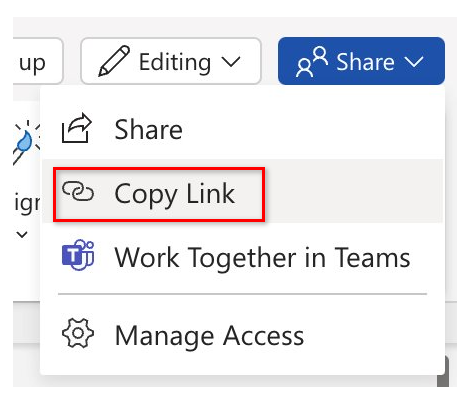
Copilot in Word
Use Copilot in Word to summarize financial insights into an email for our team.
-
Open a new Word document (either in your browser or desktop application).
-
In the “Describe what you’d like to write” prompt box, type the following:
Draft an email to my team summarizing the key insights from [Charging_industry_Financial_Summary.docx].NOTE: Attach the Charging_industry_Financial_Summary.docx file created in the previous task or paste the shared link directly into the prompt to ensure Copilot has access to the relevant content.
-
Review Copilot’s output. Before selecting Keep it, refine the response by asking Copilot:
Shorten this email draft -
Other optional Refinements:
- ask Copilot to reword sections for a more professional tone.
- Expand with additional sections.
- Make it less formal
-
Once finished, you can select Keep it