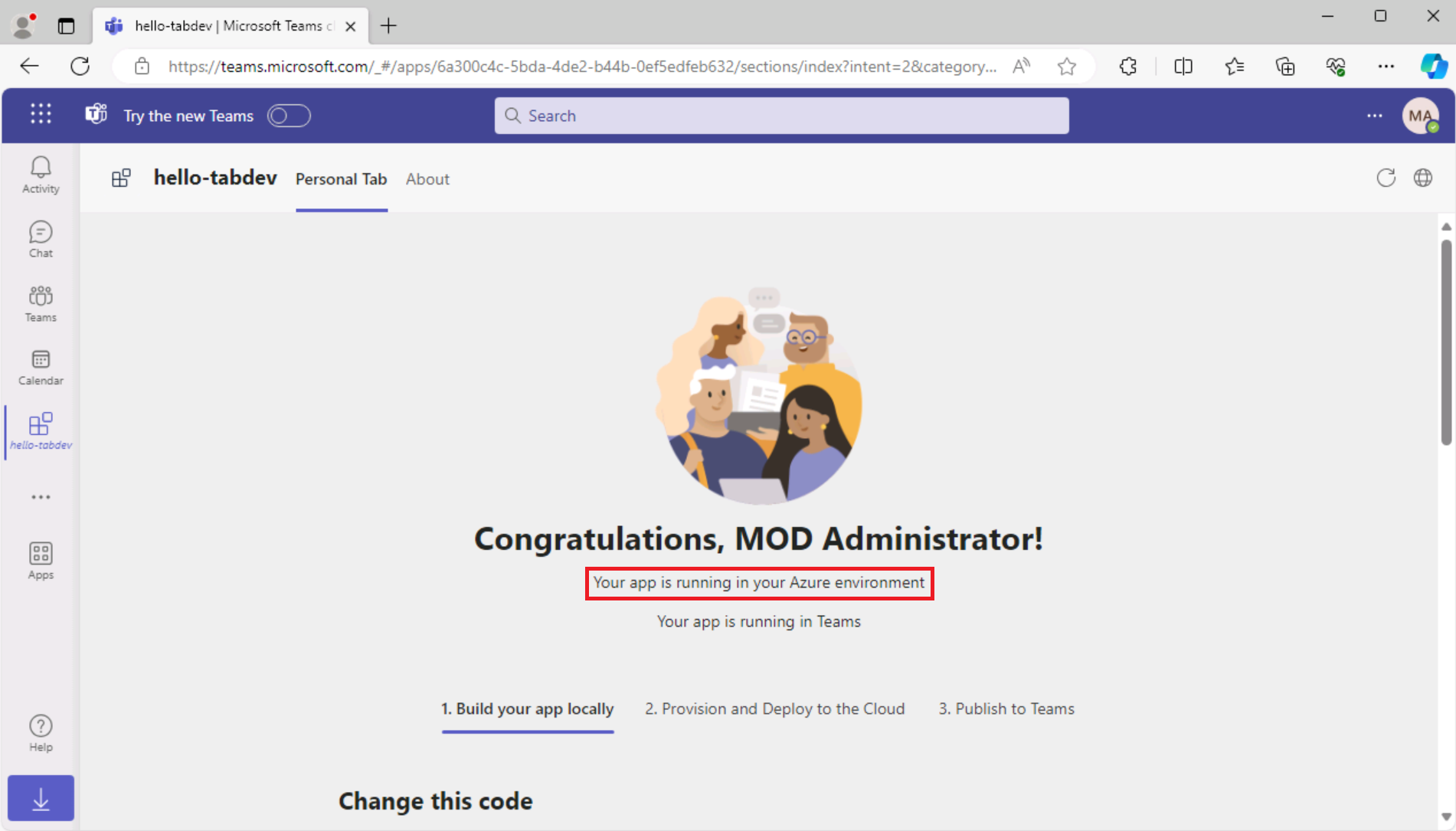Exercise 3: Publish your Teams tab app
In this exercise, you learn how to publish your app to the organization store.
Task 1: Publish your app to the store
-
In Visual Studio Code, on the Activity Bar, select the Microsoft Teams icon to open the Teams Toolkit panel.
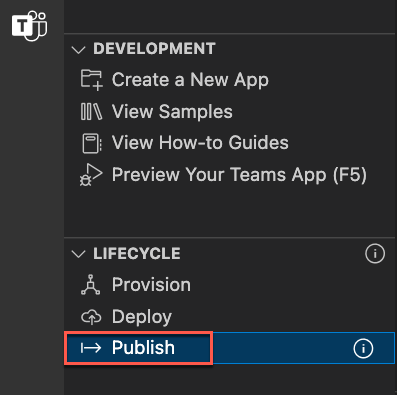
-
On the Teams Toolkit panel, under Lifecycle, select Publish.
-
A dialog indicates that the app has been successfully published to the Microsoft Teams admin portal.
-
In the dialog, select Go to admin portal to open the Microsoft Teams admin center. Sign in with your Microsoft 365 tenant account.
a.

b.
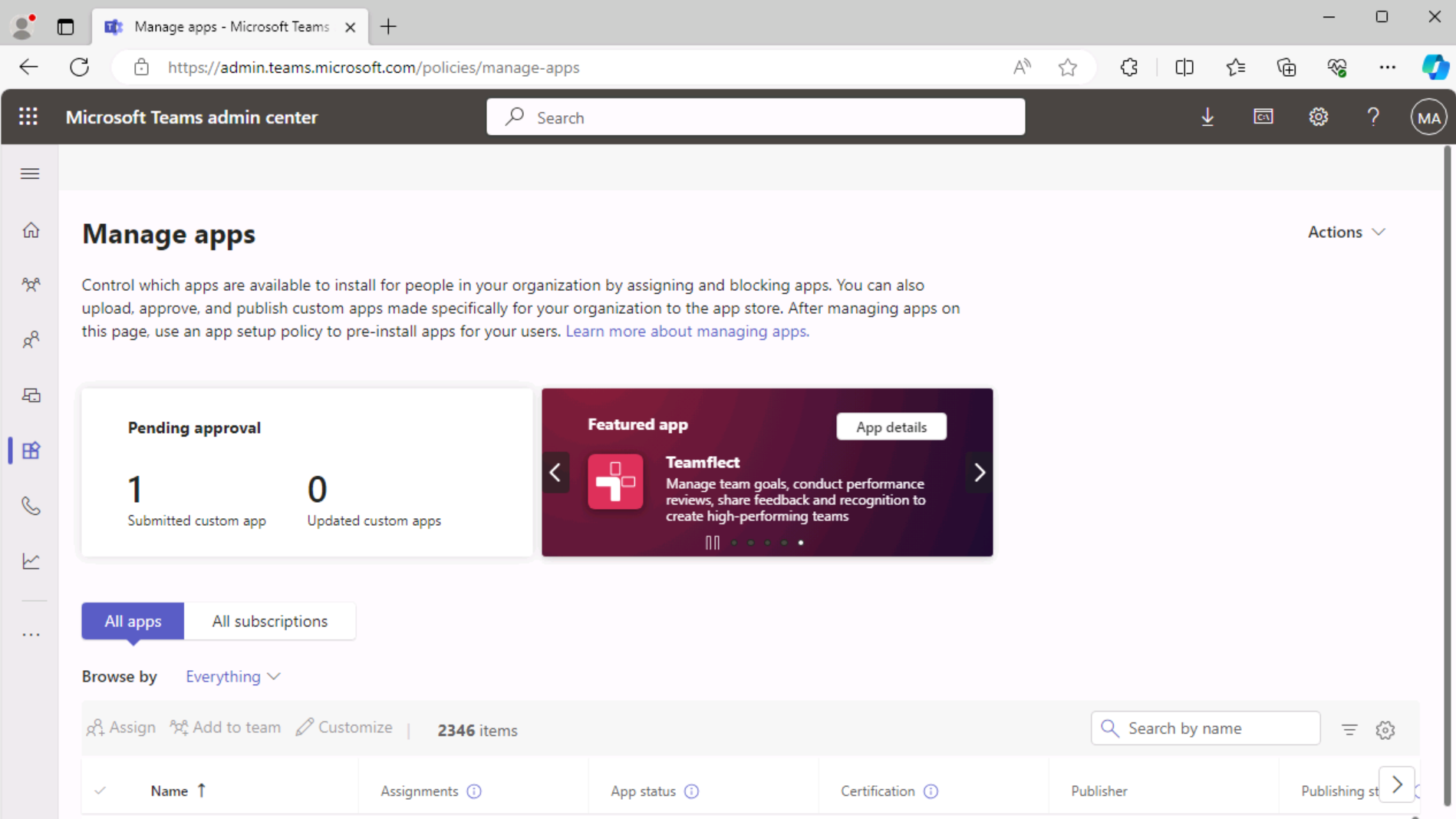
- In the Teams admin center Manage apps menu, locate the Search by name textbox.
-
Enter hello-tabdev to filter the list of apps. Then select the app to view the app details.
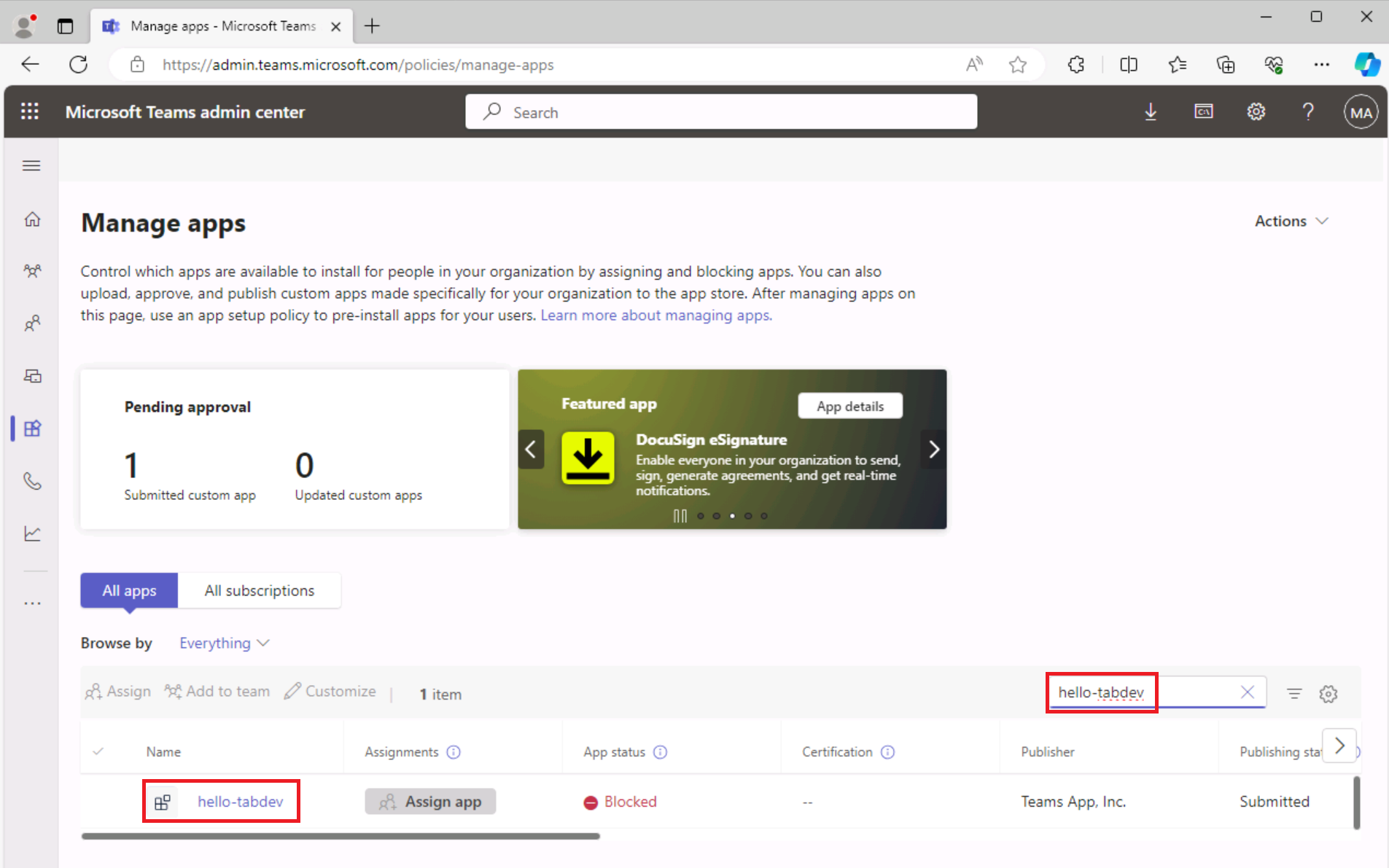
-
On the hello-tabdev app details panel, select Publish.
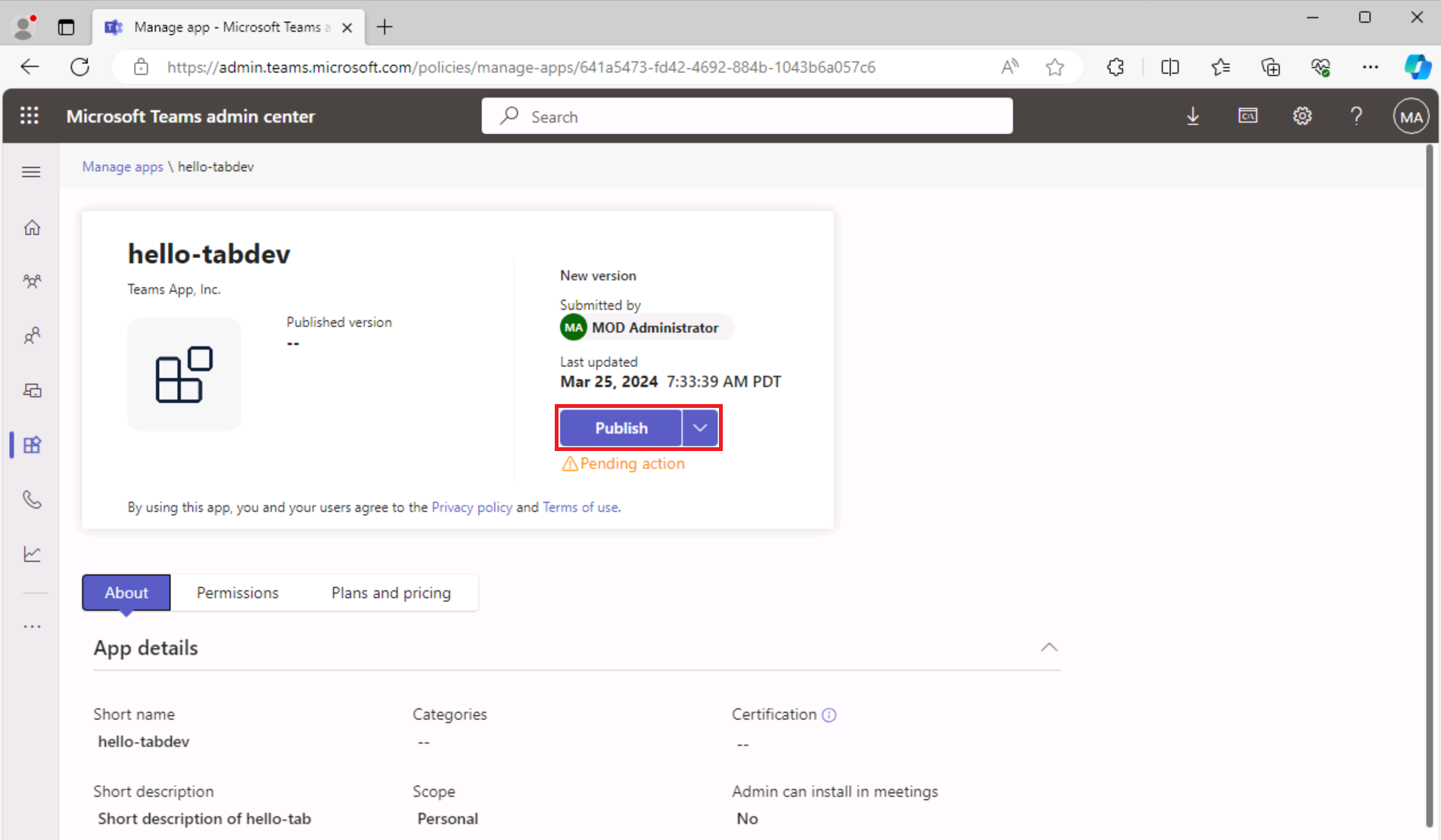
-
In the Publish your custom app? dialog, select Publish.
-
A green banner indicates that the hello-tab app has been published.
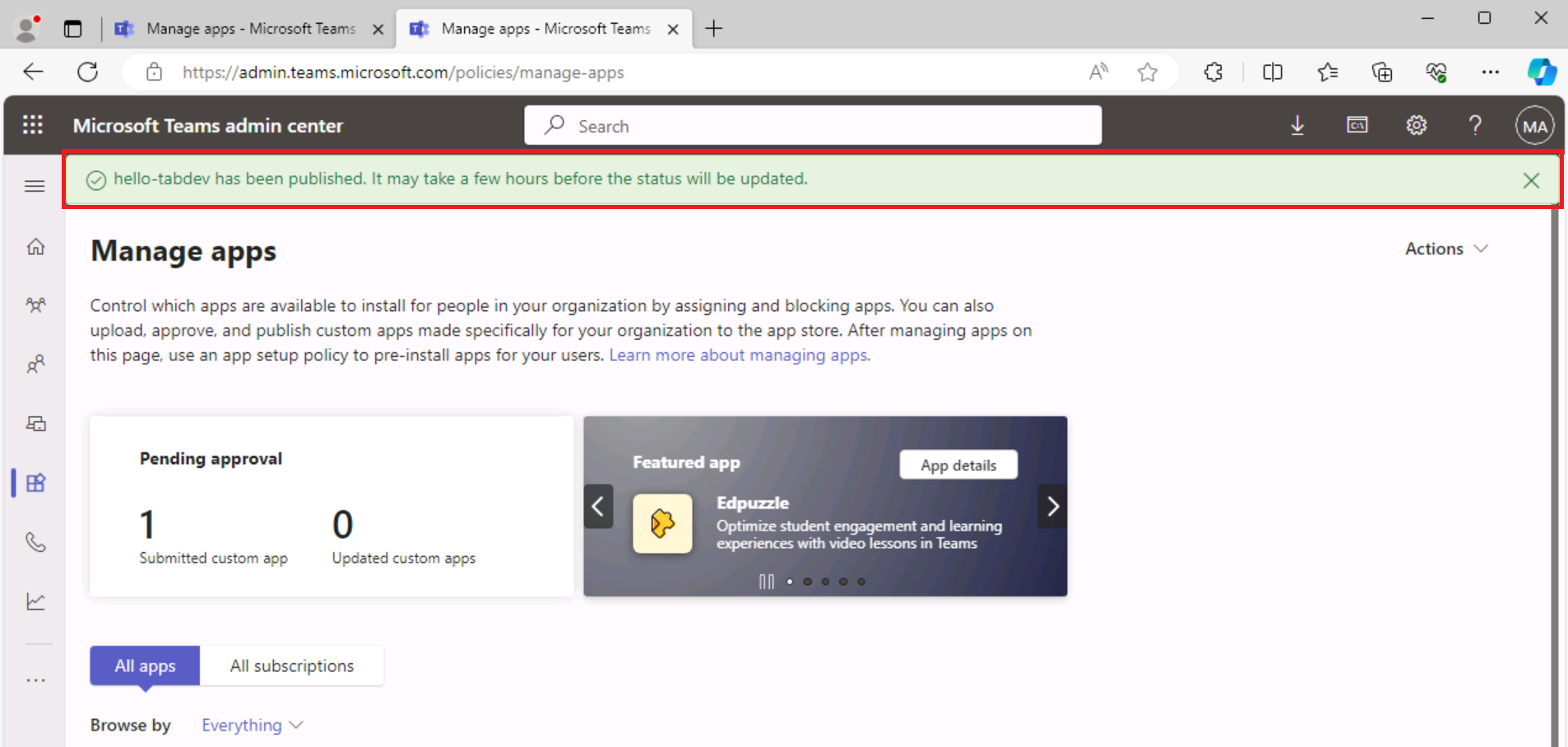
Now that your app is published in the organization store, open Microsoft Teams and install the app from the organization store.
Task 2: Install the app from the store
- Open the Microsoft Teams client or sign in to Microsoft Teams online (teams.microsoft.com) using your Microsoft 365 tenant credentials.
-
In Microsoft Teams, go to Apps to view the organization store. Under Built for your org, select the hello-tabdev tile.
a.
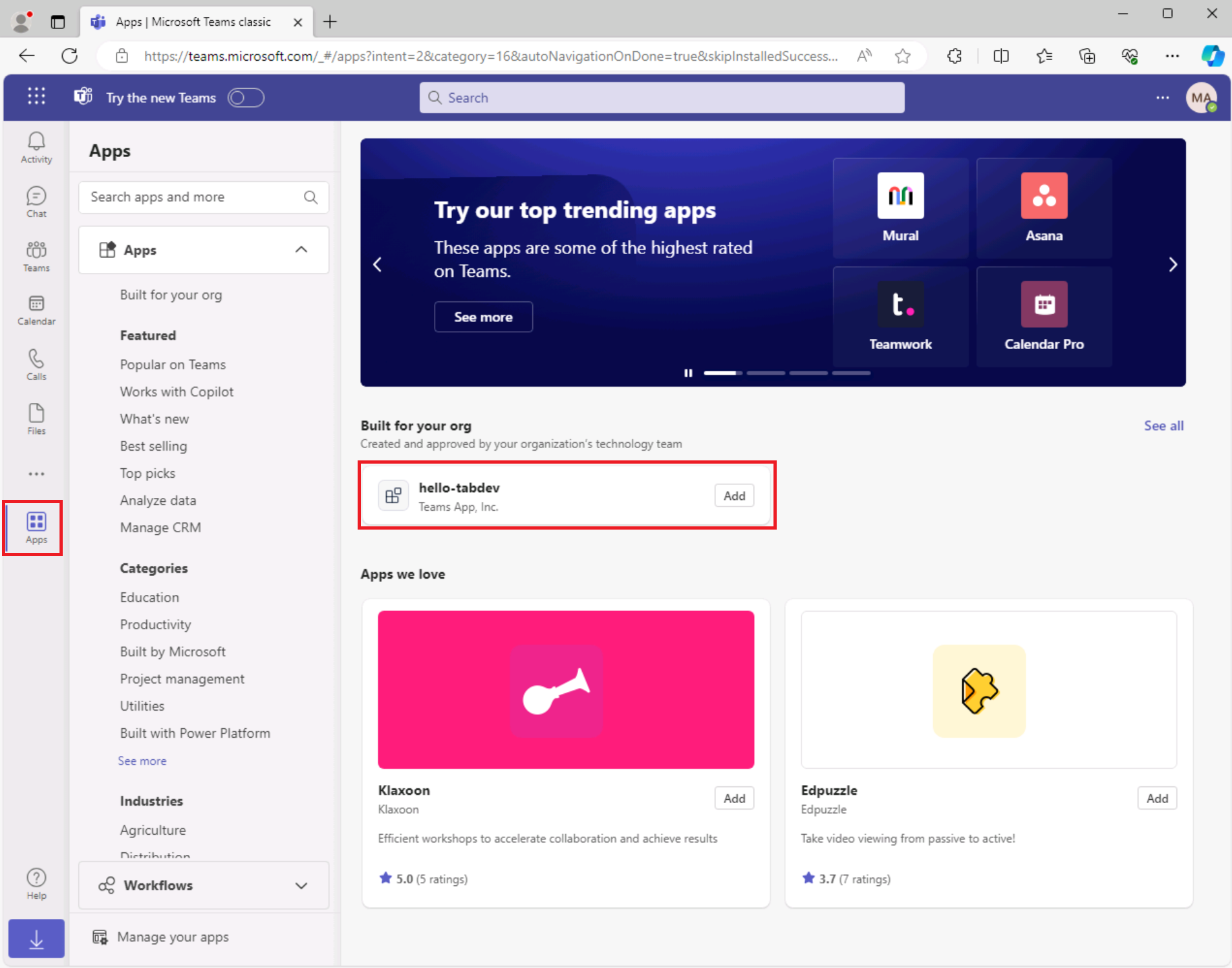
-
In the app installation dialog, select Add.
a.
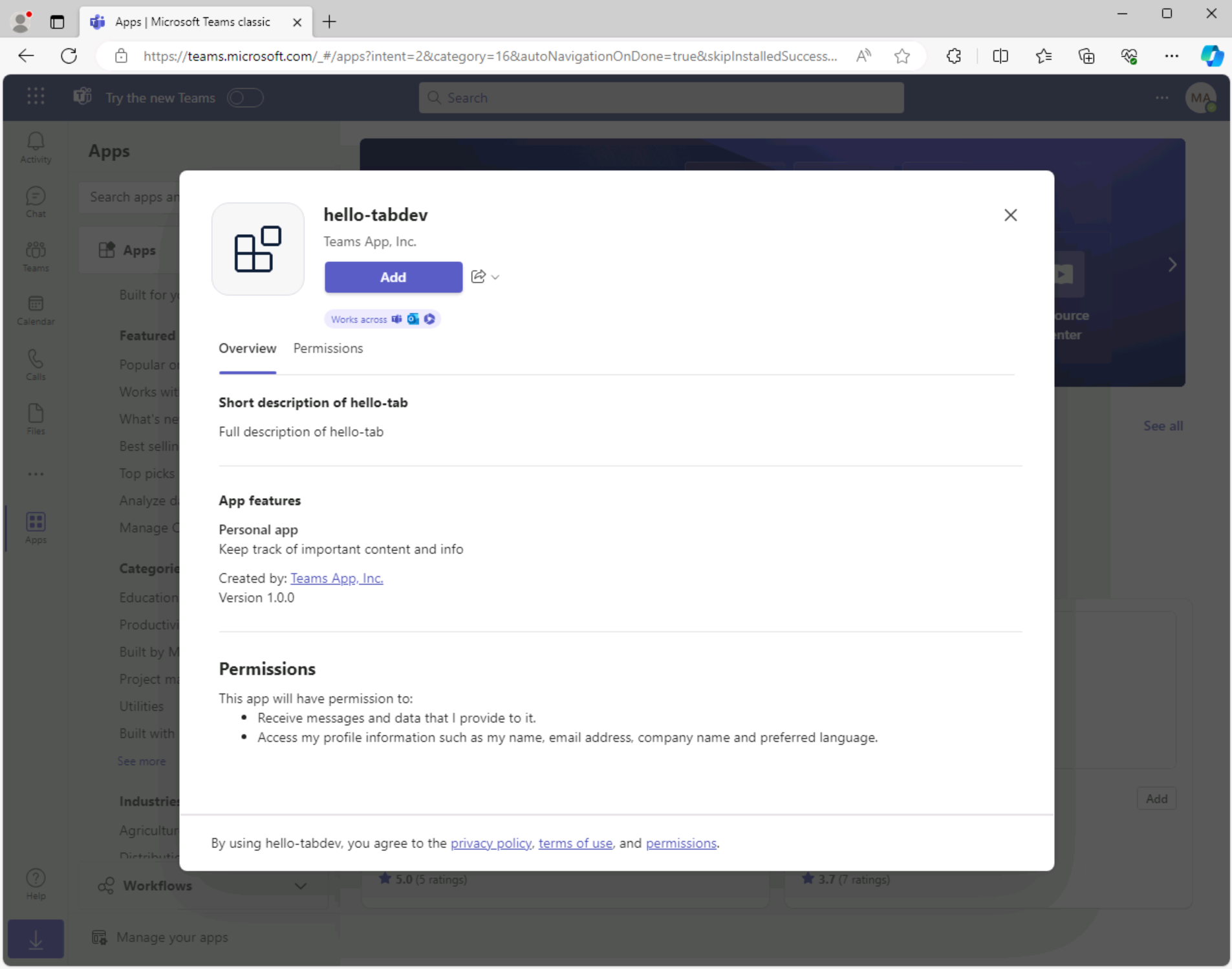
-
The app opens, and the message Your app is running in your Azure environment appears.