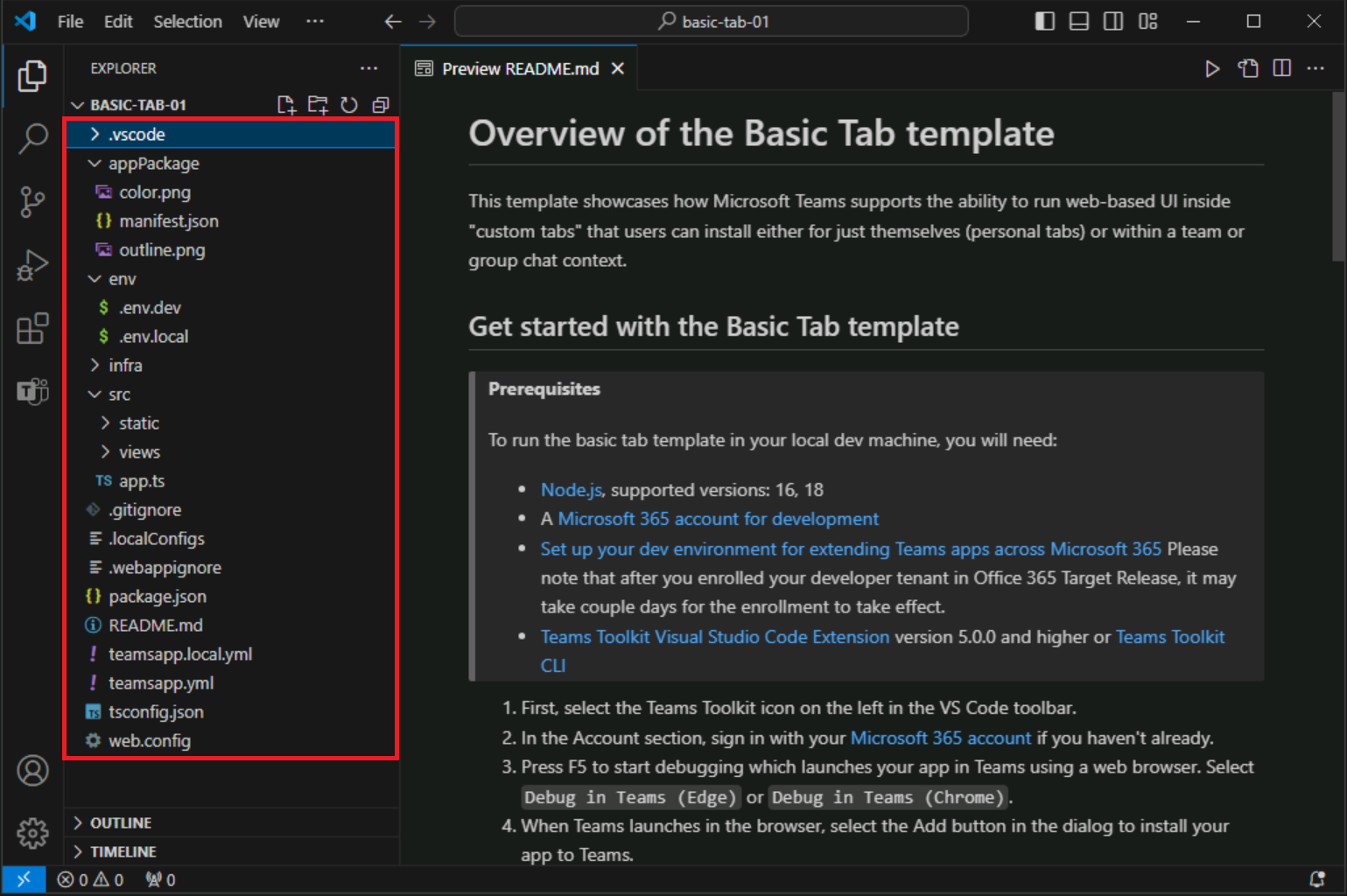Exercise 2: Create a Teams app using Teams Toolkit
Teams Toolkit for Visual Studio Code offers two methods for creating a new app. You can create a new app using the built-in templates provided by the toolkit. Additionally, Teams Toolkit for Visual Studio Code also provides a collection of samples that are ready for you to explore and create your base app from.
In this exercise, you’ll create your first Microsoft Teams app using the built-in templates.
Task 1: Create a new Teams app
- In the Visual Studio Code sidebar, select the Teams Toolkit button to open Teams Toolkit.
-
In Teams Toolkit, select Create a New App.
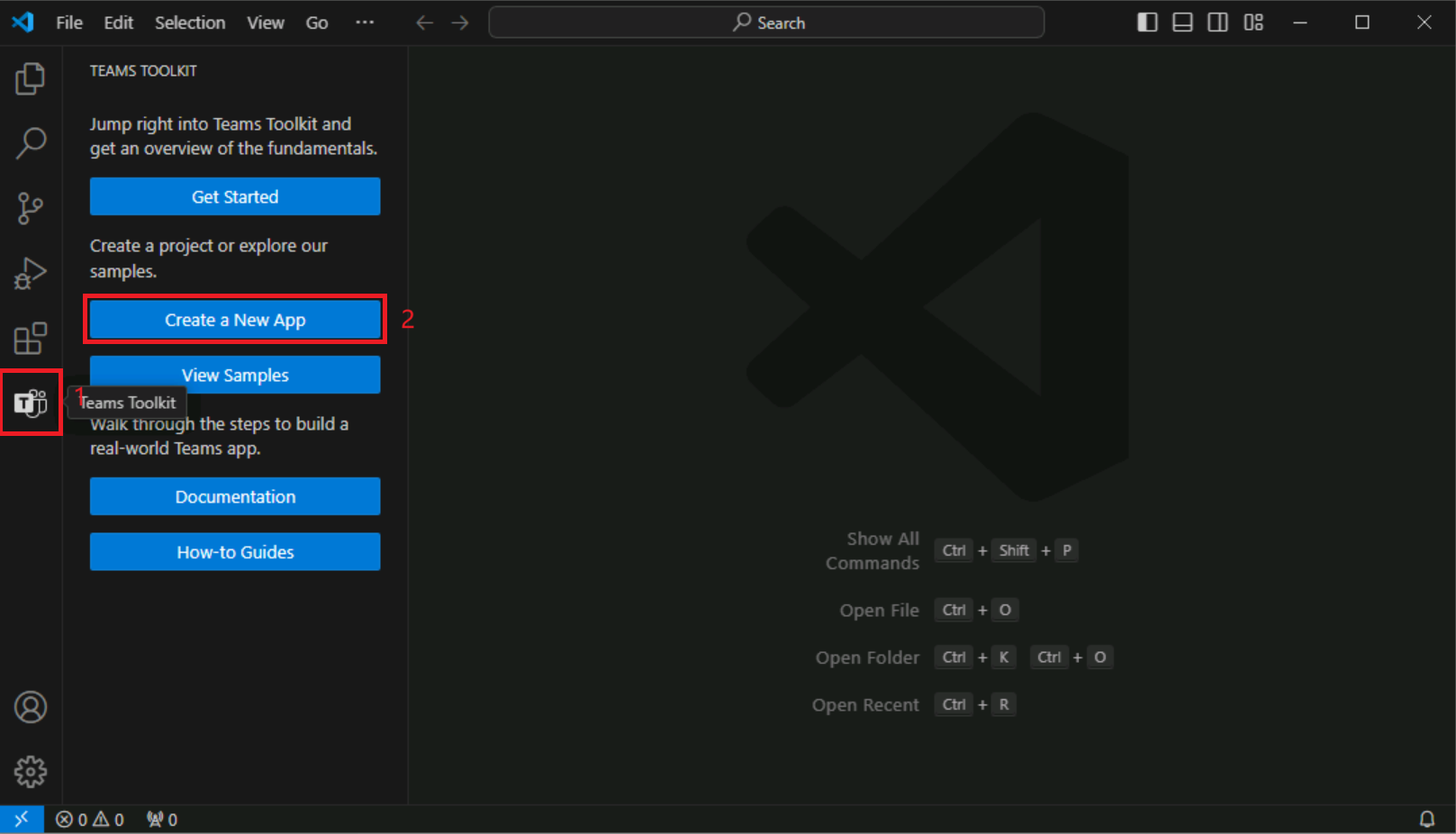
-
On the New Project menu, select** Tab.
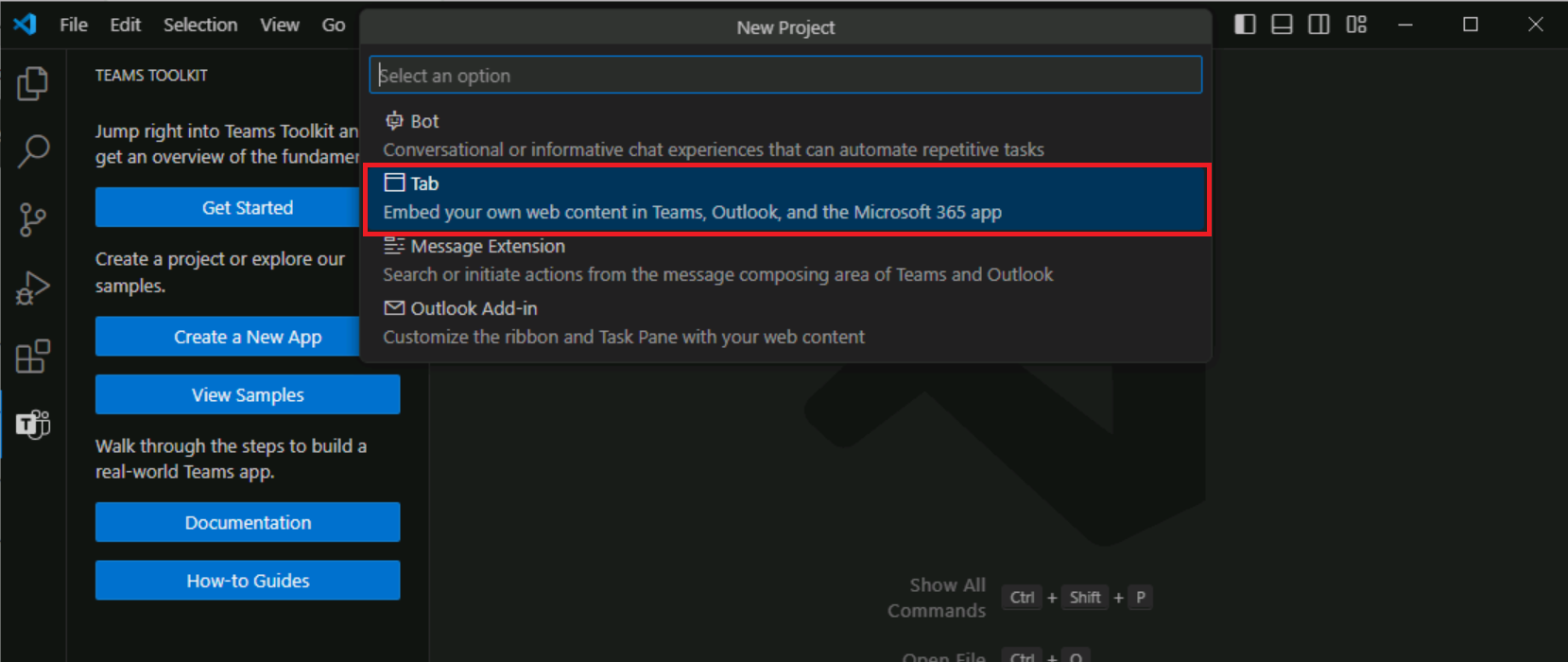
- When prompted to select a capability, select Basic Tab.
- When prompted to select a programming language, select TypeScript.
- When prompted to select a folder, select Default folder or choose a different file location.
- Enter an application name of your choice for your basic tab app and select enter.
- Teams Toolkit will scaffold a new app and open the project folder in Visual Studio Code.
-
You may receive a message from Visual Studio Code that asks if you trust the authors of the files in this folder. Select the Yes, I trust the authors button to continue.
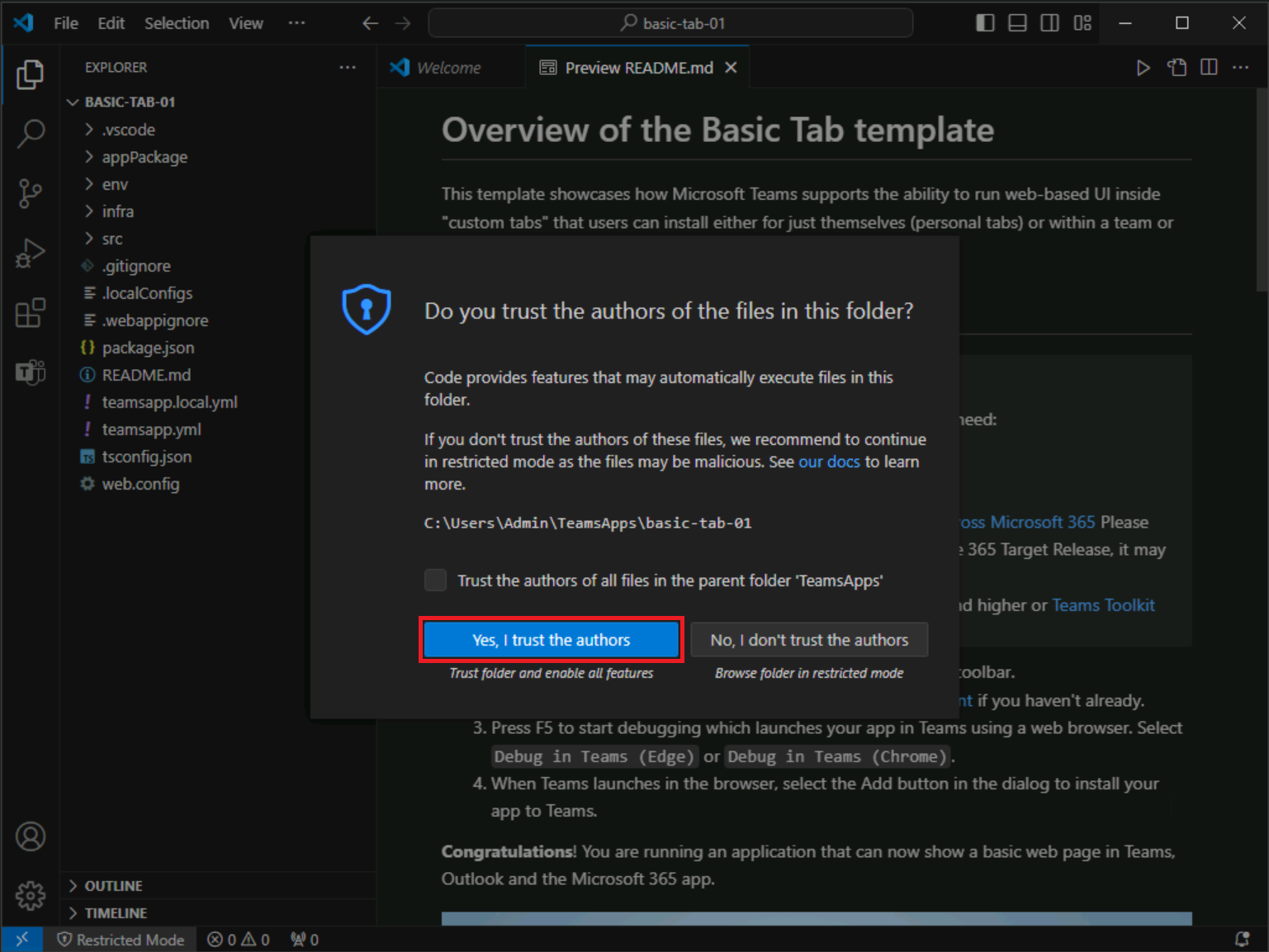
- Now you can view the project code, which includes:
- The Teams app code.
- Deployment and manifest files inside the appPackage folder.
- Environment variables inside the env folder.
-
A README file that provides required steps to run, debug, and deploy the app.