Exercise title
In this exercise you will
This exercise should take approximately XX minutes to complete.
Before you start
Before you can start this exercise, you will need to…
- Step 1
- Step 2
- etc.
Task
First, you need to …
- Step 1
- This step includes an example of
inline code formatting, which is used when the learner needs to type something (anything, not just code) because it creates a [T] link in the hosted Skillable environment. - If you need the learner to open a website, include both a link (so they can open by clicking in the HTML GitHub page) AND the URL formatted as code (so they can type it in a hosted VM browser). For example, “Open the Bing website at
https://www.bing.com”. - If you need the learner to download a file (or a bunch of files in a zip), store the file in Allfiles folder in this repo and use the raw URL - like this: “Download file name from
https://raw.githubusercontent.com/MicrosoftLearning/INF99X-SampleCourse/master/Allfiles/Labs/01/Starter/azuredeploy.json. - Alternatively, for a developer audience, you can have them clone this repo if that seems more appropriate.
-
If you need to include a multiline code block, indent it to match the bulleted list indent:
# This is an example of an # indented code block. -
If you need to include a acreenshot, resize it to an appropriate size (so any “normal” formatted text in a partial screenshot is roughly the same size as this text - generally try to make screenshots of full application windows 800x600px (approx)). Store images in a Media subfolder and use markdown to add it to the page (remembering that file and folder names are case-sensitive). If the image is in a list, indent it, like this:
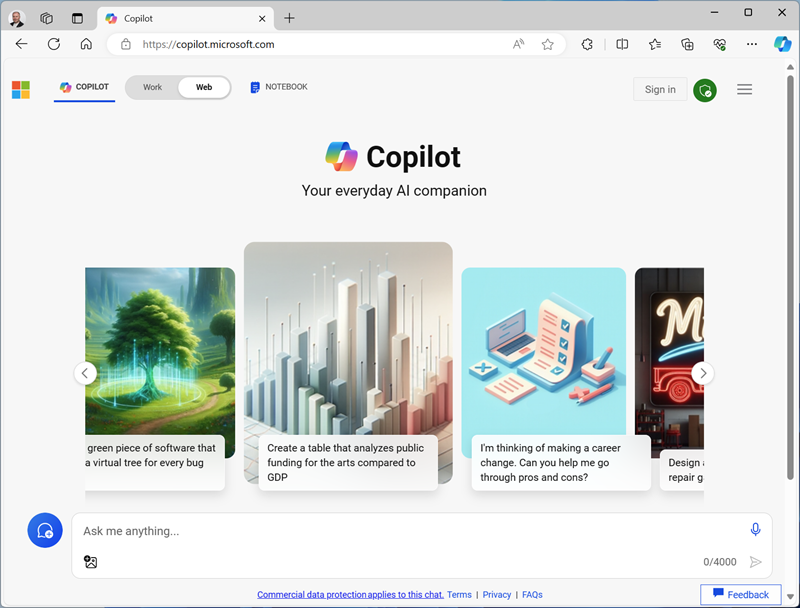
-
If you need to explain why something is done the way it is, or provide additional context or links to info, use a note like this:
Note: This is a note.
- Be flexible when providing instructions that might vary between self-paced and hosted lab environments. For example:
- “Sign in using your Azure credentials” (assuming there were Learn-specific instructions to use a personal subscription or create a trial in the Learn exercise page, and ILT-specific instructions to use provided cloudslice credentials in the Skillable lab profile)
- “Select an existing resource group or create a new one” (assuming that if a Skillable CS-R cloudslice is used, you included a note in the lab profile telling the learner which resource group they should use)
- etc.
Next task
Now let’s, …
- Step 1
- Step 2
- etc.
Task with subtasks
Sometimes you might want to break a task down into smaller chunks.
Subtask 1
- Step 1
- Step 2
- Etc.
Subtask 2
- Step 1
- Step 2
- etc.
Clean up
Now that you’ve finished the exercise, you should delete the cloud resources you’ve created to avoid unnecessary resource usage.
- Step 1
- etc.