Exercise 03: Create and configure Azure Firewall
Scenario
Your organization requires centralized network security for the application virtual network. As the application usage increases, more granular application-level filtering and advanced threat protection will be needed. Also, it is expected the application will need continuous updates from Azure DevOps pipelines. You identify these requirements.
- Azure Firewall is required for additional security in the app-vnet.
- A firewall policy should be configured to help manage access to the application.
- A firewall policy application rule is required. This rule will allow the application access to Azure DevOps so the application code can be updated.
- A firewall policy network rule is required. This rule will allow DNS resolution.
Skilling tasks
- Create an Azure Firewall.
- Create and configure a firewall policy
- Create an application rule collection.
- Create a network rule collection.
Architecture diagram
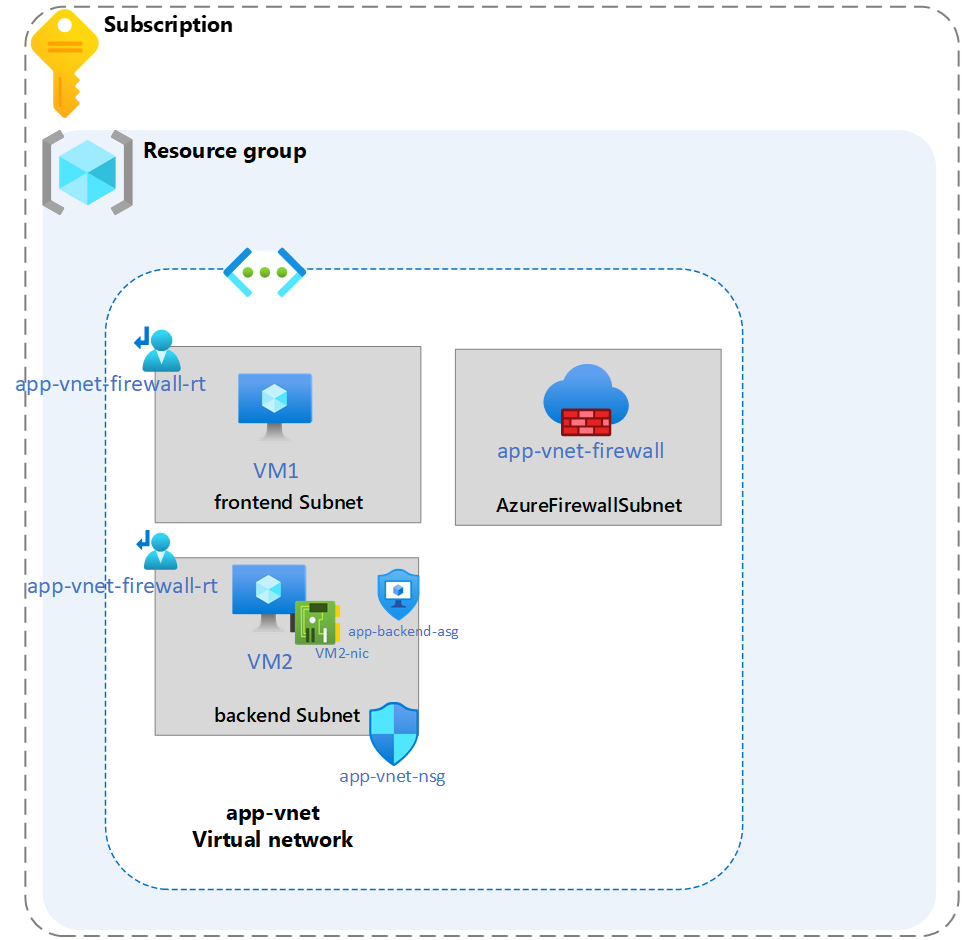
Exercise instructions
Create Azure Firewall subnet in our existing virtual network
-
In the search box at the top of the portal, enter Virtual networks. Select Virtual networks in the search results.
-
Select app-vnet.
-
Select Subnets.
-
Select + Subnet.
-
Enter the following information and select Save.
Property Value Name AzureFirewallSubnet Address range 10.1.63.0/26
Note: Leave all other settings as default.
Create an Azure Firewall
-
In the search box at the top of the portal, enter Firewall. Select Firewall in the search results.
-
Select + Create.
- Create a firewall by using the values in the following table. For any property that is not specified, use the default value.
Note: Azure Firewall can take a few minutes to deploy.
Property Value Resource group RG1 Name app-vnet-firewall Firewall SKU Standard Firewall management Use a Firewall Policy to manage this firewall Firewall policy select Add new Policy name fw-policy Region East US Policy Tier Standard Choose a virtual network Use existing Virtual network app-vnet (RG1) Public IP address Add new: fwpip Enable Firewall Management NIC uncheck the box - Select Review + create and then select Create.
Update the Firewall Policy
-
In the portal, search for and select
Firewall Policies. -
Select fw-policy.
Add an application rule
-
In the Settings blade, select Application rules and then Add a rule collection.
-
Configure the application rule collection and then select Add.
Property Value Name app-vnet-fw-rule-collectionRule collection type Application Priority 200Rule collection action Allow Rule collection group DefaultApplicationRuleCollectionGroup Name AllowAzurePipelinesSource type IP address Source 10.1.0.0/23Protocol httpsDestination type FQDN Destination dev.azure.com, azure.microsoft.com
Note: The AllowAzurePipelines rule allows the web application to access Azure Pipelines. The rule allows the web application to access the Azure DevOps service and the Azure website.
Add a network rule
-
In the Settings blade, select Network rules and then Add a network collection.
-
Configure the network rule and then select Add.
Property Value Name app-vnet-fw-nrc-dnsRule collection type Network Priority 200Rule collection action Allow Rule collection group DefaultNetworkRuleCollectionGroup Rule AllowDns Source 10.1.0.0/23Protocol UDP Destination ports 53Destination addresses 1.1.1.1, 1.0.0.1
Verify the firewall and firewall policy status
-
In the portal search for and select Firewall.
-
View the app-vnet-firewall and ensure the Provisioning state is Succeeded. This may take a few minutes.
-
In the portal serach for and select Firewall policies.
-
View the fw-policy and ensure the Provisioning state is Succeeded. This may take a few minutes.
Learn more with online training
- Introduction to Azure Firewall. In this module, you learn about how Azure Firewall features, rules, deployment options, and administration.
- Introduction to Azure Firewall Manager. In this moudle, you learn how Azure Firewall Manager provides central security policy and route management for cloud-based security perimeters.
Key takeaways
Congratulations on completing the exercise. Here are the main takeaways:
- Azure Firewall is a cloud-based security service that protects your Azure virtual network resources from incoming and outgoing threats.
- An Azure firewall policy is a resource that contains one or more collections of NAT, network, and application rules.
- Network rules allow or deny traffic based on IP addresses, ports, and protocols.
- Application rules allow or deny traffic based on fully qualified domain names (FQDNs), URLs, and HTTP/HTTPS protocols.