Lab 09: Configuring Microsoft Defender for Cloud Enhanced Security Features for Servers
Student lab manual
Lab scenario
As an Azure Security Engineer for a global e-commerce company, you are responsible for securing the company’s cloud infrastructure. The organization relies heavily on Azure virtual machines (VMs) and on-premises servers to run critical applications, manage customer data, and process transactions. The Chief Information Security Officer (CISO) has identified the need for enhanced security measures to protect these resources against cyber threats, vulnerabilities, and misconfigurations. You have been tasked with enabling Microsoft Defender for Servers in Microsoft Defender for Cloud to provide advanced threat protection and security monitoring for both Azure VMs and hybrid servers.
Lab objectives
-
Configure Microsoft Defender for Cloud Enhanced Security Features for Servers
-
Review the enhanced security features for Microsoft Defender for Servers Plan 2
Exercise instructions
Configure Microsoft Defender for Cloud Enhanced Security Features for Servers
-
In the Azure portal, in the Search resources, services, and docs text box at the top of the Azure portal page, type Microsoft Defender for Cloud and press the Enter key.
-
On the Microsoft Defender for Cloud, Management blade, go to the Environment settings. Expand the environment settings folders until the subscription section is displayed, then click the subscription to view details.
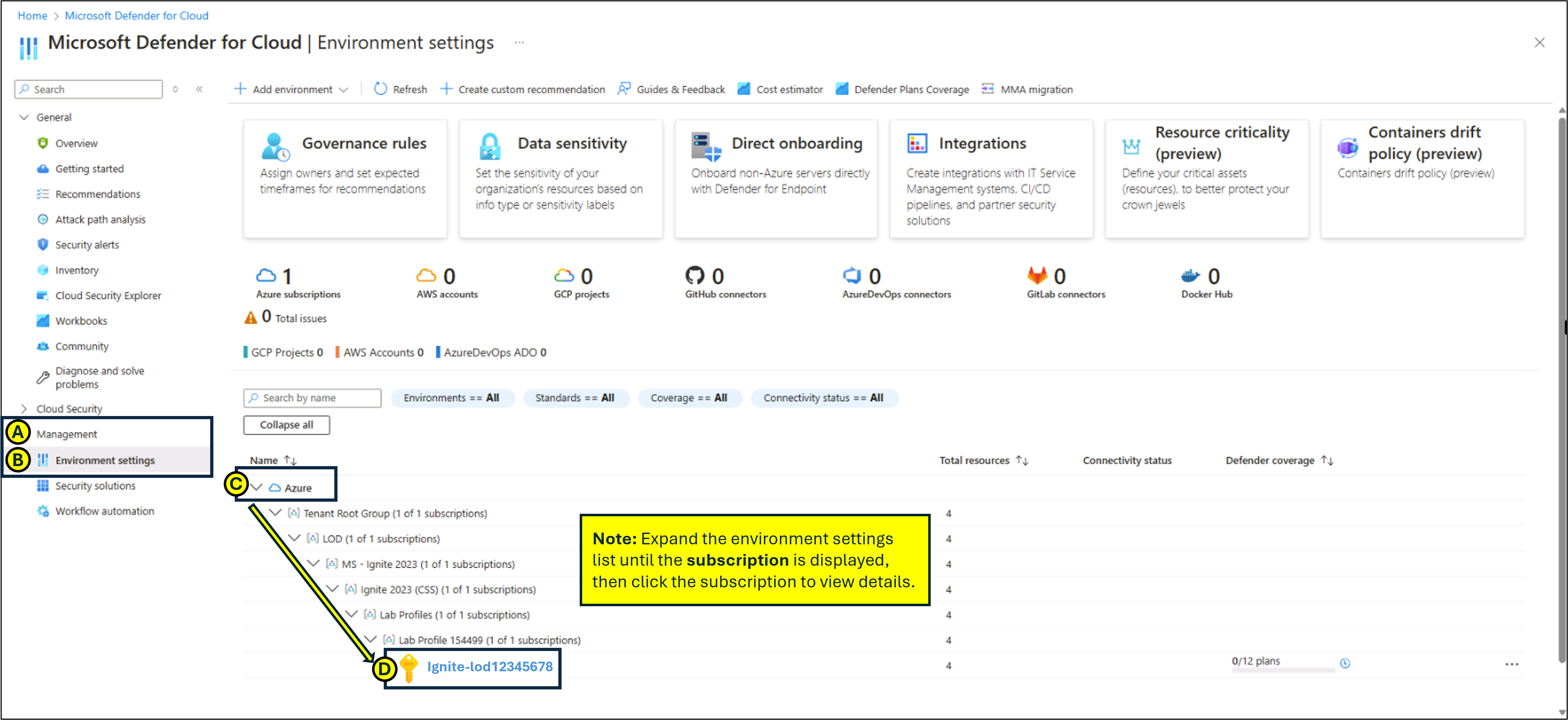
-
In the Settings blade, under Defender plans, expand Cloud Workload Protection (CWPP).
-
From the Cloud Workload Protection (CWPP) Plan list, select Servers. On the right side of the page, change the Status from Off to On, then click Save.
-
To review the details of Microsoft Defender for Servers Plan 2, select Change plan >.
Note: Enabling the Cloud Workload Protection (CWPP) Servers plan from Off to On enables Microsoft Defender for Servers Plan 2.
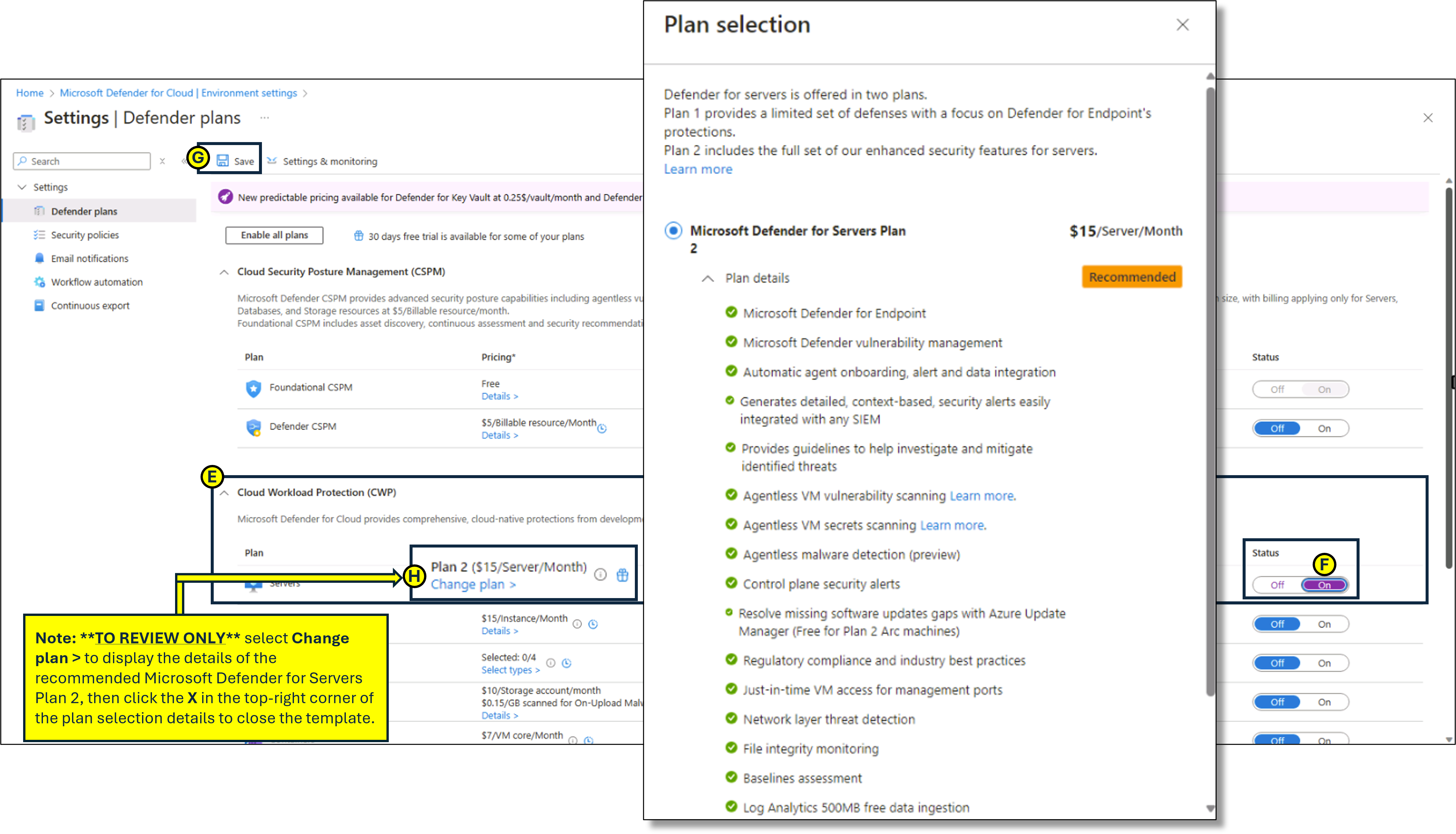
Results: You have enabled Microsoft Defender for Servers Plan 2 on your subscription.