M07-Unit 6 Create an Azure private endpoint using Azure PowerShell (optional)
Note: This lab is optional. The previous lab, Restrict network access to PaaS resources with virtual network service endpoints, covers this capability. In the future, this lab will be retired.
Exercise scenario
Get started with Azure Private Link by using a Private Endpoint to connect securely to an Azure web app. There are many ways to create Endpoints including Portal, CLI, PowerShell etc.
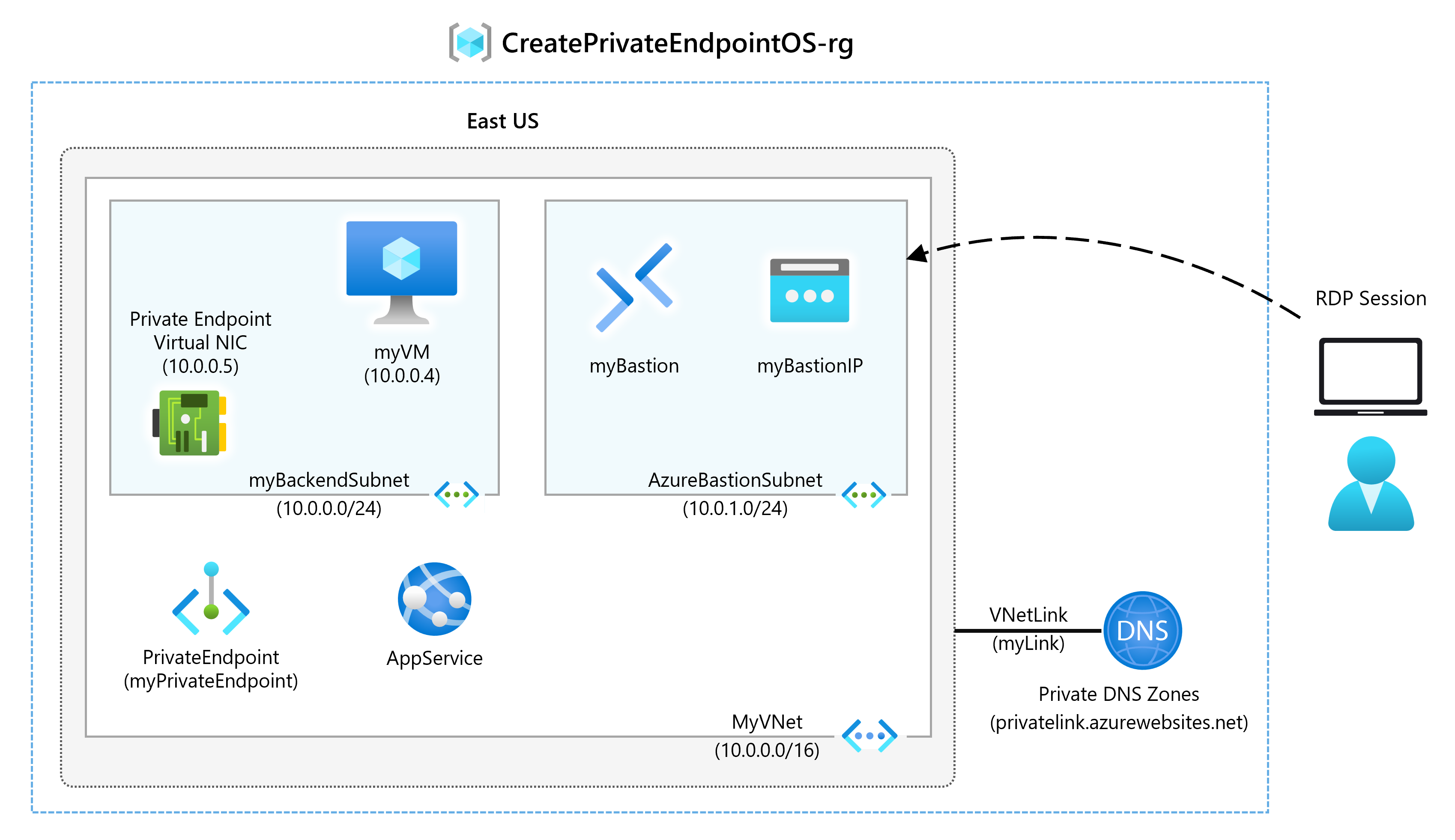
Estimated time: 45 minutes
You’ll create a Private Endpoint for an Azure web app and deploy a virtual machine to test the private connection.
Private Endpoints can be created for different kinds of Azure services, such as Azure SQL and Azure Storage.
Prerequisites
-
An Azure Web App with a PremiumV2-tier or higher app service plan deployed in your Azure subscription.
-
Below steps will guide you through creating the required resource group and web app.
-
Find and open parameters.json in M07 folder. Open it in Notepad and find the line “value”: “GEN-UNIQUE”. Replace the placeholder GEN-UNIQUE string with a unique value for your webapp name. Save this change.
-
On the Azure portal, open the PowerShell session within the Cloud Shell pane.
-
On the toolbar of the Cloud Shell pane, select the Manage files icon, in the drop-down menu, select Upload and upload the following files template.json and parameters.json into the Cloud Shell home directory.
Note: If you are working in your own subscription the template files are available in the GitHub lab repository.
If you choose to install and use PowerShell locally, this example requires the Azure PowerShell module version 5.4.1 or later. Run Get-Module -ListAvailable Az to find the installed version. If you need to upgrade, see Install Azure PowerShell module. If you’re running PowerShell locally, you also need to run Connect-AzAccount to create a connection with Azure.
Job skills
In this exercise, you will:
- Task 1: Create a resource group
- Task 2: Create a virtual network and bastion host
- Task 3: Create a test virtual machine
- Task 4: Create a Private Endpoint
- Task 5: Configure the private DNS zone
- Task 6: Test connectivity to the Private Endpoint
Task 1: Create a resource group and deploy the prerequisite web app
An Azure resource group is a logical container into which Azure resources are deployed and managed.
Create a resource group with New-AzResourceGroup:
New-AzResourceGroup -Name 'CreatePrivateEndpointQS-rg' -Location 'eastus'
Deploy the following ARM templates to create the PremiumV2-tier Azure Web App needed for this exercise:
$RGName = "CreatePrivateEndpointQS-rg"
New-AzResourceGroupDeployment -ResourceGroupName $RGName -TemplateFile template.json -TemplateParameterFile parameters.json
If you receive an error (for example while looking into the Deployment status in the Portal) like “Website with given name GEN-UNIQUE already exists.” please make sure to go to the Prerequisites mentioned above regarding editing the template.
Task 2: Create a virtual network and bastion host
You’ll create a virtual network, subnet, and bastion host.
The bastion host will be used to connect securely to the virtual machine for testing the Private Endpoint.
Create a virtual network and bastion host with:
-
New-AzVirtualNetwork
-
New-AzPublicIpAddress
-
New-AzBastion
## Create backend subnet config. ##
$subnetConfig = New-AzVirtualNetworkSubnetConfig -Name myBackendSubnet -AddressPrefix 10.0.0.0/24
## Create Azure Bastion subnet. ##
$bastsubnetConfig = New-AzVirtualNetworkSubnetConfig -Name AzureBastionSubnet -AddressPrefix 10.0.1.0/24
## Create the virtual network. ##
$parameters1 = @{
Name = 'MyVNet'
ResourceGroupName = 'CreatePrivateEndpointQS-rg'
Location = 'eastus'
AddressPrefix = '10.0.0.0/16'
Subnet = $subnetConfig, $bastsubnetConfig
}
$vnet = New-AzVirtualNetwork @parameters1
## Create public IP address for bastion host. ##
$parameters2 = @{
Name = 'myBastionIP'
ResourceGroupName = 'CreatePrivateEndpointQS-rg'
Location = 'eastus'
Sku = 'Standard'
AllocationMethod = 'Static'
}
$publicip = New-AzPublicIpAddress @parameters2
## Create bastion host ##
$parameters3 = @{
ResourceGroupName = 'CreatePrivateEndpointQS-rg'
Name = 'myBastion'
PublicIpAddress = $publicip
VirtualNetwork = $vnet
}
New-AzBastion @parameters3
Task 3: Create a test virtual machine
In this section, you’ll create a virtual machine that will be used to test the Private Endpoint.
Create the virtual machine with the following commands:
-
Get-Credential (Note: You will be prompted to provide an Admin password.)
-
New-AzNetworkInterface
-
New-AzVM
-
New-AzVMConfig
-
Set-AzVMOperatingSystem
-
Set-AzVMSourceImage
-
Add-AzVMNetworkInterface
## Register Standard Security Type ##
Register-AzProviderFeature -FeatureName UseStandardSecurityType -ProviderNamespace Microsoft.Compute
## Set credentials for server admin and password. ##
$cred = Get-Credential
## Command to get virtual network configuration. ##
$vnet = Get-AzVirtualNetwork -Name myVNet -ResourceGroupName CreatePrivateEndpointQS-rg
## Command to create network interface for VM ##
$parameters1 = @{
Name = 'myNicVM'
ResourceGroupName = 'CreatePrivateEndpointQS-rg'
Location = 'eastus'
Subnet = $vnet.Subnets[0]
}
$nicVM = New-AzNetworkInterface @parameters1
## Create a virtual machine configuration.##
$parameters2 = @{
VMName = 'myVM'
VMSize = 'Standard_DS1_v2'
}
$parameters3 = @{
ComputerName = 'myVM'
Credential = $cred
}
$parameters4 = @{
PublisherName = 'MicrosoftWindowsServer'
Offer = 'WindowsServer'
Skus = '2019-Datacenter'
Version = 'latest'
}
$vmConfig = New-AzVMConfig @parameters2 | Set-AzVMOperatingSystem -Windows @parameters3 | Set-AzVMSourceImage @parameters4 | Add-AzVMNetworkInterface -Id $nicVM.Id
## Create the virtual machine ##
New-AzVM -ResourceGroupName 'CreatePrivateEndpointQS-rg' -Location 'eastus' -VM $vmConfig
Azure provides an ephemeral IP for Azure Virtual Machines which aren’t assigned a public IP address, or are in the backend pool of an internal Basic Azure Load Balancer. The ephemeral IP mechanism provides an outbound IP address that isn’t configurable.
The ephemeral IP is disabled when a public IP address is assigned to the virtual machine or the virtual machine is placed in the backend pool of a Standard Load Balancer with or without outbound rules. If a Azure Virtual Network NAT gateway resource is assigned to the subnet of the virtual machine, the ephemeral IP is disabled.
For more information on outbound connections in Azure, see Using Source Network Address Translation (SNAT) for outbound connections.
Task 4: Create a Private Endpoint
In this section, you’ll create the Private Endpoint and connection using:
-
New-AzPrivateLinkServiceConnection
-
New-AzPrivateEndpoint
## Place web app into variable. This assumes that only one web app exists in the resource group. ##
$webapp = Get-AzWebApp -ResourceGroupName CreatePrivateEndpointQS-rg
## Create Private Endpoint connection. ##
$parameters1 = @{
Name = 'myConnection'
PrivateLinkServiceId = $webapp.ID
GroupID = 'sites'
}
$privateEndpointConnection = New-AzPrivateLinkServiceConnection @parameters1
## Place virtual network into variable. ##
$vnet = Get-AzVirtualNetwork -ResourceGroupName 'CreatePrivateEndpointQS-rg' -Name 'myVNet'
## Disable private endpoint network policy ##
$vnet.Subnets[0].PrivateEndpointNetworkPolicies = "Disabled"
$vnet | Set-AzVirtualNetwork
## Create private endpoint
$parameters2 = @{
ResourceGroupName = 'CreatePrivateEndpointQS-rg'
Name = 'myPrivateEndpoint'
Location = 'eastus'
Subnet = $vnet.Subnets[0]
PrivateLinkServiceConnection = $privateEndpointConnection
}
New-AzPrivateEndpoint @parameters2
Task 5: Configure the private DNS zone
In this section you’ll create and configure the private DNS zone using:
-
New-AzPrivateDnsZone
-
New-AzPrivateDnsVirtualNetworkLink
-
New-AzPrivateDnsZoneConfig
-
New-AzPrivateDnsZoneGroup
## Place virtual network into variable. ##
$vnet = Get-AzVirtualNetwork -ResourceGroupName 'CreatePrivateEndpointQS-rg' -Name 'myVNet'
## Create private dns zone. ##
$parameters1 = @{
ResourceGroupName = 'CreatePrivateEndpointQS-rg'
Name = 'privatelink.azurewebsites.net'
}
$zone = New-AzPrivateDnsZone @parameters1
## Create dns network link. ##
$parameters2 = @{
ResourceGroupName = 'CreatePrivateEndpointQS-rg'
ZoneName = 'privatelink.azurewebsites.net'
Name = 'myLink'
VirtualNetworkId = $vnet.Id
}
$link = New-AzPrivateDnsVirtualNetworkLink @parameters2
## Create DNS configuration ##
$parameters3 = @{
Name = 'privatelink.azurewebsites.net'
PrivateDnsZoneId = $zone.ResourceId
}
$config = New-AzPrivateDnsZoneConfig @parameters3
## Create DNS zone group. ##
$parameters4 = @{
ResourceGroupName = 'CreatePrivateEndpointQS-rg'
PrivateEndpointName = 'myPrivateEndpoint'
Name = 'myZoneGroup'
PrivateDnsZoneConfig = $config
}
New-AzPrivateDnsZoneGroup @parameters4
Task 6: Test connectivity to the Private Endpoint
In this section, you’ll use the virtual machine you created in the previous step to connect to the web app across the Private Endpoint.
-
Sign in to the Azure portal
-
Select Resource groups in the left-hand navigation pane.
-
Select CreatePrivateEndpointQS-rg.
-
Select myVM.
-
On the overview page for myVM, select Connect then Bastion.
-
Select the blue Use Bastion button.
-
Enter the username and password that you entered during the virtual machine creation.
-
Open Windows PowerShell on the server after you connect.
-
Enter nslookup <your- webapp-name>.azurewebsites.net. Replace <your-webapp-name> with the name of the web app you created in the previous steps. You’ll receive a message similar to what is displayed below:
Server: UnKnown
Address: 168.63.129.16
Non-authoritative answer:
Name: mywebapp8675.privatelink.azurewebsites.net
Address: 10.0.0.5
Aliases: mywebapp8675.azurewebsites.net
A private IP address of 10.0.0.5 is returned for the web app name. This address is in the subnet of the virtual network you created previously.
- In the bastion connection to myVM, open Internet Explorer.
- Enter the url of your web app, https://<your-webapp-name>.azurewebsites.net
- You’ll receive the default web app page if your application hasn’t been deployed:
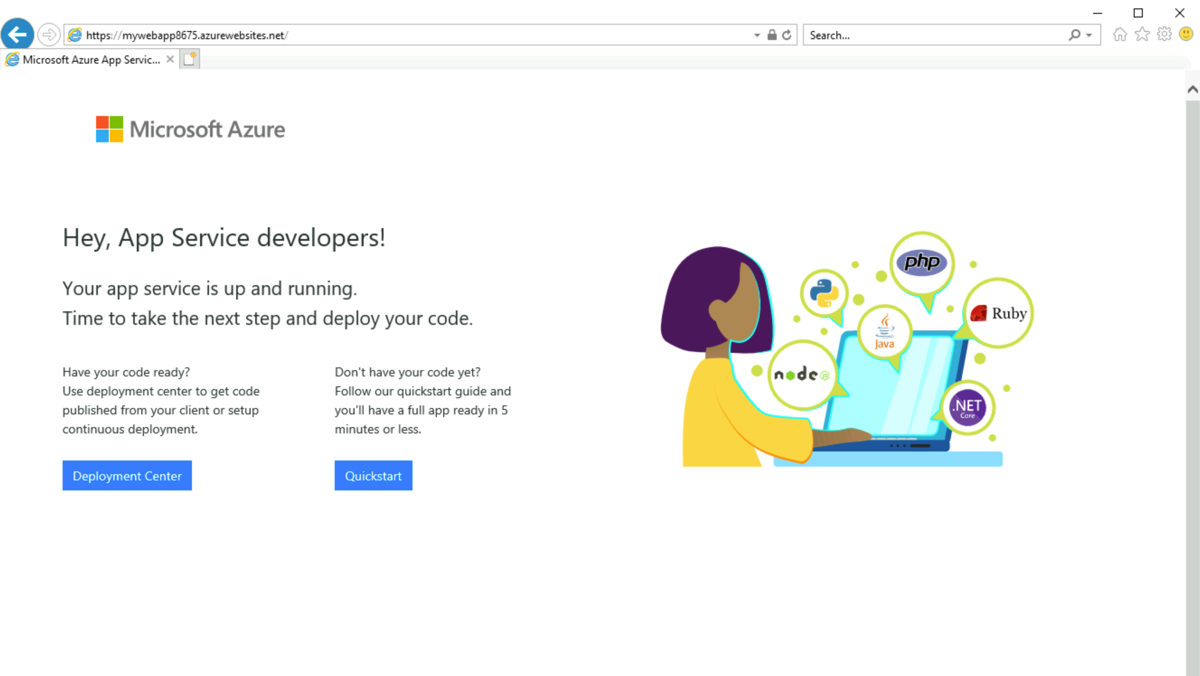
- Close the connection to myVM.
Clean up resources
When you’re done using the Private Endpoint and the VM, use Remove-AzResourceGroup to remove the resource group and all the resources it has:
Remove-AzResourceGroup -Name CreatePrivateEndpointQS-rg -Force -AsJob
Extend your learning with Copilot
Copilot can assist you in learning how to use the Azure scripting tools. Copilot can also assist in areas not covered in the lab or where you need more information. Open an Edge browser and choose Copilot (top right) or navigate to copilot.microsoft.com. Take a few minutes to try these prompts.
- Provide an example of when to use a private endpoint instead of a service endpoint.
- How can I troubleshoot private endpoint connectivity issues?
Learn more with self-paced training
- Introduction to Azure Private Link. In this module, you learn how Azure Private Link enables private connectivity to Azure services, including its features, how it works, and its use cases.
- Design and implement private access to Azure Services. In this module, you learn to design and implement private access to Azure Services with Azure Private Link, and virtual network service endpoints.
Key takeaways
- Azure Private Link enables you to access Azure PaaS Services (for example, Azure Storage and SQL Database) and Azure hosted customer-owned/partner services over a private endpoint in your virtual network.
- A private endpoint is a network interface that uses a private IP address from your virtual network. This network interface connects you privately and securely to a service that’s powered by Azure Private Link.