Overview
In this lab, you learn how to implement a GitHub Action workflow that deploys a web app to Azure App Service.
After you complete this lab, you will be able to:
- Implement a GitHub Action workflow for CI/CD.
- Explain the basic characteristics of GitHub Action workflows.
Estimated completion time: 40 minutes
Prerequisites
- An Azure account with an active subscription. If you don't already have one, you can sign up for a free trial at https://azure.com/free.
- An Azure web portal supported browser.
- A Microsoft account or a Microsoft Entra account with the Contributor or the Owner role in the Azure subscription. For details, refer to List Azure role assignments using the Azure portal and View and assign administrator roles in Azure Active Directory.
- A GitHub account. If you don't have a GitHub account that you can use for this lab, follow instructions available at Signing up for a new GitHub account to create one.
Instructions
Exercise 1: Import eShopOnWeb to your GitHub Repository
In this exercise, you will import the eShopOnWeb repository to your GitHub account. The repository is organized the following way:
| Folder | Contents |
|---|---|
| .ado | Azure DevOps YAML pipelines |
| .devcontainer | Configuration to develop using containers (either locally in VS Code or GitHub Codespaces) |
| infra | Bicep and ARM infrastructure as code templates used in some lab scenarios |
| .github | YAML GitHub workflow definitions |
| src | The .NET 8 website used on the lab scenarios |
Task 1: Import the eShopOnWeb repository
-
In your web browser navigate to GitHub http://github.com and sign in using your account.
-
Start the import process https://github.com/new/import.
-
Enter the following information in the Import your project to GitHub page.
Setting Action The URL for your source repository Enter https://github.com/MicrosoftLearning/eShopOnWebOwner Select your GitHub alias Repository name Enter eShopOnWeb Privacy After selecting the Owner the privacy options will appear. Select Public. -
Select Begin import and wait for the import process to complete.
-
On the repository page select Settings, then select Actions > General in the left navigation pane.
-
In the Actions permissions section of the page select the Allow all actions and reusable workflows option, and then select Save.
NOTE: The eShopOnWeb is a large repository and might take 5-10 minutes to finish importing.
Exercise 2: Create Azure resources and configure GitHub
In this exercise, you create an Azure Service Principal to authorize GitHub accessing your Azure subscription from GitHub Actions. You also review and modify the GitHub workflow that builds, tests, and deploys your website to Azure.
Task 1: Create an Azure Service Principal and save it as GitHub secret
In this task, you will create a resource group and Azure Service Principal. The service principal is used by GitHub to deploy the desired eShopOnWeb app.
-
In your browser navigate to the Azure portal https://portal.azure.com.
-
Open the Cloud shell and select the Bash mode. Note: You need to configure the persistent storage if this is the first time you launched the Cloud Shell.
-
Create a resource group with the following
az group createCLI command. Replace<location>with a region near you.az group create -n az2006-rg -l <location> -
Run the following command to register the resource provider for the Azure App Service you will deploy later in the lab.
az provider register --namespace Microsoft.Web -
Run the following command to generate a random name for the web app you deploy to Azure App Service. Copy and save the name the command outputs for use later in that lab.
myAppName=az2006app$RANDOM echo $myAppName -
Run the following commands to retrieve your subscription ID. Be sure to copy and save the output from the commands, the subscription ID value is used later in this lab.
subId=$(az account list --query "[?isDefault].id" --output tsv) echo $subId -
Create a service principal with the following commands. The first command stores the id of the resource group to a variable.
rgId=$(az group show -n az2006-rg --query "id" -o tsv) az ad sp create-for-rbac --name GH-Action-eshoponweb --role contributor --scopes $rgId --json-auth trueIMPORTANT: This command outputs a JSON object that contains the identifiers used to authenticate against Azure in the name of a Microsoft Entra identity (service principal). Copy the JSON object for use in the following steps.
-
In a browser window navigate to your eShopOnWeb GitHub repository.
-
On the repository page select Settings, then select Secrets and variables > Actions in the left navigation pane.
-
Select New repository secret and enter the following information:
- NAME:
AZURE_CREDENTIALS - Secret: Enter the JSON object generated when creating the service principal.
- NAME:
-
Select Add secret.
Task 2: Modify and execute the GitHub workflow
In this task, you modify the provided eshoponweb-cicd.yml GitHub workflow and execute it to deploy the solution to your own subscription.
-
In a browser window, go back to your eShopOnWeb GitHub repository.
-
Select <> Code and, in the main branch, select the eshoponweb-cicd.yml in the eShopOnWeb/.github/workflows folder. This workflow defines the CI/CD process for the eShopOnWeb app.
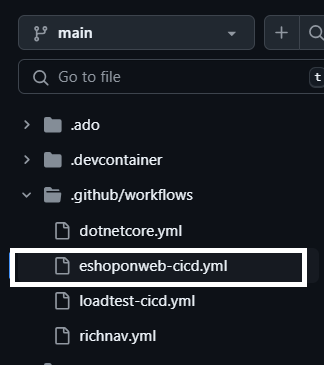
-
Select Edit this file.
-
Change the fields in the
env:section of the file to the following values.Field Action RESOURCE-GROUP: az2006-rgLOCATION: eastus(Or, the region you selected when creating the resource group.)TEMPLATE-FILE: No changes SUBSCRIPTION-ID: Your subscription id. WEBAPP-NAME: The randomly generated web app name you created earlier in the lab. -
Read the workflow carefully, comments are provided to help you understand the steps in the workflow.
-
Uncomment the on section at the top of the file by deleting the
#. The workflow triggers with every push to the main branch and also offers manual triggering (workflow_dispatch). -
Select Commit changes... in the top right part of the page.
-
A pop-up windows will appear. Accept the defaults (committing directly to the main branch) and select Commit changes. The workflow will get automatically executed.
Task 3: Review the GitHub Workflow execution
In this task, you will review the GitHub workflow execution and view the running application.
1.Select Actions and you will see the workflow setup before executing.
-
Select the eShopOnWeb Build and Test job in the All workflows section of the page.
-
The workflow is composed of two operations: buildandtest and deploy. You can select either operation and view its progress, or wait until the job is completed.
-
Navigate to the Azure portal https://portal.azure.com and navigate to the az2006-rg resource group created before. Note that the GitHub Action, using a bicep template, has created an Azure App Service Plan + App Service in the resource group.
-
Select the App Service resource (the unique app name generated earlier), and then select Browse near the top of the page to view the deployed web app.
Exercise 3: Clean up resources
In this exercise you delete the resources created earlier in the lab.
-
Navigate to the Azure portal https://portal.azure.com and start the Cloud Shell. Select the Bash shell session.
-
Run the following command to delete the
az2006-rgresource group. It will also remove the App Service Plan and App Service instance.az group delete -n az2006-rg --no-wait --yesNote: The command executes asynchronously (set with the
--no-waitparameter), so while you can run another Azure CLI command immediately afterwards within the same Bash session, it will take a few minutes before the resource groups are actually removed.
Review
In this lab, you implemented a GitHub Action workflow that deploys an Azure Web App.