In this exercise, you promote a server to domain controller, transfer a FSMO role to the new domain controller, create a site, and add a subnet to the site.
Install Active Directory Domain Services (AD DS) and promote to Domain Controller
In this task, you promote member server TAILWIND-MBR1 to become a domain controller in the TAILWINDTRADERS domain. To complete this task, perform the following steps:
- Sign in to TAILWIND-MBR1 as TAILWINDTRADERS\Administrator with the password:
Pa55w.rdPa55w.rd. - In Server Manager, select the Manage menu and then select Add Roles and Features.
- On the Before you begin page of the Add Roles and Features wizard, click Next.
- On the Select installation type page, select Role-based or feature-based installation and click Next.
- On the Select destination server page, choose Select a server from the server pool, ensure TAILWIND-MBR1 is selected and click Next.
- On the Select server roles page, select the Active Directory Domain Services checkbox. This opens the Add features page. Select Add Features. Click Next.
- On the Select features page, click Next.
- On the Active Directory Domain Services page, click Next.
- On the Confirm installation selections page, click Install. Depending on the speed of the computer, installation may take several minutes. When the installation completes, click Close.
-
On the Server manager menu, select the notification icon next to the flag in the top right corner (as shown in the screenshot).
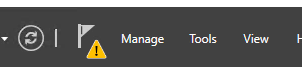
- On the menu that opens when you select the notification icon, select Promote this server to a domain controller. This will start the Active Directory Domain Services Configuration Wizard.
- On the Deployment Configuration page, select Add a domain controller to an existing domain and ensure that the domain name is set to tailwindtraders.internal.
- You must re-authenticate the administrator account. Select Change. Enter
Administratorfor the user name andPa55w.rdPa55w.rdfor the password. Click OK. Click Next. - On the Domain Controller options page, accept the default settings and provide the Directory Services Restore Mode (DSRM) password. To do this, enter the following password twice:
Pa55w.rdPa55w.rd. Click Next. - On the DNS Options page, click Next.
- On the Additional Options page, click Next.
- On the Paths page, click Next.
- On the Review Options page, click Next.
- On the Prerequisites Check page, click Install. The installation will take several minutes depending on the speed of the virtual machine. The virtual machine will restart.
- When the virtual machine restarts, sign in as
tailwindtraders\administratorwith the password you configured for the default administrator account (Pa55w.rdPa55w.rd)
Transfer Flexible Single Master Operations Roles
In this task, you transfer the RID Master role from TAILWIND-DC1 to TAILWIND-MBR1. To complete this task, perform the following steps:
- On TAILWIND-MBR1, under Tools open Active Directory Users and Computers.
- In the navigation pane, right-click Active Directory Users and Computers, point to All Tasks, and then select Operations Masters.
- On the RID tab, select Change, select Yes, and then click OK.
- Click Close to close the Operations Masters dialog box.
Create an Active Directory site and configure a subnet for that site
In this task, you create an Active Directory site and configure a subnet associated with that site. To complete this task, perform the following steps:
- On TAILWIND-DC1, sign in as
tailwindtraders\administratorwith the password you configured for the default administrator account (Pa55w.rdPa55w.rd). - Open Active Directory Sites and Services from the Tools menu.
- Right-click Sites, select New site, and type
Sydneyas the site name. - For the Link Name, select DEFAULTIPSITELINK and click OK twice.
- Expand the Sites folder.
- Right-click Subnets and select New Subnet.
- As the Prefix, type
172.16.1.0/24, select Sydney as site name and click OK. - Close Active Directory Sites and Services.