Note: This lab builds on Labs 01, 02 and 03. To complete this lab, you will need an Azure subscription. in which you have administrative access.
General guidelines
- When creating objects, use the default settings unless there are requirements that require different configurations.
- Only create, delete, or modify objects to achieve the stated requirements. Unnecessary changes to the environment may adversely affect your final score.
- If there are multiple approaches to achieving a goal, always choose the approach the requires the least amount of administrative effort.
We need to validate that our Microsoft Sentinel deployment is receiving security events and creating incidents from virtual machines that run Windows.
Architecture diagram
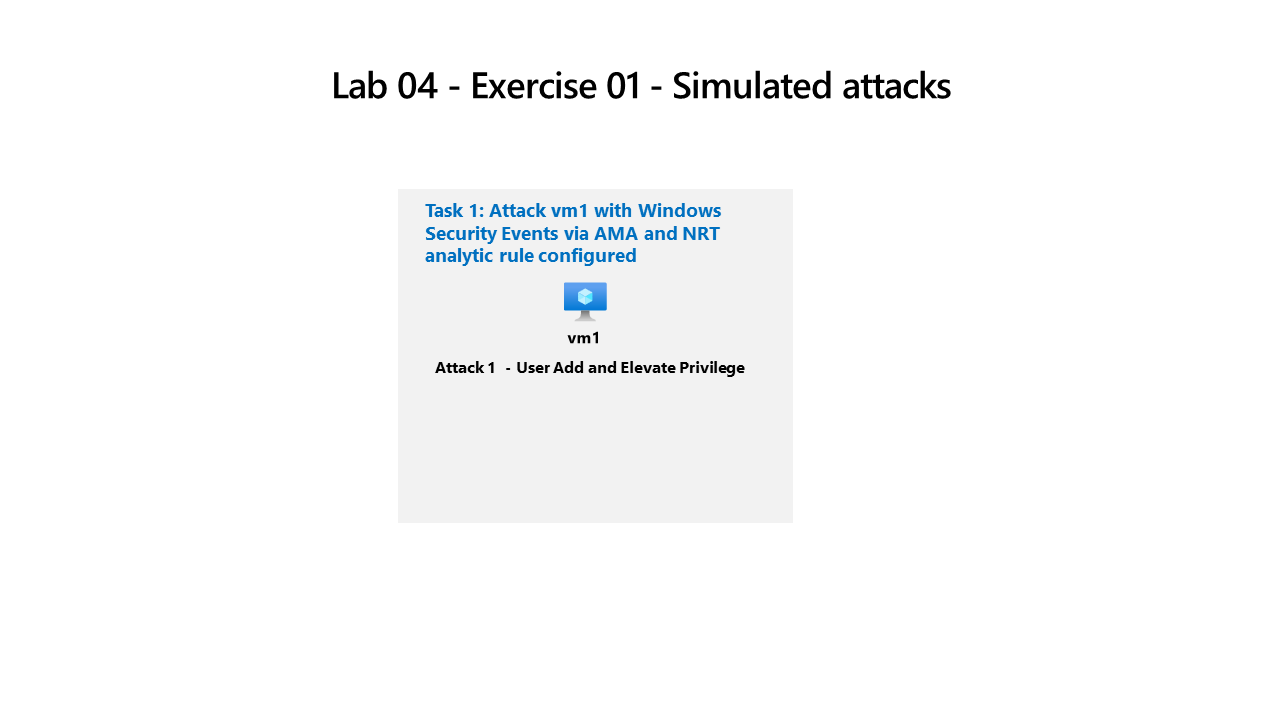
Skilling tasks
You need to perform a simulated attack to validate that the Analytic and Automation rules create an incident and assign it to the Operator1. You will perform a simple Privilege Escalation attack on vm1.
Exercise instructions
Task 1 - Perform a simulated Privilege Escalation attack
Use simulated attacks to test analytic rules in Microsoft Sentinel. Learn more about privilege escalation attack simulation.
- Locate and select the vm1 virtual machine in Azure and scroll down the menu items to Operations and select Run command
- On the Run command pane, select RunPowerShellScript
-
Copy the commands below to simulate the creation of an Admin account into the
PowerShell Scriptform and select Runnet user theusernametoadd /add net user theusernametoadd ThePassword1! net localgroup administrators theusernametoadd /add
Note: Make sure there is only one command per line, and you can rerun the commands by changing the username.
- In the
Outputwindow you should seeThe command completed successfullythree times
Task 2 - Verify an incident is created from the simulated attack
Verify that an incident is created that matches criteria for the analytic rule and automation. Learn more about Microsoft Sentinel incident management.
- In
Microsoft Sentinel, go to theThreat managementmenu section and select Incidents - You should see an incident that matches the
SeverityandTitleyou configured in theNRTrule you created - Select the
Incidentand thedetailpane opens - The
Ownerassignment should be Operator1, created from theAutomation rule, and theTactics and techniquesshould be Privilege Escalation (from theNRTrule) - Select View full details to see all the
Incident managementcapabilities andIncident actions