Note: To complete this lab, you will need an Azure subscription. in which you have administrative access.
General guidelines
- When creating objects, use the default settings unless there are requirements that require different configurations.
- Only create, delete, or modify objects to achieve the stated requirements. Unnecessary changes to the environment may adversely affect your final score.
- If there are multiple approaches to achieving a goal, always choose the approach the requires the least amount of administrative effort.
We are currently evaluating the existing security posture of our corporate environment. We need your help in setting up a security information and event management (SIEM) solution to help identify future and ongoing cyber-attacks.
Architecture diagram
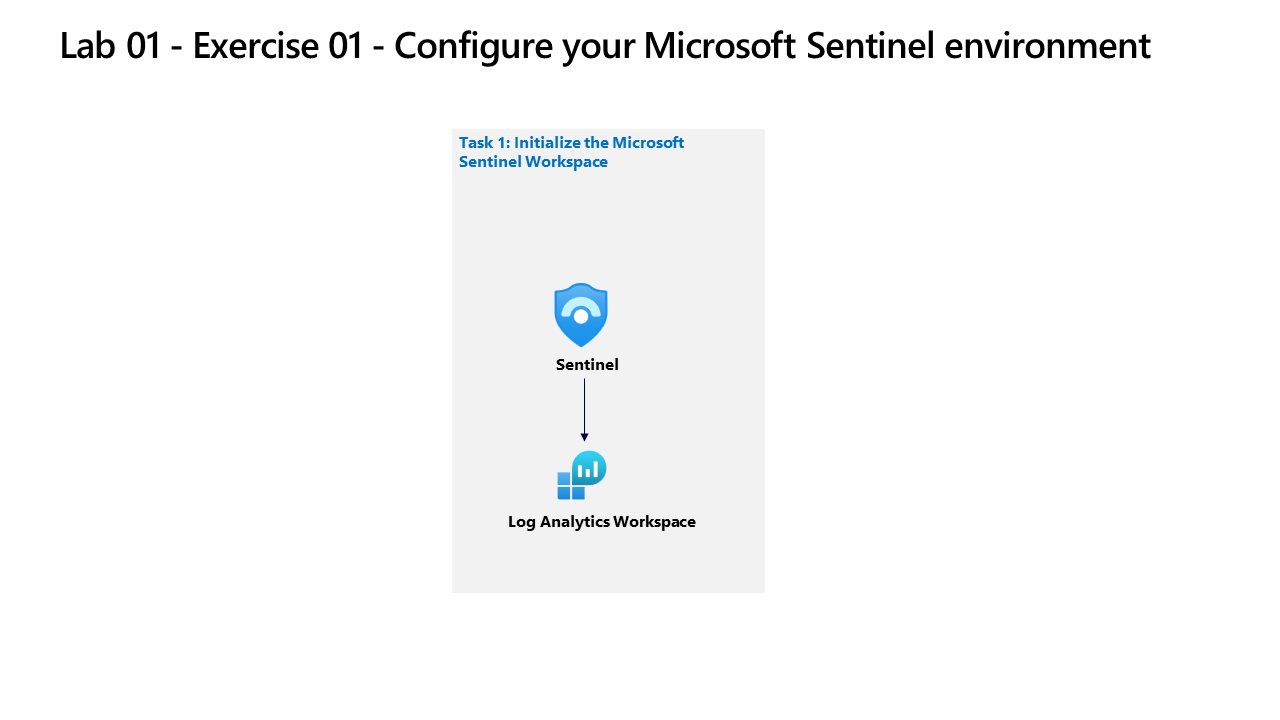
Skilling tasks
You need to deploy a Microsoft Sentinel workspace. The solution must meet the following requirements:
- Ensure Sentinel data is stored in the West US Azure region.
- Ensure that all Sentinel analytics logs are retained for 180 days.
- Assign roles to Operator1 to ensure that Operator1 can manage incidents and run sentinel playbooks. The solution must meet the principle of least privilege.
Exercise instructions
Task 1 - Create a Log Analytics workspace
Create a Log Analytics workspace, including region option. Learn more about onboarding Microsoft Sentinel.
- In the Azure portal, search for and select
Microsoft Sentinel. - Select + Create.
- Select Create a new workspace.
- Select
RG2as the Resource Group - Enter a valid name for the Log Analytics workspace
- Select
West USas the region for the workspace. - Select Review + create to validate the new workspace.
- Select Create to deploy the workspace.
Task 2 - Deploy Microsoft Sentinel to a workspace
Deploy Microsoft Sentinel to the workspace.
- When the
workspacedeployment completes, select Refresh to display the newworkspace. - Select the
workspaceyou want to add Sentinel to (created in Task 1). - Select Add.
Task 3 - Assign a Microsoft Sentinel role to a user
Assign a Microsoft Sentinel role to a use. Learn more about Roles and permissions for working in Microsoft Sentinel
- Go to the Resource group RG2
- Select Access control (IAM).
- Select Add and
Add role assignment. - In the search bar, search for and select the
Microsoft Sentinel Contributorrole. - Select Next.
- Select the option
User, group, or service principal. - Select + Select members.
- Search for the
Operator1assigned in your lab instructions(operator1-XXXXXXXXX@LODSPRODMCA.onmicrosoft.com). - Select the
user icon. - Select Select.
- Select “Review + assign”.
- Select “Review + assign”.
Task 4 - Configure data retention
Configure data retention Learn more about data retention.
- Go to the
Log Analytics workspacecreated in Task 1 step 5. - Select Usage and estimated costs.
- Select Data retention.
- Change data retention period to 180 days.
- Select OK.
Note: For additional practice complete the Create and manage Microsoft Sentinel workspaces module.